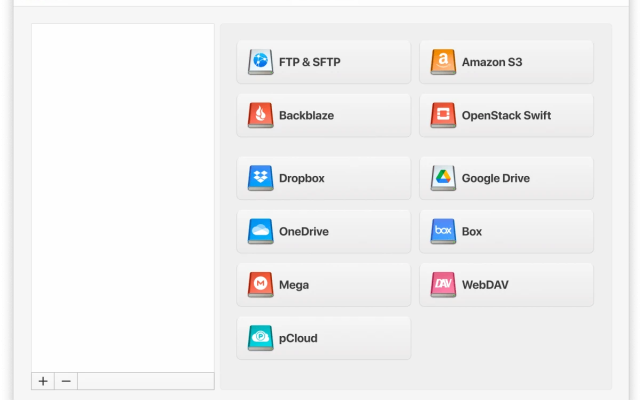OneDrive is one of the most widely used cloud services. It offers a range of different features, and given that a certain amount of storage is available free, it’s no surprise that it’s so popular. While many people have their own OneDrive account, it’s not unusual to find yourself using more than one account, especially if you use OneDrive for your work. We’re going to look at the best way to manage more than one account from a single device, such as macOS or Macbook, using the ideal multiple cloud storage manager.
User situation:
My wife signed up for OneDrive and paid for the 5 user 1TB/user plan. She's got an account, I've got an account and we created a separate account with a separate email address that we can back up videos to when we so please. I would like to add this second account. How can you add a second personal account to your PC?— from Reddit
Why Use Multiple OneDrive Accounts?
As we’ve already mentioned, OneDrive is possibly the most widely used free cloud service. It’s easy to carry out multiple users one account tasks, all you need to do is share the access links and login details. And it’s not just individuals using it. It’s also extremely popular for businesses, especially now that more and more people are working remotely.
A OneDrive account lets you share documents and files, collaborate with other people, and upload anything required. If you use a personal OneDrive account and another one for your work, you’ll probably want a third party tool to help you manage the accounts together. In addition, there’s every possibility that you may just want to manage your files across multiple OneDrive accounts Windows, and make the most of the free storage space each account provides you with.

Key Features and Benefits of OneDrive
- Easy to use. Uploading, downloading, and organizing is a breeze with OneDrive.
- Strong security. Microsoft uses cutting-edge security features and strong encryption to protect your data both in transit and at rest.
- Offline access. With OneDrive sync, you can make files available offline. This is especially useful in cases where you have a limited Internet connection.
- Easy file sharing. Sharing a file with OneDrive is straightforward. Users can easily share files by right-clicking on the desired file and entering the recipient’s email address.
- Backup and recovery. OneDrive’s ability to restore previous versions of files helps you recover from accidental deletions or changes.
- Personal and business use. Suitable for both personal and professional use.
How to Sync Multiple OneDrive Accounts in Windows
Windows has a certain amount of functionality when it comes to linking multiple OneDrive accounts. You can’t add more than one extra account, as it’s been designed to provide business and personal options, and nothing else. That said, if you want to add another OneDrive account Windows makes it pretty easy. Here’s how you can link an extra account:
- Open the taskbar and right click on the OneDrive icon and select Settings..
- Go to the Account tab and click on the add an account button.
- Next, either sign in to an existing account or create a new one.
- You’ll now be able to access your account as a second OneDrive account linked to your device.
Manage Multiple OneDrive accounts via Cloud Manager Tool - CloudMounter
Windows offers a certain amount of usability when it comes to managing multiple accounts. But if you want to get the most out of OneDrive, we recommend you use a tool like CloudMounter. CloudMounter has been designed to provide users with direct access to their cloud files via Finder or Windows File Explorer.
Once you mount your drives via CloudMounter, you can search for files and folders directly from your device, rather than having to log in or make use of OneDrive’s own app. It’s the ideal way of managing more than one OneDrive account, and unlike Windows’ own solution, CloudMounter lets you add as many accounts as you want. All you need to do is mount the accounts through the app, save the shortcuts, and you’ll be able to manage multiple accounts just as you would with any local drive. Plus it works on both macOS and Windows.

Alternatives to OneDrive That Allow You to Manage Multiple Accounts
While OneDrive is easily one of the most popular cloud services, there are plenty of other ones you can make use of. Google Drive is one of the best ones. You can log in with the account details you have for any of Google’s other services, or simply create a free account. Google Drive offers many of the same features as OneDrive, including sharing and collaborating, and compatibility with Google’s own suite of tools such as Sheets, Google Docs, and a number of other ones.
After Google Drive, Dropbox is still one of the most popular tools for handling multiple accounts. Dropbox doesn’t offer much in the way of editing files or collaborating, but it does let you easily share files. And it’s got good usability when it comes to handling more than one account.
Conclusion
It’s easy to see why OneDrive is so popular. It offers a huge range of tools and features that let you manage and edit files in the most convenient way possible. When it comes to managing more than a single account, Windows offers a certain amount of usability. But to get the most out of your OneDrive accounts, we recommend you check out CloudMounter. It makes it as easy as possible to move files and folders between accounts, while also offering increased security and a way of mounting as many drives as you like. If you’re on the lookout for a good folder management tool, CloudMounter has pretty much everything you’re looking for.
Frequently Asked Questions
As we’ve mentioned, there’s no real limit to the amount of Windows cloud storage accounts you can use. However, by default Windows only really facilitates two accounts. For handling more than that, you should consider a third-party app like CloudMounter.
There’s no real limit to the amount of OneDrive accounts you can have, though each one will need to be linked to a separate email. You can connect accounts according to school/work status, but you can only link a single extra account to your main account. Or you can use a third-party app to manage multiple accounts at once.
As we’ve mentioned, you can add a work or school account to your personal OneDrive account. Beyond that, you’ll need to set up additional Microsoft accounts and link them to additional OneDrive accounts if you want more than two accounts.