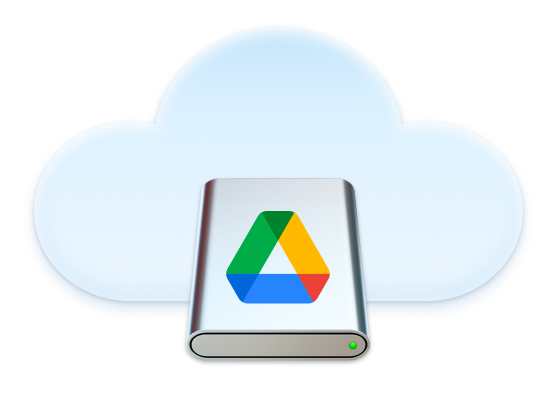
With CloudMounter, you don’t need the official Google Drive app to access your files. Mount your cloud storage like a network drive and make work with online files much faster and more convenient.


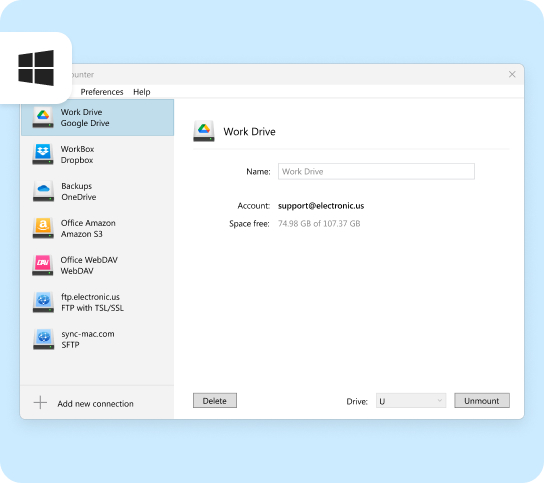





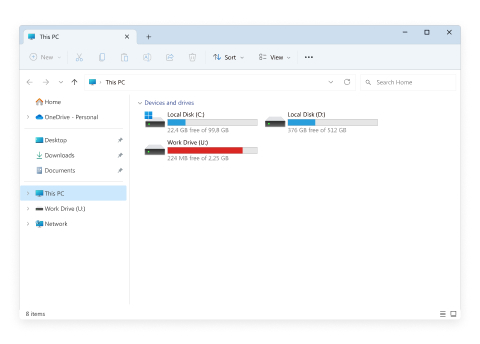

A Google Document in Google Drive is just a link to a document on docs.google.com, not a physical file. CloudMounter treats these documents as links, enabling you to transfer them easily between folders. Copying or moving files within the same Google account functions smoothly, and the documents remain accessible. If you copy a file to your desktop, it will still open in your browser.
However, moving (not copying) it to another account breaks the link, making the document inaccessible, and deleting it from both Google Drive and docs.google.com.








