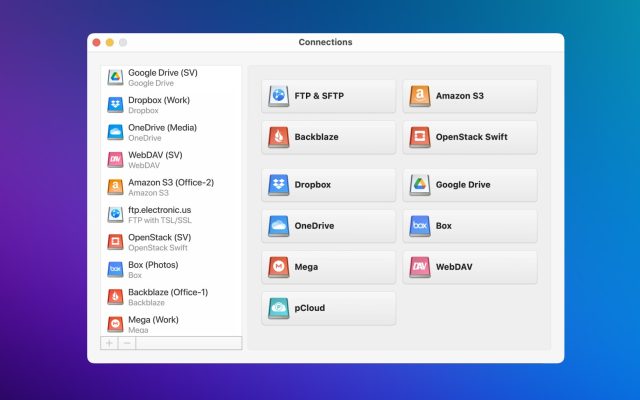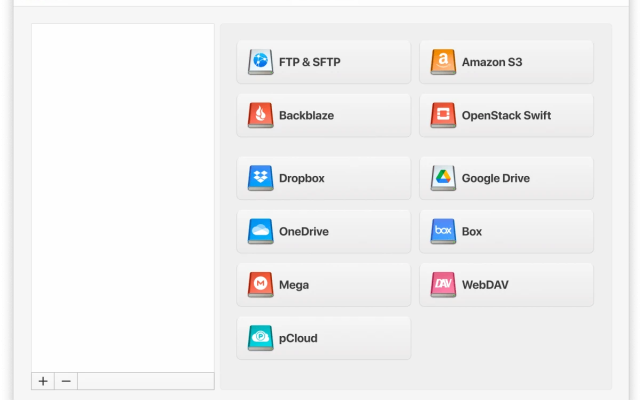Dropbox is one of the most popular file-sharing solutions around. It is one of the original cloud-based systems, letting users upload files so that they and their friends or colleagues can access them in seconds. However, while it’s the ideal method for sharing content, it’s also more vulnerable than you may think. For maximum security, it’s recommended that you either use Dropbox encryption on the confidential files you upload, or you create some kind of password protection to keep them safe. We’re going to look at some of the tools you can use for this, in order to keep your data as safe as possible.
I suppose cloud computing is really nothing new, with gmail accounts that offer a huge capacity etc. but is there a security/privacy concern in storing files, pictures or whatever in an account like Dropbox?— from FlyerTalk
Why encrypt Dropbox folder?
Can Dropbox be hacked? The answer is yes. Dropbox folders, like all online data, are vulnerable to hackers, viruses and other adverse agents. While Dropbox has a certain amount of security, utilizing things like passwords and account verification, it’s nowhere near as safe as it should be. Given how many people use Dropbox on a regular basis, the built in safeguards are nowhere near as effective as they should be.
The dangers manifest in a number of different ways, depending on what you use your Dropbox folder for. If you store vital identification details such as bank information or a scanned passport, hackers can easily use this information for fraud. And even trivial documents can be used for scamming purposes. Dropbox security is essential to make sure that you don’t end up dealing with problems in the future.
How do you encrypt a Dropbox folder?
Encrypting a Dropbox folder is fairly straightforward, as long as you know where to find a reliable encryption program. Dropbox provides Dropbox encryption at rest, but no client-end encryption. They give you password protection which, while helpful, is nowhere near the highest levels of security.
There are also options for two-step authentication, which provides you with higher levels of security. But if you’re using Dropbox for professional reasons, such as storing the data of patients, it’s essential that you have higher levels of encryption. Third-party software such as CloudMounter is able to provide the additional levels of safety that you need for these purposes.
How does it work to encrypt a Dropbox folder?
Encryption is a way of ensuring the content of a folder is kept secure. Encryption works by creating a code that determines how the content of a folder is viewed. The code can only be understood by the owner of the folder, meaning that any data stored cannot be accessed by third parties.
As the owner of the folder, your encryption software can provide you, and only you, with access to the original contents of the folder. It sounds complicated, but encryption is actually very straightforward, as long as you’re using a reliable program.
How is CloudMounter different from other ways to encrypt a Dropbox folder?
CloudMounter is the ideal tool for encryption, offering a number of different features that facilitate the highest levels of security. CloudMounter uses top-level encryption to ensure that all your folders are kept completely safe. On top of that, CloudMounter is a versatile program that works with a range of different cloud-based storage systems. You can use it with Dropbox, Google Drive, Amazon S3 and more.
Plus, it’s completely compatible with Apple’s Finder tool. This means that once installed, you can search directly in your cloud storage for the files and folders you’re looking for. CloudMounter has been designed with the user in mind, providing an intuitive and easy-to-use interface that lets you find files in seconds. Thanks to its high level of compatibility, you can save space on your hard drive by automatically uploading files to a safe, encrypted cloud location.
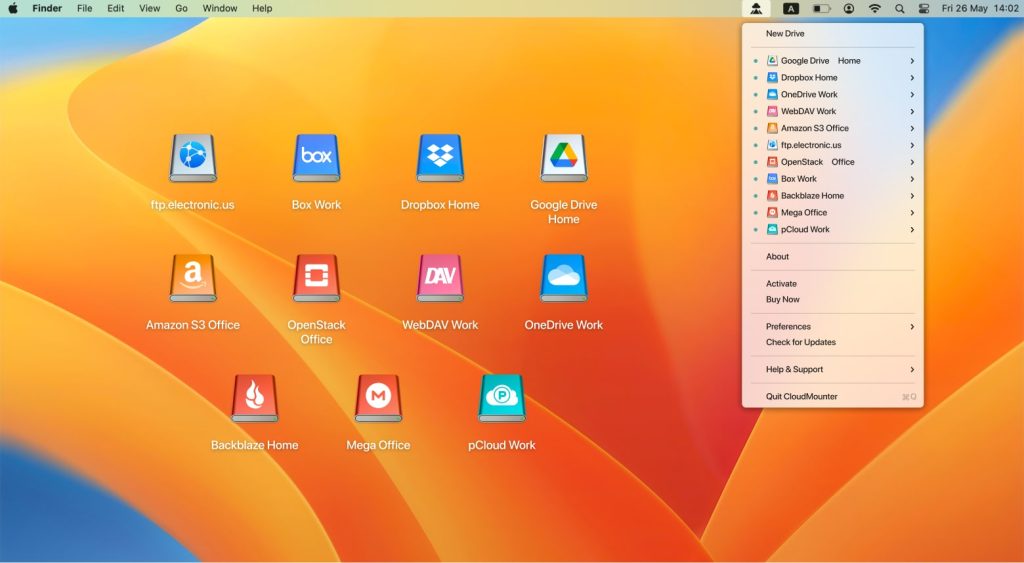
Step-By-Step Guide on How to Encrypt Dropbox with CloudMounter
1. Download the app from the official website and install it on your Mac.
2. Run CloudMounter and select Dropbox in the new connection dialog.

3. Follow the instructions to link Dropbox with CloudMounter.
4. Right-click on the newly-added Dropbox account and then select the “Encrypt” option (encrypted Dropbox folder is supported, however individual files can’t be encrypted).
5. To complete the Encryption process, you need to select and verify a password. Make sure to note this password down as you won’t be able to recover it. Tick the boxes if you want to add the password to the Keychain, encrypt the file names as well, or just encrypt the new files.
6. Click once more on “Encrypt” and the process is over.
How do I password protect a Dropbox folder?
Dropbox offers a basic level of password protection that can be set up quickly. It doesn’t offer client-end encryption, and you’re still vulnerable to having your password hacked. However, it’s better than not using a password at all.
Setting up password protection is easy. All you need to do is sign in to your Dropbox account, and navigate to the file you want to protect. Select the ‘share’ option. Then, go to ‘link settings’. Select ‘only people with the password’, then go to ‘set password’. Here, you can create a safe password that will stop third parties from accessing your files.
Adding password protection for your files
- Sign in to the Dropbox website.
- Select the Share option beside the name of the file or folder that you wish to share.
- Click Link settings.
- Select Only people with the password.
- Go to Set a password and type in the password you wish to use to protect the shared link.
- If you wish to set up an expiration date for the password you set, after which said folder will become inaccessible, set one here.
- Click Save Settings.
- You can now copy and paste the link to an email or send it to other users directly via Dropbox.
Final Thoughts
That’s pretty much everything you need to know about encryption for Dropbox. As we’ve mentioned, you can reach a certain level of security with Dropbox’s built-in features. However, for a really reliable level of protection, you should invest in a program such as CloudMounter.
Not only does it keep all your Dropbox files completely safe. It also lets you integrate a range of different cloud storage systems into the Finder tool, making it the matter of a few seconds to track down whatever you’re looking for. Thanks to the advanced cloud security techniques involved, CloudMounter can keep your files as secure as possible.
Frequently Asked Questions
Dropbox offers a level of security dependent on password protection, and rest-end encryption. This means that files are safe, as long as the password is only known by users with permission to access the files. However, Dropbox does not offer client-end encryption, and passwords can be easily hacked.
Dropbox does not offer end to end encryption. If you want this added level of security for your files, you’ll need to use third party software such as CloudMounter.
As we’ve already mentioned, Dropbox doesn’t provide client-side encryption. The highest level of security it offers is rest-end encryption and two-step verification, which requires both a password and a code sent via phone or email. For added security, third party programs can be used.