CloudMounter offers a convenient way to manage data on a secure Amazon storage. Mount Amazon S3 as a hard disk to your Mac or Windows computer to have seamless access to your online data. It should be noted that you can connect the whole Amazon storage or the selected S3 bucket in compliance with your wish.
Mount Your Amazon S3 as a Network Drive
Working with online data is made easier by CloudMounter and the ability to integrate the cloud data into Finder. Furthermore, this software enables you to see and use Amazon S3 as a local disk and easily manage the data through cloud drive mapping. You can either load the entire S3 account or simply choose to work with individual buckets.
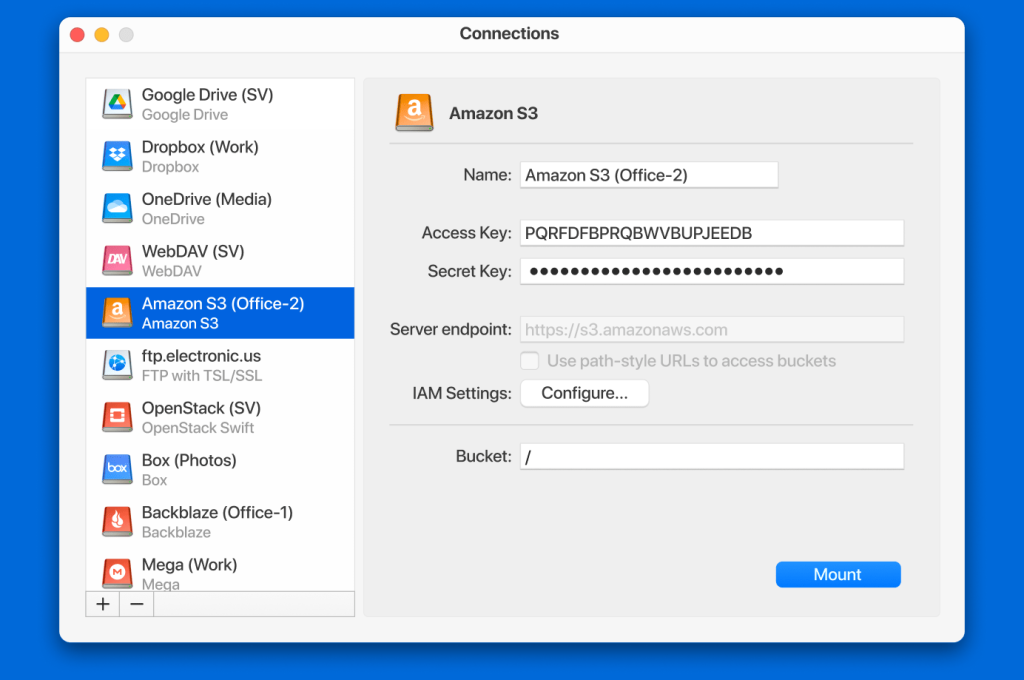
Select the Buckets You Need
If you only need data in a specific S3 bucket, you won’t have to mount the entire Amazon account. CloudMounter allows you to choose a specific bucket so you specifically target the data you’re looking for.
All Regions Supported
Get support for all the AWS regions. This means Frankfurt for Europe, Seoul and Mumbai for Asia Pacific, Ohio for the US East, Canada for Central, and Beijing for China.
Cloud Storage Compatible with S3 and IAM
This app doesn’t only allow you to mount Amazon S3 accounts as a local drive to Mac, you’ll also be able to use the S3-compatible services for that. Similar to when you mount a Google Drive desktop to Mac, you will get access to a suite of services such as Cloudian HyperStore, Wasabi, or Minio. Besides that, the app works with Amazon IAM-compatible services.
Why use CloudMounter
Having seamless integration into macOS Finder and File Explorer, CloudMounter makes access to the files stored in the cloud in a matter of seconds. The list of supported cloud computing services is rather impressive and it keeps growing. Besides that, the app safeguards your data in the best possible way.
Keychain support
CloudMounter secures your data from any authorized access. Your credentials are securely stored in the macOS keychain and are passed via encrypted channels. Connect to Amazon S3 and be sure that your files are totally protected.
Built into Finder
CloudMounter gathers all your Amazon S3 accounts and places them into the native file manager, where they work like any other local disks. Besides that, the app supports work with the files offline, so you can work with the files even when your Internet connection is missing.
Constant updates
We never stop improving our product by implementing new features and adding support for new cloud services and protocols. We want our users to be fully satisfied with CloudMounter and to benefit from all its features.
How to mount Amazon S3 on your computer
Follow the guide below in order to access and manage files kept on Amazon S3.
1. To access your cloud data, download and install CloudMounter on your computer.
2. Run the app and select the Amazon S3 icon from the list in the new connection dialog.

3. Specify the name of the connection.

4. Specify both your access key and secret access key in the corresponding fields.
5. Choose whether to use path-style or virtual-hosted style.
6. If required, configure IAM by specifying the necessary information in the corresponding fields.
7. Enter the name of the bucket, or indicate the root directory by using the slash character.
8. The region will be detected automatically.
9. Click Mount.
As you can see, the connection procedure is extremely simple. You need to enter your credentials, and the utility will mount the cloud in the form of a network drive. Besides that, disks are displayed in Finder, so you can work with files without additional downloads and synchronization.
Advantages of Mounting Amazon S3
There are many advantages of mounting S3. The main reason is the simplicity that comes with Amazon S3 as a file system. This means that you can have a local drive that is actually your cloud storage from Amazon.
Why use an Amazon S3 file system
If you are looking to mount S3 as a drive, you should know that this process will make it a whole lot easier to access your files. Having an S3 bucket be accessed as a normal drive will improve your performance and productivity. Moreover, this process ensures that you have the same functionality as you would have with all of your Windows or Mac files and folders.
List of supported services
CloudMounter is not only a great Amazon S3 client but also works perfectly with other popular cloud storages and web services, including Google Drive, Dropbox, Box, OneDrive, MEGA, OpenStack, FTP, SFTP, WebDAV, and way more.
Frequently Asked Questions
The process is very simple and consists of 3 steps.
- Registration in the service, where you need to enter information about yourself and the details of your debit/credit card, from which funds will be debited for their services. After registration, you will be given Access Key ID and Secret Access Key.
- Download and install CloudMounter or any other related program.
- After entering your data into the program, you can upload your files to the Amazon S3 server.
S3 storage is an object storage service offered by cloud service providers. The key feature of this service is the ability to store files of any type, and size, with a high level of reliability and availability. Create containers and add the necessary files there. Everything that goes into the container can be viewed, moved, or deleted. The containers can also be removed if required.
Of course, Amazon S3 services are not free, as for all good things, you will have to pay. Amazon uses a regression scale – the more you host, the cheaper a gigabyte of storage costs.
- Click the name of the bucket and go to the Overview tab.
- Locate a file (if necessary) and click to the right of it (not on the file, cause you will open it).
- The slide-out panel will appear where you can the Object URL field.
