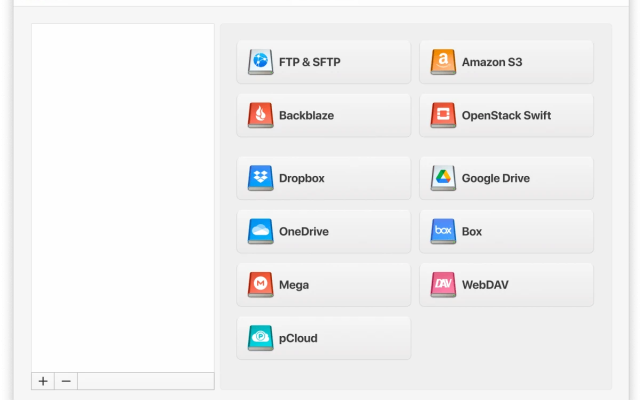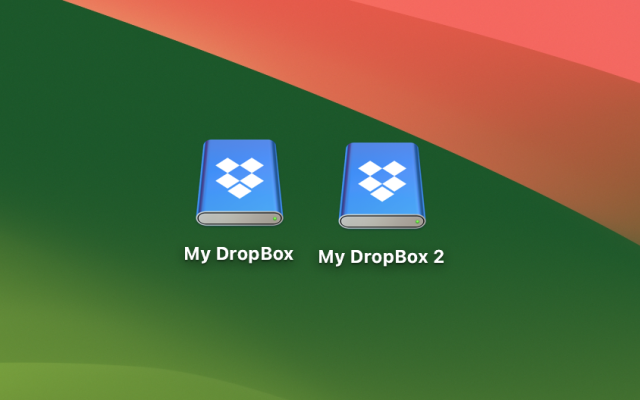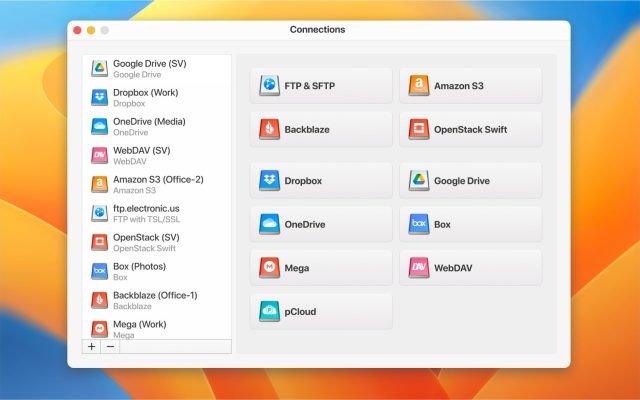Dropbox has been around for some time, and since it first appeared, rival cloud storage providers have emerged, along with cloud service offerings from market giants like Microsoft and Google. So, is Dropbox still an attractive option for users looking for the best cloud storage and Dropbox network drive synchronization solutions? We’re going to look at the advantages and disadvantages of using Dropbox, and see whether it offers users value for money. We’ll also look at some hacks you might not know about that can make Dropbox a considerably more effective cloud storage service.
What is Dropbox Used For?
Dropbox is a cloud file storage and synchronization solution first released in 2008. The service lets you back up files online, as well as synchronize all your local Dropbox folders across multiple different devices. This lets you copy changes made to a Dropbox directory on your local drive on, say, your MacBook, to any other devices paired to the same account such as your smartphone or your work computer.
If you don’t want to take up local storage, you can also simply upload files directly to Dropbox’s cloud storage. These features form the core of Dropbox’s functionality, but the service also offers extra benefits including:
- File Backup. Dropbox automatically backs up your files to ensure they are safe and easily recoverable.
- PDF Editing. Edit your PDF files directly in the storage.
- Data Synchronization. You can pair your Dropbox account with other workflow tools such as Slack, Microsoft Word, and Zoom.
- Ability to collaborate, edit, and share files. With the Paper tool, you can work on files simultaneously with team members.
- Password Manager. Save passwords in one place and use the autofill feature to log into websites.
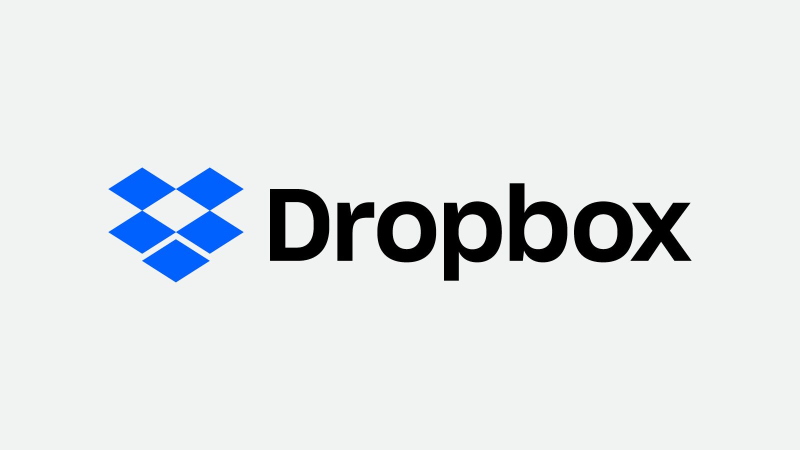
Pros and Cons of Dropbox
User’s question:
I already pay for dropbox-business plan, I'm wondering if anyone has some insight as to the pros and cons of using dropbox for project-cloud-storage— from Reddit
Before we get into the details of the performance of Dropbox, here’s an overview of the main pros and cons.
Pros
- Apps available for practically every operating system
- Flexible array of collaborative tools
- Solid offerings for premium subscribers
- Digital signatures enabled
- Superb app integration
- Automatic file backup and synchronization
- Offline functionality
Cons
- Poor storage limits for free users
- Comparatively expensive paid subscriptions
- Security weaknesses
- Limited search function
Dropbox Pros
Apps available for practically every operating system
Thanks to more than two decades’ experience in the cloud storage industry, Dropbox has outstanding app availability, so you can install it and synchronize storage on pretty much every device you might own. Examples of supported devices include Windows, macOS, Android, iOS, Linux, and Kindle Fire. Even if you’re caught short, browser-based access for Dropbox also works surprisingly well.
Flexible array of collaborative tools
Although Dropbox isn’t a dedicated collaboration app, it does have plenty of features to help users collaborate with shared files. You can share files with emailed links or URLs, while also choosing between read-only and editing permissions for recipients. If you have a Business subscription, you can additionally set expiry dates for shared links and add password protection. You can then configure Dropbox to notify you of who’s accessed your files and what actions they’ve taken.
File sharing isn’t the only means of collaboration offered by Dropbox. Dropbox Paper is a collaboration tool that let’s different users edit documents, incorporating popular features like to-do lists and commenting tools, and you can export documents in PDF or Word formats. It’s a nice addition, but it’s not nearly as powerful a collaborative platform as a similar service like Google Docs.
Solid offerings for premium subscribers
For users who want more than the 2GB of storage on offer for free, the Premium Plus account offers a much more attractive 2TB of storage. See their pricing here. Other premium perks include remote device wiping and offline file access.
Most significant, perhaps, is the Smart Sync feature for premium users. This lets you designate certain files in Dropbox for online storage only, so they won’t take up local storage on your devices during synchronization. If you want to use Dropbox to create file backups in the cloud for data you don’t need to regularly access, this option is a big plus.
Digital signatures enabled
Ever since Dropbox acquired the HelloSign digital signature signing service, paid customers can e-sign contracts and other legal documents through Dropbox, in addition to issuing signature requests on files you send. However, for the majority of paid customers, only three signatures can be sent per month. The exception is the Professional+e-Sign plan, which offers unlimited signatures for $24.99 a month in addition to the standard Professional package.
Superb app integration
Dropbox really stands out from the competition with the breadth and depth of its app integration. If you use any major email clients, office tool suites, or collaboration tools, chances are that you can effortlessly synchronize them to your Dropbox storage.
Automatic file backup and synchronization
Where some users might appreciate a more hands-on Dropbox desktop interface, many will enjoy the way in which Dropbox operates almost invisibly in the background on your different devices. Simply place files in your Dropbox folder and they’ll be automatically stored across Dropbox folders on all your different online devices logged in to your Dropbox account.
If you’re using Dropbox on a smartphone, you can also configure it to automatically save any pictures that you take with the device’s camera. As we’ve mentioned, paid users can choose to use Smart Sync if they want certain files saved only to the cloud and not on their account’s various local drives.
Offline working capabilities
If you’re in a situation where you can’t use the internet, Dropbox still allows you to access your files offline. You can enable this by activating the “Available offline” option for the particular files you want available, but this feature is only accessible to paid users.
Dropbox Cons
Poor storage limits for free users
If you’re not looking to pay for the service, Dropbox’s 2GB storage limit is particularly miserly, making it difficult to use as an effective storage for large quantities of files other than documents. Compared to the 5GB available to unpaid Microsoft OneDrive users, and the whopping 15GB on offer for free with Google Drive, Dropbox’s offering is noticeably disappointing in this department.
Comparatively expensive paid subscriptions
Dropbox’s paid account plans start at the lowest price with the Personal Plus subscription for $11.99 a month or $119.88 for a single annual payment. While this does secure users a healthy 2TB of storage, Google Drive and Apple iCloud also offer 2TB at the cheaper price of $9.99 per month, while a 1TB OneDrive subscription costs $6.99 per month along with access to Microsoft’s Office software suites. Elsewhere, IDrive offers customers a generous 5TB for an annual price of only $79.50. At these prices, it’s obvious that Dropbox’s storage limits don’t offer the best value proposition in this field.
Security issues
While Dropbox does tick a lot of security boxes with features like multi-factor authentication, it only uses the highest level of 256-bit AES encryption for stored files. File transfers employ standard SSL/TLS security which, while effective, doesn’t provide the same standard of elite encryption offered by 256-bit AES.
Limited search function
After complaints from the user community, Dropbox has added full-text searching and search filters to its service. However, these features are only available to users with a paid account.
How to Improve Dropbox Functionality and Security With CloudMounter
As we’ve seen, the Dropbox service has its strengths, but also comes with some weaknesses that could turn users away. The good news is that there are other solutions available that will improve Dropbox and ensure that you’re getting maximum value from your cloud storage.
One such solution is CloudMounter, a cloud storage management app that lets you access all your different cloud storage accounts through Finder by mounting them as network drives. This helps you easily transfer files between accounts, or to and from your local drives, without the hassle of having to deal with opening multiple cloud apps and signing in and out of different accounts. This allows you to, for example, transfer a file from Dropbox to Google Drive in Finder with just a few clicks, instead of having to negotiate both these apps individually.

As we’ve said, Dropbox by itself only uses SSL/TLS security for file transfers. However, with CloudMounter, all file transfer activity is protected by industry-standard 256-bit AES encryption, adding an elite level of protection to all your cloud storage activity with Dropbox and any other services you integrate into CloudMounter.
You can use CloudMounter to access different Dropbox accounts with the same cloud service simultaneously, so there’s no need to log in and out if, for example, you want to move files between work and personal accounts from Dropbox. As well as Dropbox, CloudMounter is compatible with all the major cloud storage providers including Google Drive, Microsoft OneDrive, Amazon S3, Backblaze, and more, in addition to remote server protocols like FTP and WebDAV.
Final Thoughts
As we’ve seen, Dropbox has plenty to recommend to users with its excellent app integration, easy file synchronization, excellent OS compatibility, and digital signature utility. These features have helped keep Dropbox a popular option in the crowded cloud storage market, and while Dropbox might not be able to top Google Drive or OneDrive for sheer volume of storage and features, Dropbox’s wide range of compatibilities and intuitive design help keep it an attractive cloud storage provider. Plus, when users power up the service with the aid of CloudMounter, improved security and ease of use make Dropbox an even better option.
Popular Articles
Frequently Asked Questions
Dropbox uses 256-bit AES to encrypt stored files, while files in transfer are protected by the slightly less secure SSL/TLS encryption. To make the service even more secure, use CloudMounter for complete 256-bit AES encryption, even for files in transfer.
Dropbox has only 2TB of storage available to unpaid accounts, while one of the advantages of Google Drive is that it offers free users a generous 15GB of storage. Dropbox does have some features not present on base Google Drive, though, such as digital document signing.
You can configure Dropbox on your smartphone to save any photos you take on the device to your Dropbox account. Photos and other files uploaded to your Dropbox account will remain there until deleted, but if you want to recover deleted files, a free Dropbox account allows recovery for 30 days, while paid accounts can recover files up to 180 days later.