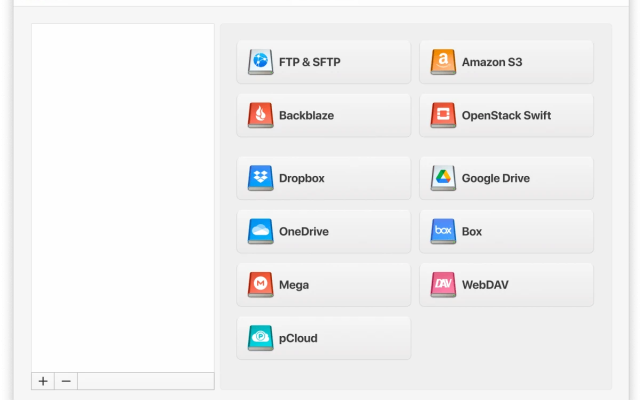Take a look at the most popular, reliable, and convenient FTP clients for Mac that you can use to more efficiently manage sites, file servers, networks, etc. However, looking ahead, Mac users are recommended to use CloudMounter – a next-generation FTP client with a set of impressive features. Below you will find the list with pros and cons of each best FTP client for Mac as well as a comparison table. Check it out!
What is FTP (File Transfer Protocol)?
The File Transfer Protocol was one of the earliest ways to exchange data between computers over a TCP/IP network. It is very convenient for uploading and downloading large files. The protocol operates in a client-server model, where an FTP server and an FTP client perform data transfer operations.
An FTP server is configured on the network and is the location for storing files. Mac users access it using special software, called FTP clients for Mac, to start the process of copying or uploading data to the server. Several decades ago, FTP clients were just command-line interface (CLI) applications. Now they have their own easy-to-use, intuitive interfaces to make transferring files easy and simple, available as standalone applications, web clients, and simple web browser extensions.
Checklist - what to look for in the best FTP client for Mac?
Most FTP clients have the same functionality and are quite similar, but sometimes you find a tiny feature in one of them that changes the whole idea of FTP and makes it more useful to you. These are the features that you should take into consideration when looking for the best macOS FTP client.
- Look for intuitive interfaces with drag and drop functionality.
- Security should be on the top of the list when choosing an FTP client.
- The best macOS FTP client has bookmarks and search tools for your files.
- Automatic reconnection to the server.
- Support for parallel downloading or queuing of the files.
- FTP client should also support the ability to pause file transfer and resume it when needed.
- Check which clients are connecting to certain types of servers. Some of them can only transfer from local servers to online servers. Others support connection to third-party storage servers like Dropbox and Google Drive.
- Make sure the client supports different types of protocols.
- Fast file transfer is a must in each decent macOS FTP client.
- Check whether your FTP client supports side-by-side directory comparison mode.
- Most users had to deal with transferring large files using an FTP client. So it is worth checking whether the chosen FTP utility for Mac supports dealing with large files.
- Ability to change/rename files directly on the server.
Definitely, this list can be longer and it’s all up to you to decide which Mac FTP client is perfect for you and satisfies all your needs.
Being a web developer, my daily grind involves constant file transfers. So, my ideal tool needs to handle large batches seamlessly, provide a clear view of server directories, and offer reliable synchronization. Security is paramount too— Reddit
Overview of the top FTP clients for Mac
Below you will find our collection of the best free FTP for Mac along with the paid versions. They all differ in the set of features offered to the users. Take a look at them and find your perfect one.
1. CloudMounter
The first on our list is CloudMounter. It can be proudly called as one of the best FTP clients for Mac, as the app allows you to work with your online data the way as if it was located on your computer and has a flawless integration into Finder. The app is implemented in a rather minimalistic manner and can be a cup of tea for a savvy user as well as for a beginner.
Besides working with FTP, FTPS, and SFTP as well as with WebDAV connections CloudMounter offers you to mount the most popular cloud computing services as local drives to your Mac, namely: Microsoft OneDrive, Google Drive, Amazon S3, Dropbox, Backblaze B2, Box, OpenStack, etc. With CloudMounter you can seamlessly create, view, edit, delete, as well as upload files to and download files from remote servers and cloud storages with just a couple of clicks. In addition, the app allows you to encrypt all your data no matter the chosen cloud or server.
Latest update: Oct 13, 2025
Price: available for free, paid subscription is for $29.99
Rating: 4.5/5 on Capterra

Pros
- native support for Apple Silicon;
- compact mode;
- establish a connection with multiple servers at the same time;
- advanced encryption feature;
- file management in a one spot;
- unlimited storage accounts;
- work offline;
- macOS Keychain support.
Cons
- some connections are available in a paid version.
2. Commander One
Next on our list is Commander One. Despite being an excellent file manager, the app can also be your top choice of FTP software Mac solution. Like the above-mentioned CloudMounter, Commander One also supports connections to the most popular cloud computing services like Amazon S3, Dropbox, Google Drive, Microsoft OneDrive, Backblaze B2, Box, OpenStack, etc. It should be mentioned that all the login credentials for the connections are securely kept in macOS Keychain.
The app allows effortlessly dealing with the files and folders stored on your remote servers and cloud storages without copying the data to the computer. In addition, the app has a dual-panel interface that dramatically increases the work with the files, as you no longer need to open, close, and jump from one tab to another.
Latest update: Oct 13, 2025
Price: free version is available, paid version costs $29.99
Rating: 4.7/5 on Capterra
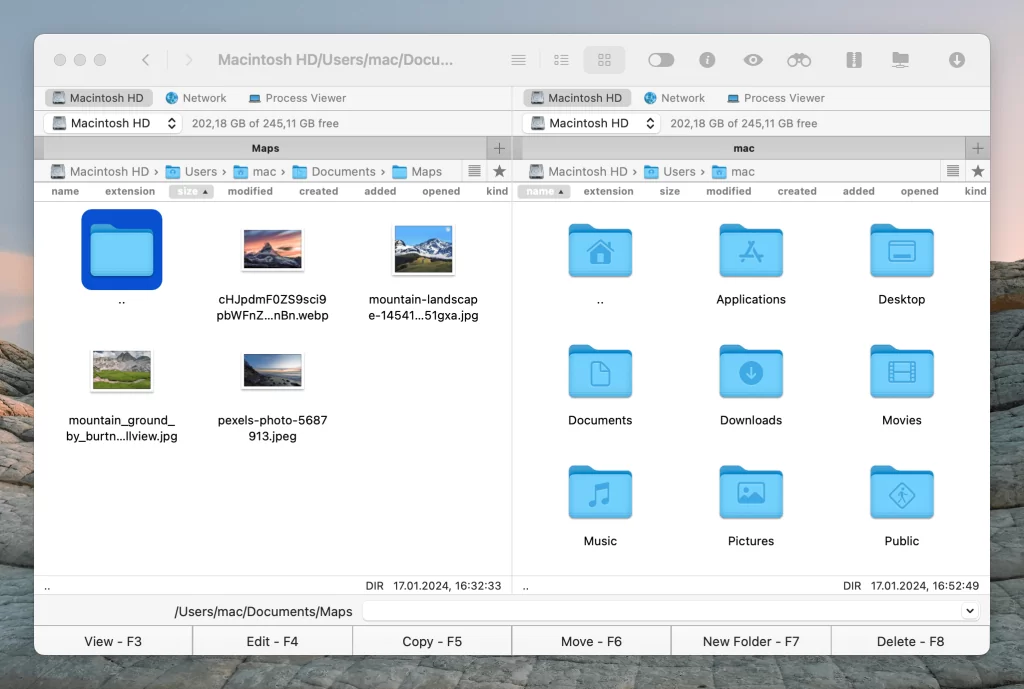
Pros
- displays all the connections in one place;
- fast FTP utility for Mac;
- support for various archive types;
- Terminal emulator;
- root access.
Cons
- some features available in paid version;
- missing compare directories feature.
3. Transmit 5
Another best FTP client for Mac is Transmit 5. The app is also implemented in dual-pane format. On the left, there are files on your computer, on the right, there are the files stored on the server. The app comes with a rather powerful set of features like folder syncing, backups, comparing files, deleting, uploading, downloading files, pre-viewing, remote editing of files, etc. The app perfectly integrates into the native Mac environment. All this makes Transmit 5 rather easy to learn.
Besides that, the app allows you to add shortcuts to Finder as favorites in order to quickly access the necessary connections. Transmit supports SSH, SFTP, FTP, FTPs connections as well as 11 cloud storages among which you can find such cloud solutions as Backblaze B2, Box, Google Drive, DreamObjects, Dropbox, Microsoft Azure, and Rackspace Cloud Files, etc. the most string thing of this app is that it allows you to transfer files at an extremely fast speed.
Latest update: Oct 27, 2025
Price: free trial, $45 (one-time purchase)
Rating: 4.4/5 on Mac App Store
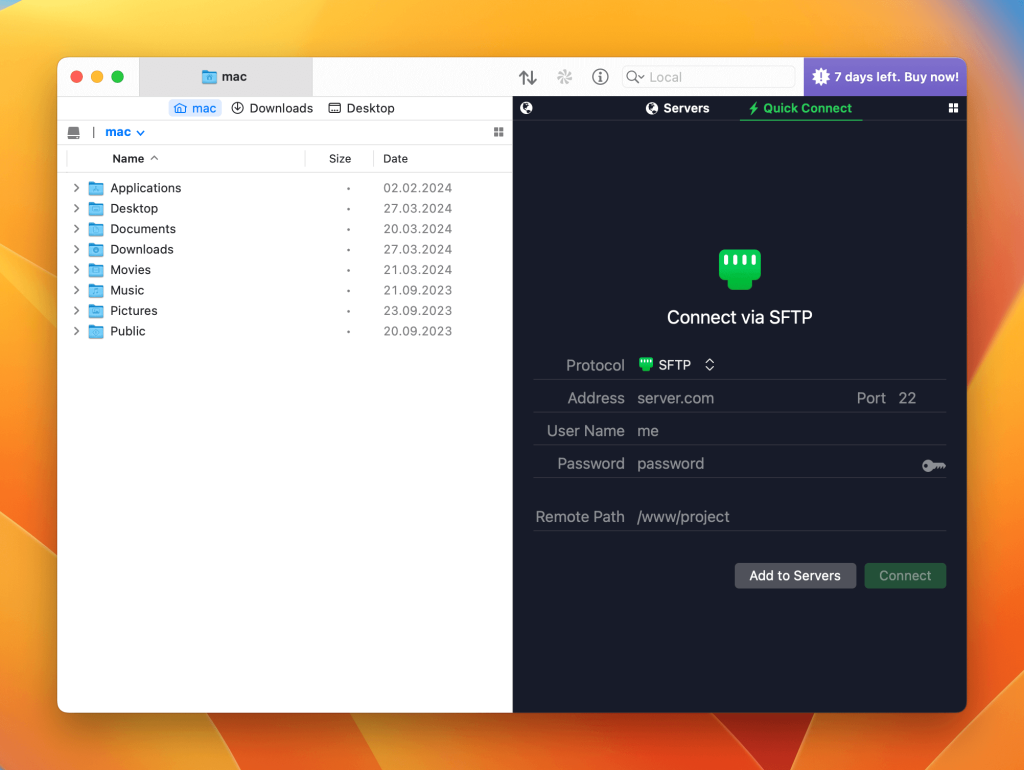
Pros
- extremely fast transfer speed;
- support for 2-factor login;
- folder syncing;
- disk features.
Cons
- Places Bar is a bit confusing;
- occasional upload conflicts;
- price.
4. CrossFTP
CrossFTP is one more best free FTP Mac client that uses a traditional graphical interface, with local files displayed on the left and remote files on the right. The program was created back in 2006, and is perfectly integrated for certain network protocols. The required functionality is available depending on the selected version of the program.
For example, the free version has only FTP connections, while the paid version provides connections via FTP over SSH, SFTP, FTPS (FTP over SSL), FXP, DAV / HTTP (S).
Latest update: Nov 11, 2021
Price: free version, Pro is for $24.99
Rating: 2.1/5 on Mac App Store
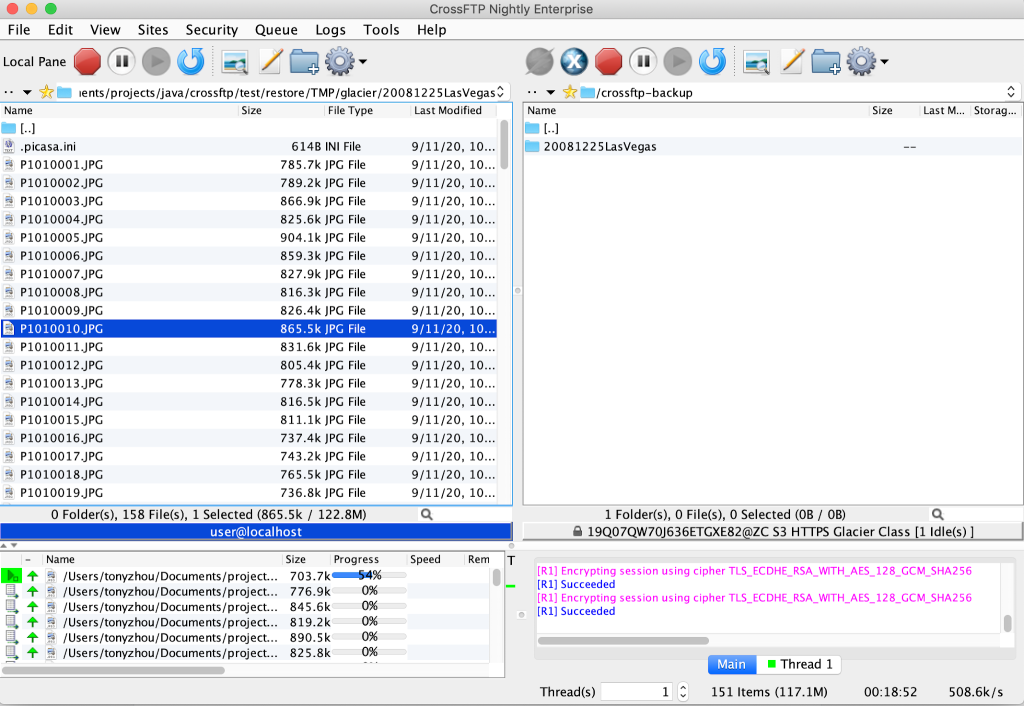
Pros
- support for password encryption;
- manage archive files directly inside the application;
- synchronization of files;
- supports various encodings.
Cons
- you cannot quickly change the bandwidth, limit traffic, or increase the number of download streams;
- problems with pause while downloading or uploading files;
- Java installer is required.
5. ForkLift
The next place goes to ForkLift. Rather convenient app with the possibility of setting the dark mode that can win the hearts of many users. This user-friendly file manager perfectly works with remote servers through FTP, SFTP, WebDAV connections as well as with the list of commonly used cloud computing services like Google Drive, Backblaze B2, Rackspace CloudFiles, Amazon S3.
You can easily transfer the data between the connected servers by using such a familiar drag and drop feature. If you are looking for full control from a keyboard, the Forklift can be your best FTP client Mac solution.
Latest update: Oct 21, 2025
Price: free trial, then $19.95
Rating: 4.4/5 on MacUpdate
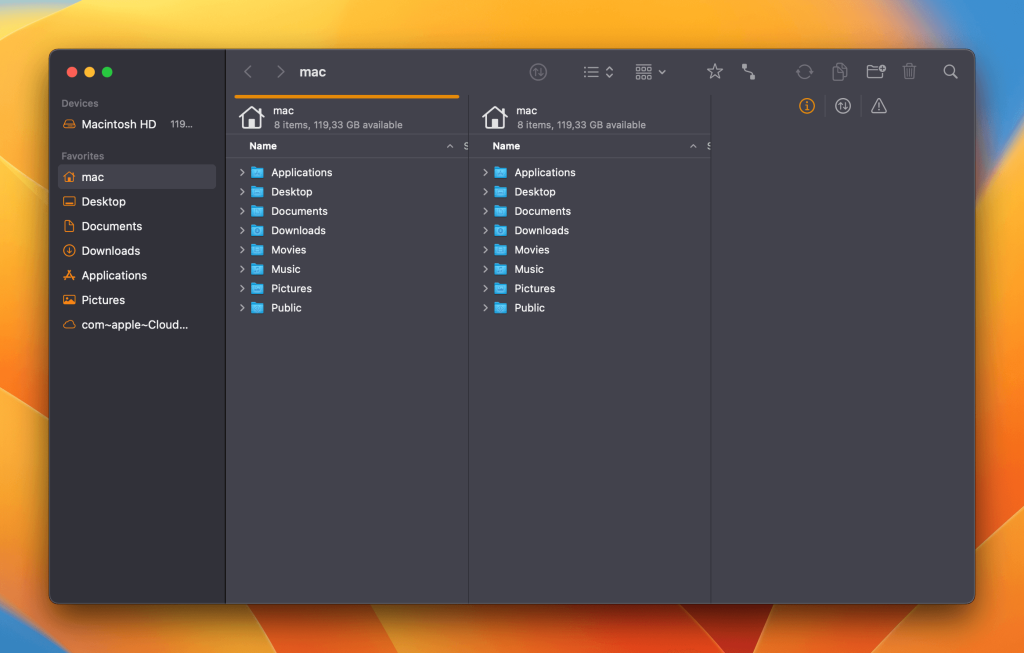
Pros
- compare files while transferring;
- great transfer speed;
- simultaneously connect to multiple servers;
- support for a quick view.
Cons
- no free version available;
- steeper learning curve.
6. FileZilla
FileZilla is our next choice of best FTP for Mac clients. While working with FileZilla you are able to view the whole file structure of the website/server you are working with. Having the built-in Site Manager the app makes it possible to save the login credentials as well as different connection settings in order to have faster access to the servers.
It worth mention, that the app can also present the status, commands, and responses from the chosen server in a text form. The app offers all the basic and advanced features the user would want to have from the FTP utility for Mac.
Latest update: Sep 27, 2025
Price: free version is available, Pro costs 12.99€ per year
Rating: 4.7/5 on Capterra
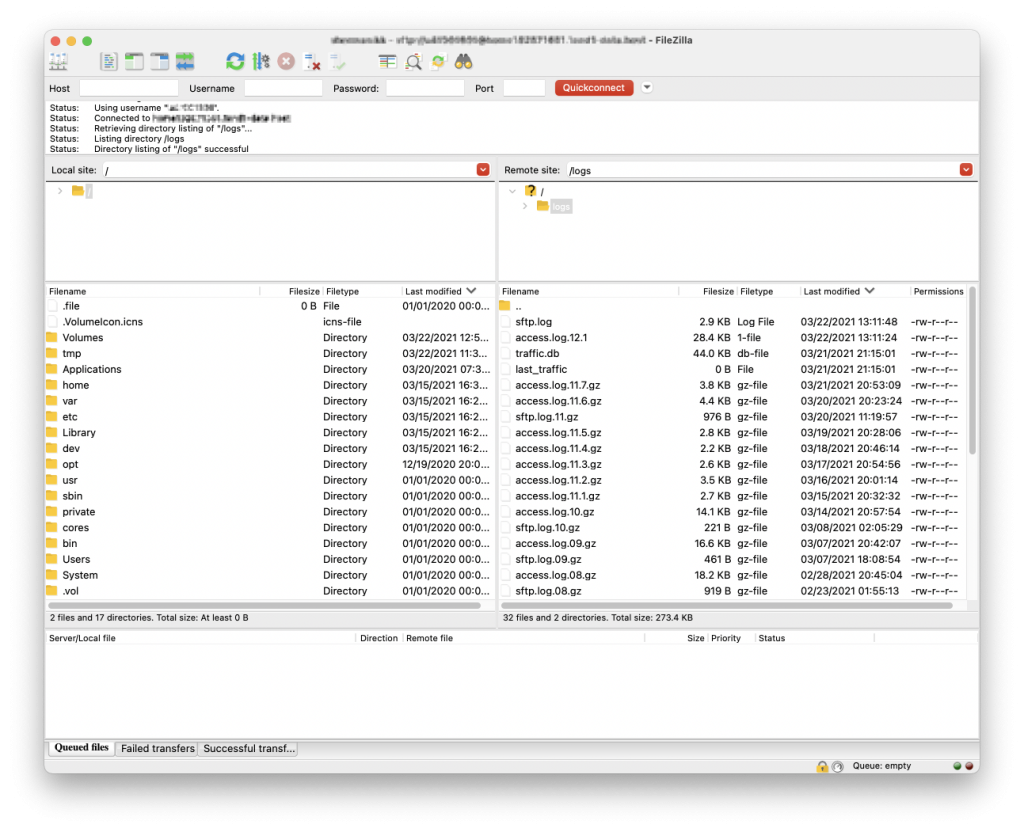
Pros
- an impressive set of features;
- support for FTP, FTP over SSL/TLS, SSH File Transfer Protocol;
- convenient work with files.
Cons
- the user interface is overloaded with different options, buttons, etc.;
- server setup configuration is a bit complicated.
7. Cyberduck
Cyberduck is the next rather popular macOS FTP client. Like the mentioned above apps, Cyberduck can also boast about a bunch of interesting and useful features. With the help of this app, you can seamlessly save the desired FTP configurations as defaults in order to reconnect to the servers with just a couple of clicks.
Store your login information in a Keychain and work with your files and folders directly from Finder. What else can one ask for? Rather straightforward and powerful, the app can work not only with remote servers but also with cloud computing services.
Latest update: Sep 15, 2025
Price: free
Rating: 4.7/5 on Capterra
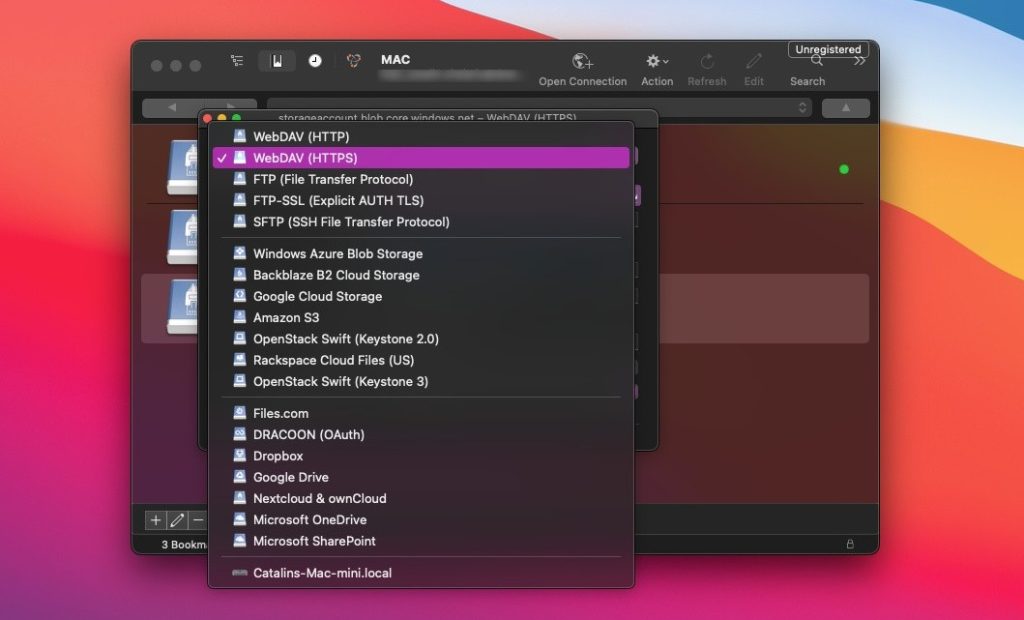
Pros
- perfect integration into macOS environment;
- support for macOS Keychain;
- easily customizable to the needs of the user;
- multiple FTP accounts.
Cons
- annoying donation popup;
- offers single-panel mode;
- slow transfer speed (especially for large files).
Comparison table of best FTP software for Mac
Take a look at a comparison table of the best Mac FTP clients that we have gathered for your convenience. Hope it will be useful for you and you will find your perfect FTP utility for Mac.
| Top features | CloudMounter | Commander One | Transmit | CrossFTP | Forklift | FileZilla | Cyberduck |
| Convenient interface | |||||||
| Drag and Drop files | |||||||
| Hotkey support | |||||||
| Supports SFTP | |||||||
| Files encryption | Doesn’t work correctly | ||||||
| Edit/modify files directly on the server | |||||||
| Synchronizing folders | |||||||
| Queuing file operations | |||||||
| Supports WebDAV | In PRO version | ||||||
| Supports cloud connections | A few connections | In PRO version | |||||
| Automatic reconnection to the server | |||||||
| Multilingual | |||||||
| Price | $29.99 | $29.99 | $45 | Free/$24.99/$39.99 | $19.95 | Free / PRO $12.99 | Free |
Crucial reasons to use third-party FTP client Mac solutions
Definitely, you can connect to FTP server using a universal program such as Finder, but this native method of connection has its disadvantages, thus increasing reasons to use third-party FTP clients for Mac:
It is worth noting that when using Finder as an FTP client you get the ability to access the server in read-only mode. What does it mean? Well, files can be downloaded from a server to a computer, but not vice versa. Is it convenient? We don’t think so.
So, as you see from the above written, there are good reasons for using third-party FTP clients for Mac as they allow you to quickly open a server so you can freely use the files on it with their further viewing, correction, copying, and downloading.
Besides that, such FTP utility for Mac supports a secure connection, the ability to fine-tune connection parameters, the ability to edit files directly on the FTP server, etc. In addition, a comfortable interface will allow a user not to notice any difference while working with information within the framework of their own file structure.
Conclusion
In this article, we have listed, in our opinion, the best free FTP client for Mac as well as the paid ones with various features that will suit specific needs. Most of the apps that allow FTP connections also support SFTP connections. And when using an FTP client, the actual workflow is the same for FTP and SFTP. The only difference is that you choose SFTP instead of FTP when connecting. Nevertheless, choosing the best Mac FTP client depends, mostly, on your personal preference.
Popular Articles
Frequently Asked Questions
FTP clients for Mac are special third-party apps that are used to connect to the FTP server and interact with its file system.
FTP is a good alternative to the usual storage media, capable of providing fast and convenient file transfer between users of the global network. Thanks to it, you can forget about disks and flash drives, because all files are easier to upload to an FTP server, where they will be available to users from different parts of the world. There is even a special service called FTP hosting.
The variety of FTP clients on the market makes it difficult to choose the best FTP program for Mac. We recommend you search for a user-friendly interface, the one with the support for SFTP and FTPS protocols, seamless work with large-size files, and support for encryption.
The most secure macOS FTP client is the one with the highest level of security. The app should use AES-256 and have support for macOS Keychain to store login credentials. All these you can find in Commander One or CloudMounter.