How to Mount Multiple DropBox and Cloud Accounts on MAC as Local Disks
Cloud storage has grabbed the attention of many people’s minds; the attention snatched by it is because of its inherited features and offerings. Cloud is currently the main thing and several businesses whether big or small are tapping into the cloud storage and enjoying the characteristics by using it for their own benefits. It helps to store our digital data remotely on the servers that are spanning on multiple locations and offered by several companies.
It offers you to open any file or document whenever you want to and on any particular device without any trouble. Cloud storage serves as a cheaper option of the available external hard drives and gives more security in comparison to them. Every file that belongs to you will be out there anywhere and it will not be taking a single percent of space whether at office or at home.
For the people always on the go, Cloud is an easy storage option, which is available at their disposal anytime they want. It has become the preferred option of several people due to the boom in the technology sector.
Many consider it a time wasting process, as one has to have a good internet connection in order to upload the files in least possible time. However, there are numerous cloud storage service providers that help the users to upload even they have slower connections. Due to the presence of numerous free cloud storage solutions, it is quite difficult to manage and organize as well as we want to. More and more people are being accustomed to cloud storage service with time.
A person has several documents and photos all over the internet, making it quite confusing when a particular file or document is needed at the current time. Managing all the cloud storage accounts can be quite tedious, as you have to login and log out from one to another in order to keep track of them. As a solution from the nightmare of managing different accounts, you can use CloudMounter on your Mac system.
CloudMounter
It is a friendly system application for mounting more than one cloud storage and web servers on the Mac system. The mounting of the cloud storages works like the local drives. From the tool, you can keep track of your cloud storage with ease and connect with OneDrive, Google Drive, Amazon S3, Dropbox and other servers as if they are present on your system.

It is a reliable and efficient system utility that is free as compared to other cloud storage services that are freemium and not so good with the machines. CloudMounter allows the users to mount the cloud storage just like the local ones and allows you to work with them similar to any other user files. On the main window of the app, you get the account link buttons for each service and each having their own privacy level. The main window is more like a connections manager that has the button for each supporting service.
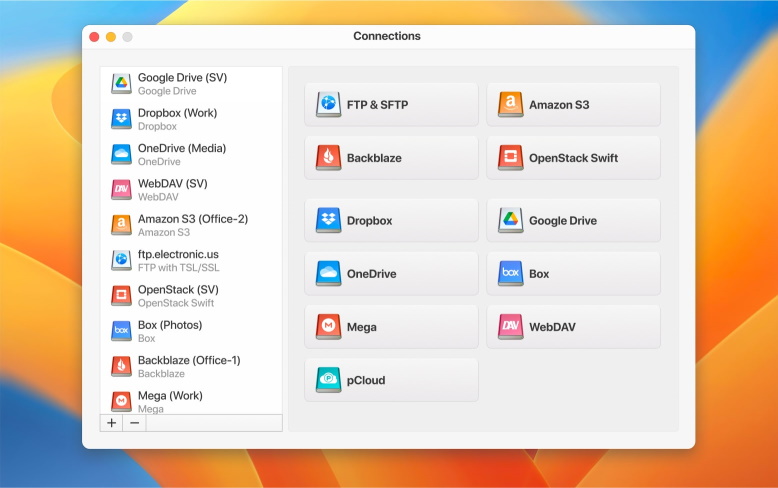
Just select the particular cloud storage service that you want to access at the time and enter the account credentials to manage the online files in the form of drives mounted on the Finder. CloudMounter does not shares or stores the login details and it connects with the web servers through the secure FTP protocols. It also supports several cloud storage service providers allowing you to manage easily whenever needed.
With the tool, there is no need to perform the web file transfer as you can do so like a normal hard disk. The clean and nice user interface layout helps the person to choose the cloud storage, allowing you to name the cloud connection and distinguish them from others. The tool will synchronize it first and allows you to exchange the files from the accounts without the requirement of storing them on the local computer.
The files are live on the servers and function more as if they are the external storage drive. Uninstall all your other service apps, saving the RAM and CPU of the Mac with ease, by selecting the service that you want to use.
AirFile Cloud Manager: Alternative for CloudMounter
Just like CloudMounter, there is AirFile Cloud Manager. It works and function similar to the tool and is accessed as an alternative to it. A Mac user is able to get a unified access to each cloud account and allow you to use multiple cloud accounts at the same instance. Download and upload files from any cloud storage easily from its dual pane interface that allows it to use without any trouble. It uses the OAuth protocol in order to access your data and doesn’t stores your login credentials. You can also restore the deleted files from the cloud and make the files offline also play music files right away at ease.
MultCloud: Alternative Online Solution
MultCloud is a web based cloud managing tool that can transfer file in between your cloud storage or local disk. This tool can deal with almost all cloud storage apps like Dropbox, Box.net, Google Drive, SkyDrive, SugarSync and Amazon S3 etc.
It also sorts the files according to their date, name, size or kind and share the public links of any files to other people. Get the one platform to get the instant access to more than one cloud storage service.
For easy access of multiple cloud-based storage, you can access these tools and working more like a traditional FTP software. These tools are very useful and works fluently when accessed. If you want to manage and track your diverse cloud storage accounts on your Mac, then just use these apps in order to get the fruitful result.
Source: https://mashtips.com/