Three tips for simplifying Mac cloud services management
Amazon S3, Apple iCloud, Box, Dropbox, and Microsoft OneDrive are just a few of the many cloud-based file storage services available to assist Mac pros in fulfilling professional obligations by centrally storing documents, spreadsheets, presentations, databases, photos, videos, and other files, while also making those files available from a variety of devices from numerous locations.
When cloud-based file storage and sharing first appeared, the newfound freedom and flexibility proved convenient and empowering. After working with various organizations, suppliers, colleagues, vendors, and partners, and after taking advantage of several providers' introductory and free account offers, however, many Mac users find themselves possessing critical information on multiple cloud-based platforms. Centralized and organized file storage, unfortunately, isn't a natural byproduct of the process. Here are three steps you can take to simplify cloud storage when using a Mac.
1: Reduce the number of cloud accounts
Mac users who have trouble locating files within cloud accounts or who find it a challenge to juggle multiple cloud file storage services should reduce the number of cloud-based providers they use. This is especially true if you're experiencing such a problem because you're using several different accounts to avoid paying for more storage within one solution that would better fulfill your needs.
Preferably, you can work using just one or two accounts. My suspicion is iCloud is best positioned to service many Mac users. The platform can store applications, professional files, email, device backups, photos, videos, and music. The next best option may prove to be OneDrive, due to the expanding adoption of Office 365 accounts, which frequently include significant storage allocations. But OneDrive isn't as well integrated as iCloud within Apple products and can't automatically make backups of iPhones and iPads, for example, if you also rely upon those devices.
2: Try CloudMounter
Eltima Software's CloudMounter application offers Mac users the ability to mount a variety of cloud-based file storage services as local disks. Using CloudMounter, Mac users can access files stored within cloud accounts using Finder. CloudMounter supports popular cloud service providers, Google Drive, WebDAV servers, and FTP and SFTP servers.
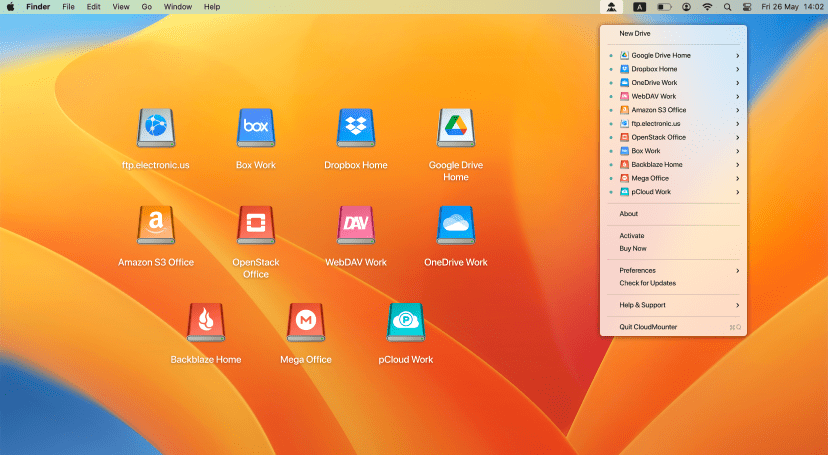
15-day free trials are available. The small application, which requires less than 20 MB of disk space, costs $44.99 for a personal license. A Team license for five Macs is $129.99.
3: Check out ExpanDrive
ExpanDrive enables mapping and mounting popular cloud file storage services, as well as SFTP and WebDAV servers, as network drives. ExpanDrive markets its application as a "virtual USB drive".
The program also permits Mac users to navigate cloud shares using Finder and Terminal. Applications can directly open, view, and edit files stored within cloud accounts from within applications. Because the program leverages multi-threaded connections, popular synchronization applications, such as Dropbox and Google Drive, can run in the background.
A single-user license is $49.95. Volume discounts are available; for example, a five-pack license runs $199.95.
Like CloudMounter, ExpanDrive makes it easier to access and update files stored within cloud accounts. Without reducing the number of cloud accounts in use, however, you'll still have to work to keep track of which files are stored within which accounts.
Source: https://www.techrepublic.com/CloudMounter
Version 4.14(2111) (28 Aug, 2025) Release notes