Mount cloud storage services as local drive on your Mac
Dropbox, Google Drive, Microsoft One Drive, FTP… there are all sorts of file storage and syncing sites out there, and you probably find yourself using more than one, if not several.
When I first tried Eltima’s CloudMounter, an app that gathers all those services and more into one menubar item, I wondered why I would need it; after all, I already have access to them via the respective service apps. After using CloudMounter for a week, I began to notice that it was more useful than I originally thought.

First off, FTP sites require you to use a dedicated app to access the server. Sure, Transmit has a “mounter” app to give you Finder-level access to your FTP site, but I’ve found it to be nearly unusably slow and buggy compared to their excellent full app.
Dropbox, Google Drive, One Drive all require you to navigate to their respective folders to place your files in. It’s not difficult, but it’s a few extra clicks every time. I don’t think Amazon S3 even offers native Finder access to their servers (I could be wrong).
The multiple-service problems
Each one of those services requires you to run a separate app – using up valuable RAM and CPU resources. Then you have to manage them, keeping them all updated. Many of these services are sync services, so the files are actually kept on your Mac’s storage drive as well as their server – that takes up a lot of space! Now consider that you may want to have two accounts with one service – it’s obscenely inconvenient trying to use two different Dropbox accounts on one Mac at the same time, for instance. And finally, you have the previously mentioned navigating to deal with.
CloudMounter overcomes all these issues
Eltima has solved all of the previously mentioned problems in four simple ways. I was so happy to see that they decided to avoid adding a bunch of doc-dad features that simply add to the complexity.
"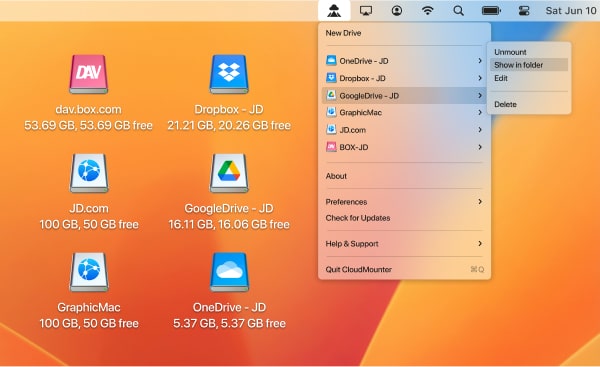
CloudMounter puts all those services in one menubar item. You simply select which service you want and choose to open the folder in the Finder. This one app allows you to uninstall all those other service apps, saving your Mac’s RAM and CPU. And you only have one app to manage updates for. CloudMounter is not a sync service. It actually mounts those account servers like you would an external hard drive. Your files live on the servers and no copy is made to your drive. That can potentially save you a ton of storage space.
You can set up CloudMounter to handle multiple accounts from the same service. Because CloudMounter allows you to give them custom names, it’s easy to keep track of which ones you want to use.
CloudMounter allows you to mount those services on your desktop the same way you would an external storage drive. When you’re saving a file from within an app, you can simply hit Command + D to get to the desktop, then choose the drive icon for the service you want to save the file to rather than navigating all over the place to find the proper folder for the service.
CloudMounter costs $44.99 for a single-user license, with Team Licenses (5 Macs) available for $129.99. A company-wide license is also available.
In the past, I avoided using multiple services because I hated dealing with multiple apps, and the clutter in my menubar that they brought with them – I like as few icons in my menubar as possible! CloudMounter really surprised me, and I can’t imagine not using it. A demo version is available, so I urge you to give it a try to see if you like it as much as I do.
Source: https://www.thegraphicmac.comCloudMounter
Version 4.14(2111) (28 Aug, 2025) Release notes