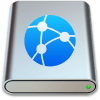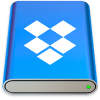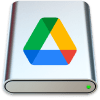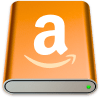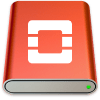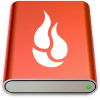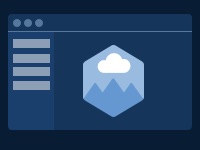All supported services
Supported Cloud Storage Services and Protocols
With CloudMounter, you can mount all your cloud storage accounts as network drives, so you can access all your files across various services on your computer while ensuring your data stays safe and secure. Unlike some cloud storage providers’ native clients, CloudMounter doesn’t sync your online data. Instead, it connects directly to your storage providers’ servers, saving hard drive space on your computer.
CloudMounter also uses encryption to keep your data safe. Below, we’ll show you which cloud storage services you can use with CloudMounter, as well as the pros and cons of each service.
FTP
FTP stands for file transfer protocol. It is an alternative to cloud storage that allows you to upload and download files from a server. Online FTP storage usually has restricted access, ensuring it is secure. It may have file upload or transfer size limits, which is one reason to opt for cloud storage over FTP.
Pros:
- Great for file sharing, not so good for long-term storage or backups
- Easily scalable
- Ideal if you want total control over who can access your files, e.g. for extremely sensitive data
Cons:
- You’ll need to choose your own FTP provider
- The support and service on offer will vary depending on the provider you choose
- You can’t access your files from anywhere
- May be expensive to set up
SFTP
SFTP is a protocol for transferring files securely and stands for secure file transfer protocol. SFTP is used for transferring, accessing, and managing files on remote systems. With SFTP, only those you give access to will be able to see files.
Pros:
- Natively secure, great for sensitive information
- Need to host an on-site server or choose an SFTP as a service provider
- Easily supports large file transfer or bulk file transfers
- Protects your data from hackers
Cons:
- No backup if things go wrong
- Can be costly if you choose to host an on-site server
- Managing SSH keys can be difficult
- Training will be needed on how to use SSH keys
WebDAV
WebDAV stands for web distributed authoring and versioning. Basically, it is an extension to HTTP that lets you edit remote content on the internet. Although there are more popular alternatives to WebDAV today, it is still widely used in many different applications.
Pros:
- Allows authoring of any type of document
- Supports collaborative authoring, with locking to avoid overwriting issues
- Allows for version and configuration management
- Easily create and maintain ordered collections
Cons:
- There are more modern alternatives available
- Not all cloud management services are compatible with WebDAV
- Complicated to set up and use
Dropbox
Dropbox is a cloud storage service that makes syncing all your files and folders easy, so you can access them from anywhere and easily share them with others. The service includes handy features like support for digital signatures. On the downside, it’s more expensive than its competitors and you only get 2GB of storage included with the free version.
Pros:
- Apps for almost every operating system
- Easy collaboration
- Support for digital signatures
- Added features for Pro subscribers
- Wide range of integrations
- Automatic file backup
- Work offline
- Earn more storage space from referrals
Cons:
- You only get 2GB of storage with the free account
- Free account caps file transfer size at 100MB (and only 3 docs for e-signature per month)
- Paid accounts are more expensive than competitors
- Security isn’t the greatest
- Limited search function
Google Drive
Google Drive is one of the most popular cloud storage services around. You can have multiple Google Drive accounts and Google gives you free 15GB of storage space per account. Google Drive is easy to use and intuitive, great if you’re new to cloud storage.
Pros:
- Compatible with most devices
- Instant access to edit files
- Quick file search feature
- Can view different file types
- Easy to share files
- Free storage space of up to 15 GB per account
- Intuitive interface
Cons:
- Not the most secure choice
- Need an internet connection
- Daily file size limits for uploads
- File size limits
- Downloading and uploading speeds can be slow
- Google can read or see all your files as it holds encryption keys for all data
OneDrive
OneDrive is another of the most popular cloud services. You get 5GB of free storage when you open a personal OneDrive account. When you save your files, photos, and other documents to OneDrive, you can access them anywhere, thanks to cross-platform compatibility.
Pros:
- Strong security
- Easily scalable
- Administrators can set a bandwidth limit for file uploads and downloads
- Easy to restrict access to files
- Files on Demand feature saves space on your hard drive
Cons:
- Microsoft can decrypt and view your files
- Character limitations make file naming tricky
- There are synchronization and upload/download limits
- Doesn’t really work as a backup
- Lack of third-party app integration
Amazon S3
Amazon S3 is cloud storage designed for businesses looking for a storage and backup solution. Extremely customizable, with robust features and enterprise-grade security, Amazon S3 can be complicated to use for those who don’t know how, so it’s not for personal use. You get 5GB of storage free when you sign up, but that’s really only enough to try out the service.
Pros:
- Highly customizable
- Flexible storage options
- Secure and reliable
- Intuitive web interface
- Free tier offers 5GB of storage so you can try the service
Cons:
- Not designed for personal use
- You’ll need IT professionals to set up and use the service
- Pricing can be confusing
- Desktop functionality requires third-party products
Box
Box is one of the oldest cloud storage services, and as such, the company has re-designed the service to appeal to a broad user base. It’s now easy to set up and intuitive to use, with excellent security and native support for Google Workspace and OFfice 365. You also get 10GB of storage free when you sign up.
Pros:
- Free 10GB storage when you sign up
- Affordable pricing
- User-friendly interface
- Allows for seamless collaboration
- Integrates with a range of third-party services
- Easy to set up and intuitive to use
Cons:
- Can be slow uploading large files or file sharing
- Support isn’t great
- Third-party app integrations come at an additional cost
OpenStack Swift
OpenStack Swift is free, open-source cloud storage designed for business use. You can choose from a range of solutions including Block or Object storage, Cloud Archive, or Instance Backups. The service is flexible and scalable, but you will need an IT team (or technical knowledge) to set it up yourself, unless you buy it as a service through a vendor.
Pros:
- Free to use (unless buying as a service through a vendor)
- Flexible and scalable to suit business needs
- Pay-as-you-go system means you only pay for what you need
- Great for backups and archiving
- Excellent security
- Easy to contact support
Cons:
- Only for business use
- Complicated setup means you’ll need technical knowledge or an IT team
- Need to manage your own infrastructure
- Costs are involved if you buy OpenStack Swift as a service through a vendor
- Support is only available Monday to Friday during business hours
Backblaze B2
Backblaze B2 is one of the longer-established offerings in the cloud storage service space. Designed for the business market, it offers 10GB of storage for free, with a simple pricing structure that only charges you for the amount of storage you’re currently using. Unfortunately, it also charges download fees per GB of data you download per month, which can quickly add up if you download a lot of large files.
Pros:
- 10GB free data
- Unlimited storage
- Simple pricing structure
- Various options for migration
- Multiple options for support
- Supports two-factor authentication and private encryption keys
Cons:
- Download fees of $0.01 per GB per month can quickly add up
- Chat support is only available during limited hours
- There’s no phone support for urgent issues
- Upload speeds can be slow
- No integration with Finder or File Explorer
MEGA
MEGA is one of the most secure cloud storage services out there. It also offers the most generous amount of storage with its free plan: 20GB. You can even earn more free storage by installing the desktop app, downloading the mobile app, and referring friends (though free storage earned only lasts for one year). Unfortunately, the user experience could be better, as MEGA’s interface is cluttered and unintuitive, and customer support could also be improved.
Pros:
- Generous 20GB free storage
- Easily scalable
- Two-factor authentication
- Preview files
- Encrypted sharing links
- Live chat for collaboration
- Versioning enabled by default
Cons:
- Paid plans are quite expensive plus you don’t get much storage for price
- Only paid users can set passwords and expiration date for sharing links
- Lack integration with third-party apps
- Poor customer support
- Cluttered and confusing interface
pCloud
pCloud is a popular cloud storage provider that’s designed for business and personal use. It’s fast, secure, and offers 2GB of free storage (you can unlock up to 10GB by verifying your email, downloading the mobile and desktop apps, etc.). Because pCloud is based in Switzerland, strict Swiss privacy laws apply, making pCloud one of the best options for those concerned about privacy. However, support isn’t great and is only available by phone during Swiss business hours.
Pros:
- Up to 10GB unlockable free storage
- Adheres to strict Swiss privacy laws
- Dedicated media player
- Zero-knowledge encryption available
- Affordable pricing plans (and lifetime plan options)
- Block-level sync for faster syncing
- Dedicated business plan (includes Crypto for free)
Cons:
- Only AES 256-bit encryption is included for free
- For zero-knowledge encryption, you need to pay extra for pCloud Crypto
- Not great for integrations
- There are better options out there for collaboration
- Auto backup can be inconsistent
- Support is only available by phone, during Swiss business hours (no live chat)