In this article, you will discover different ways to transfer your files from Google Drive to FTP in a safe and efficient manner.
Despite the fact that Google Drive doesn’t offer direct integration with FTP, third-party tools like CloudMounter with FTP client functionality allow users to connect their Google Drive account and migrate files back and forth.
Move data from Google Drive to FTP on Windows manually
With this option, you need to download your files to your computer and then upload them to the FTP server.
Follow these steps:
1. Open Google Drive using your Gmail account.
2. Select which files or folders you’d like to transfer, click the Download icon at the top, or right-click and choose “Download”.
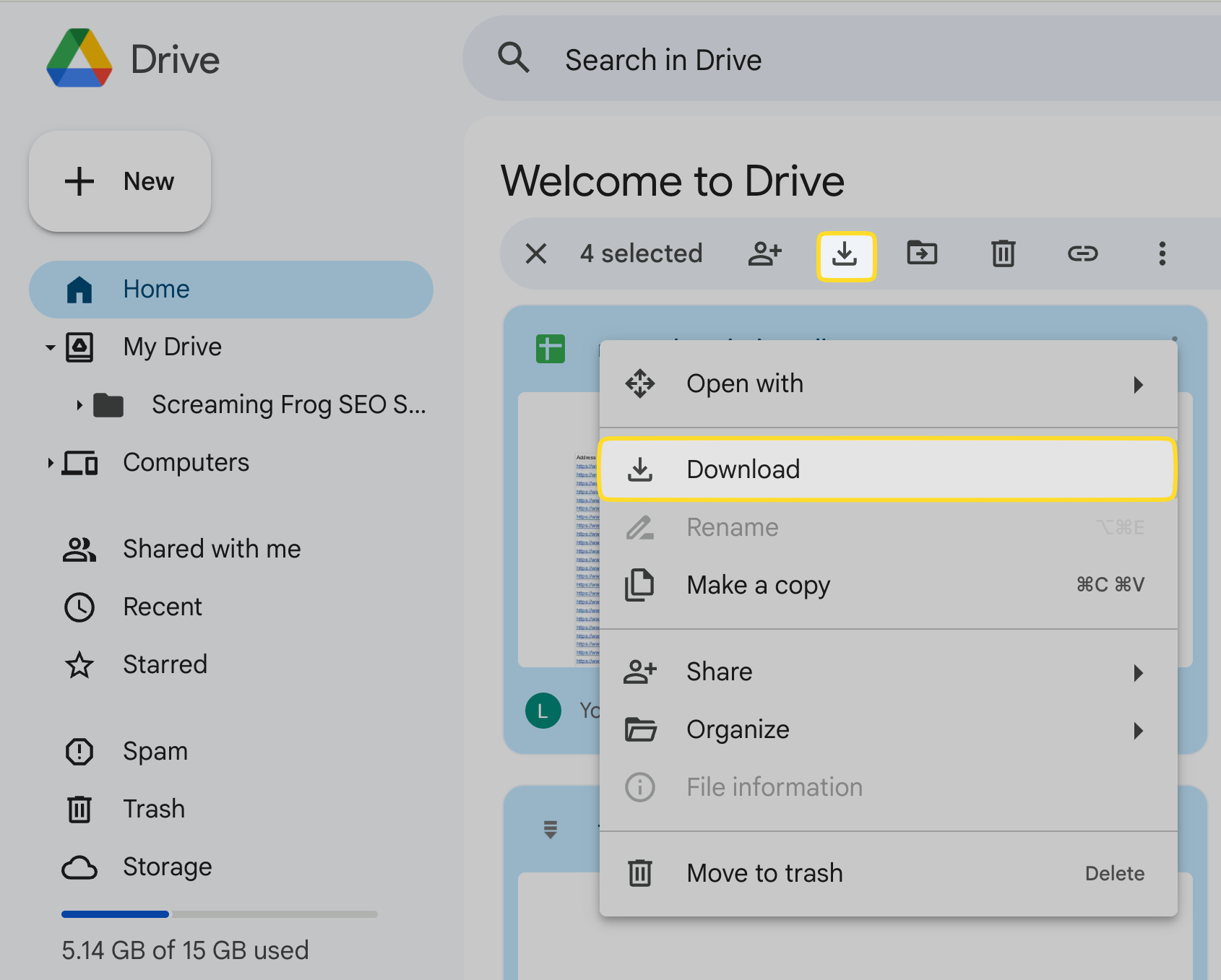
3. They will be downloaded as a zip file that you need to extract to your desktop.
4. To connect to the FTP server via File Explorer: This PC > Add a network location, type the server address and then log in.
5. Upload the selected Google Drive files from your desktop to your FTP remote server.
Migrate FTP files to Google Drive natively
To manually transfer files from FTP to Google Drive, first download them from FTP to your computer, and then upload them to Google Drive.
1. Connect to the FTP server via your respective file manager:
- File Explorer: This PC > Add a network location, type the FTP address, and log in.
- Finder: Go > Connect to Server (or press “Command+K”), then enter the server address and your credentials.
2. Download your chosen FTP files locally to the hard disk.
3. Open Google Drive and click “+New” and select the files from FTP.
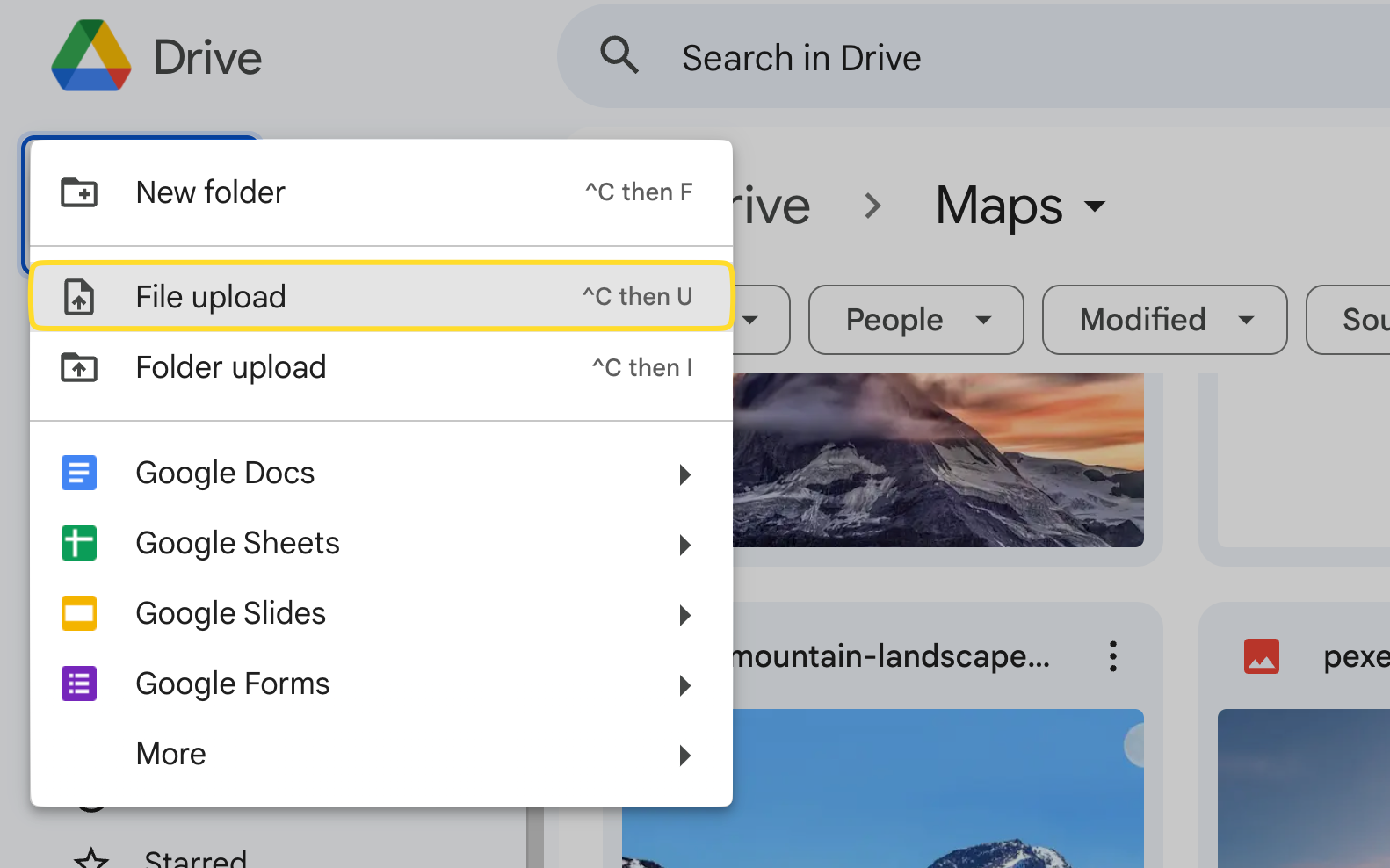
The upload to Google Drive will now begin.
Transfer files from Google Drive to FTP via CloudMounter
There is another way to move folders between Google Drive and FTP that offers convenience and efficiency. CloudMounter is an all-in-one cloud storage manager that will mount FTP as a network drive and organize data easily. From there, the migration process is very simple.
Get started by following these steps:
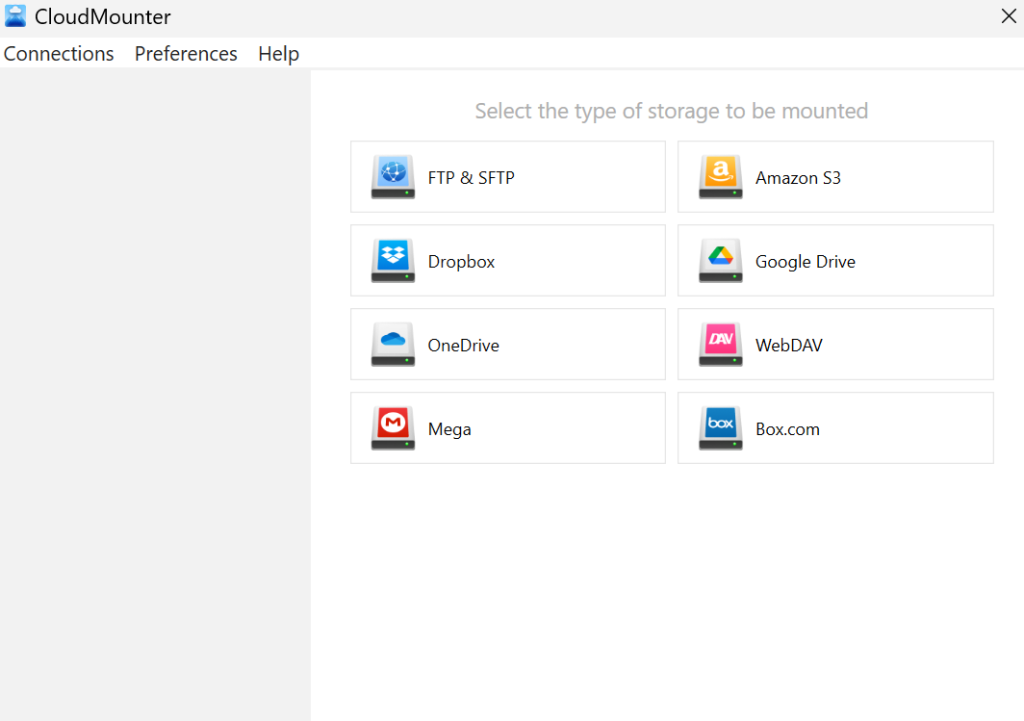
3. Fill in the settings data for each connection in the corresponding fields.
4. Press “Mount”, and the software will map your storages as network drives.
5. Each of them will appear as a local drive on your file manager.
6. You can now copy your files like you typically would between local folders in Finder or File Explorer.
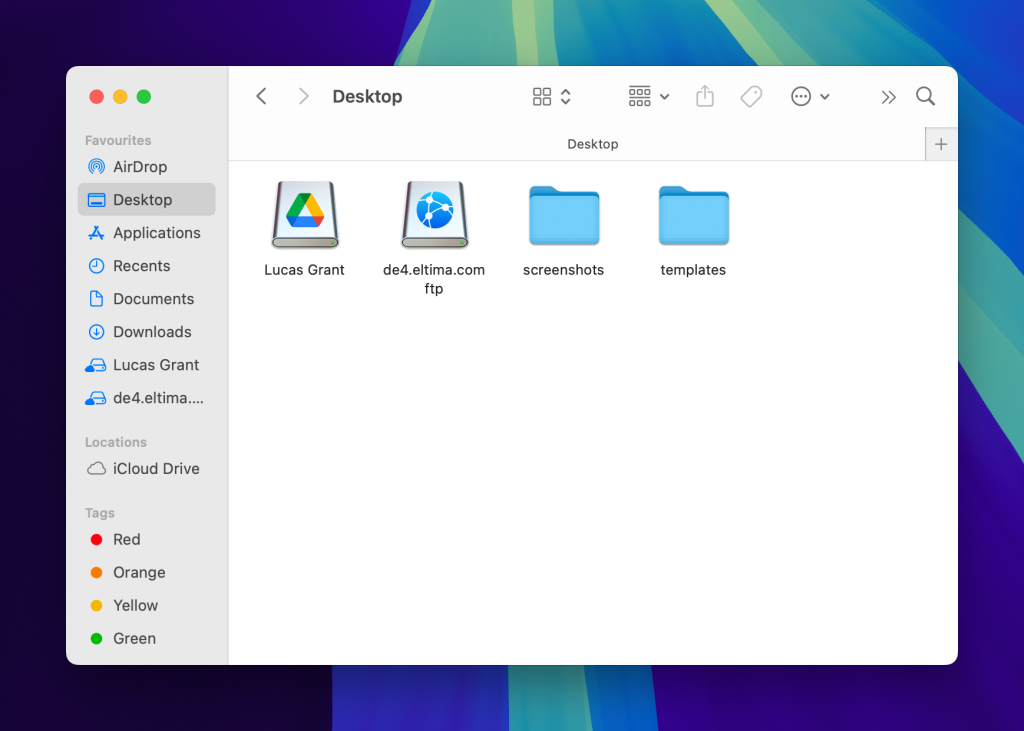
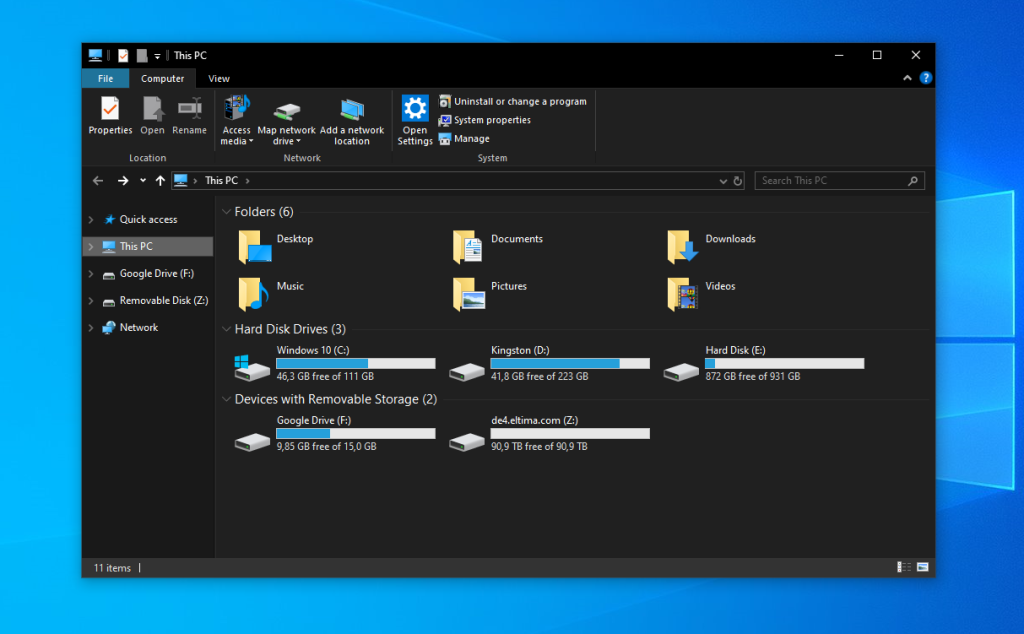
5 key CloudMounter benefits to manage Google Drive and FTP files
This desktop application comes with additional benefits that we’re about to explore below.
- Compatible with various storage providers. CloudMounter supports many cloud platforms like Dropbox, OneDrive, and Amazon S3, as well as remote servers via WebDAV, SFTP, FTPS, and FTPES protocols.
- Unified management and inter-storage transfer. You no longer need to switch between several apps and browser tabs, due to the centralized control, which provides a single access point to various web services directly from your file manager.
- Improved system performance. CloudMounter integrates directly with your Finder or File Explorer. This means no more cloud apps running in the background, putting a strain on your RAM. It’s a minimalistic solution to having to install countless cloud storage apps.
- No local file duplication. CloudMounter doesn’t require you to store files locally, freeing up valuable hard drive space. Things no longer need to be downloaded and synced on your device.
- Work offline on macOS. Even if you don’t have an available internet connection at the moment, you can still continue to use your files.
5 reasons why tech professionals use CloudMounter
Why do remote workers often prefer CloudMounter? It’s due to the following core features:
- Support for multiple cloud storage accounts. CloudMounter makes work collaboration easier by combining shared drives from different storage services, e.g., both personal and team Google Drive accounts.
- Access your online files instantly, from anywhere. Forget about syncing across devices – access your work files without prior downloading and move them across storage solutions.
- Advanced security and data privacy. It uses AES 256-bit client-side encryption, making data unreadable without the user’s unique decryption key. Passwords and other sensitive data are securely stored in macOS Keychain or Windows Credential Manager.
- On-demand access saves local storage. This is especially valuable when handling large files such as 3D models or videos.
- Easy file sharing. Share your files via an http link directly from the context menu without opening the Google Drive website or the Drive for desktop app.
Conclusion
You can move files from Google Drive to FTP and vice versa natively, but it requires downloading everything locally, which makes the process cumbersome. The CloudMounter tool is a great alternative – it facilitates the use and transfer of data, adding further advantages such as multiple account access, improved security, offline work, and more.

