In the article below, we examine how users can transfer data between WebDAV and Dropbox in a safe and efficient manner.
Since Dropbox has no native support for WebDAV and doesn’t plan to introduce it in the near future, you need a third-party tool to facilitate access between Dropbox and WebDAV.
CloudMounter is such an app that allows you to mount different cloud service providers as local drives. As a result, you can easily manage both services directly from Finder or File Explorer.
Move files across Dropbox and WebDAV
While it’s possible to download and then upload files to WebDAV, it’s not an option we recommend due to the amount of time and space it takes. Still, if that’s your preferred method, you can follow the steps below.
Download and upload Dropbox files
First, sign in to your Dropbox account. Then, go to the “Upload or drop” button to upload files. You can select the files and folders you wish to upload by browsing or drag and drop them onto the window, whichever is easiest for you.
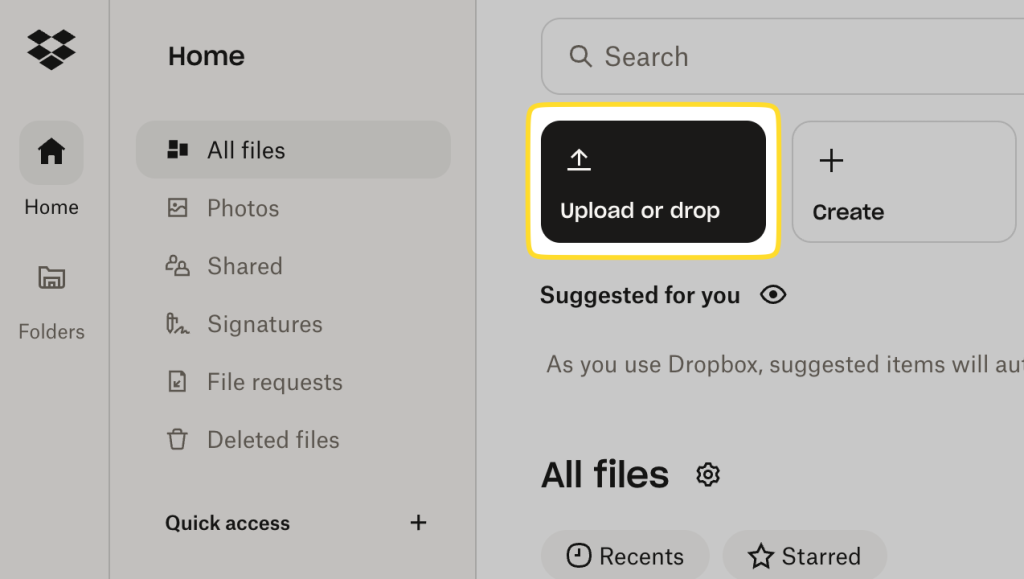
To download files and/or folders from Dropbox, just select the “Download” option. This will save the respective content to your Downloads folder. There, you can copy your files wherever you wish.
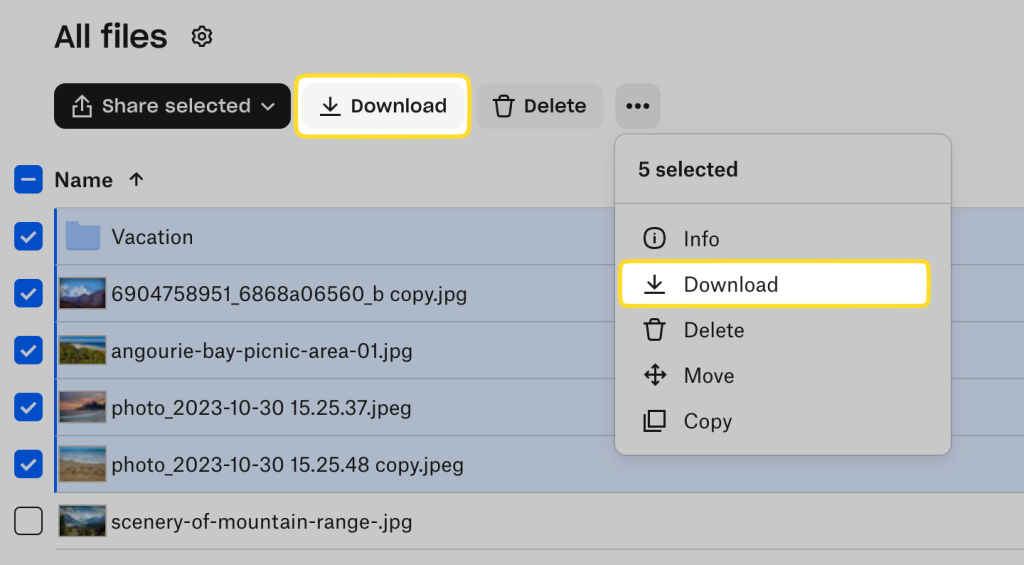
Connect to the WebDAV server natively
To transfer your files to the WebDAV server, you need to connect to it first. Below you will find instructions on how to do that, depending on whether you’re a Windows or macOS user.
- macOS: Open the Finder app on your Mac. Go to the top menu toolbar and choose “Go” > “Connect to Server”. Enter the WebDAV address. If prompted to, confirm your identity by submitting your computer’s login credentials.
- Windows: Open File Explorer and select “This PC” > “Add a network location”. Enter your WebDAV server’s URL address. Log in and wait for your computer to fully establish a connection.
Once you’re connected, you can use the file manager for uploads, downloads, and editing. You can also share your file by uploading it to the WebDAV folder. Make sure you’ve updated your editing/access permissions from your device to reflect who can access your files.
But some WebDAV clients can automatically mount the server to make file migration more efficient. Third-party services like CloudMounter let you work directly with files from a remote server. This means to not need to give manual permissions every time, so you can just get straight to transferring your files and folders.
How to transfer data between WebDAV and Dropbox via CloudMounter
To transfer Dropbox to a WebDAV service, CloudMounter offers an all-in-one solution. It’s a potent manager that enables you to mount multiple cloud storage accounts as local drives, organizing your data effortlessly.
Just follow the steps below to experience its ease-of-use:
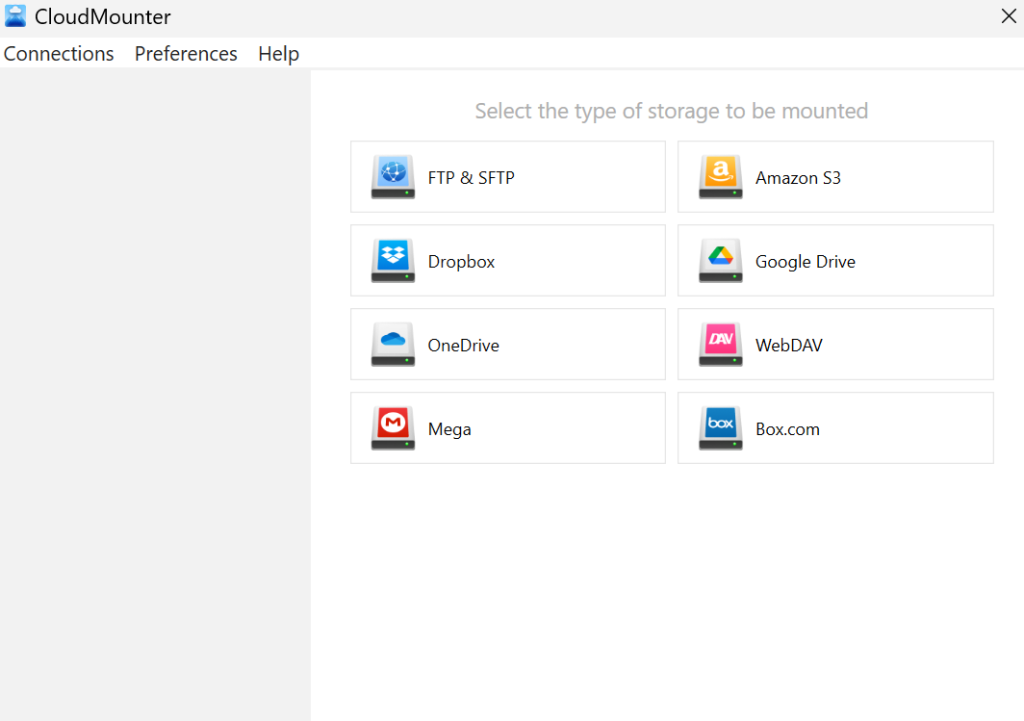
3. Enter the data required for each connection in the respective fields.
4. Press “Mount”, and the utility will map Dropbox or WebDAV as drives.
5. This will make them visible in your system file manager (Finder or File Explorer).
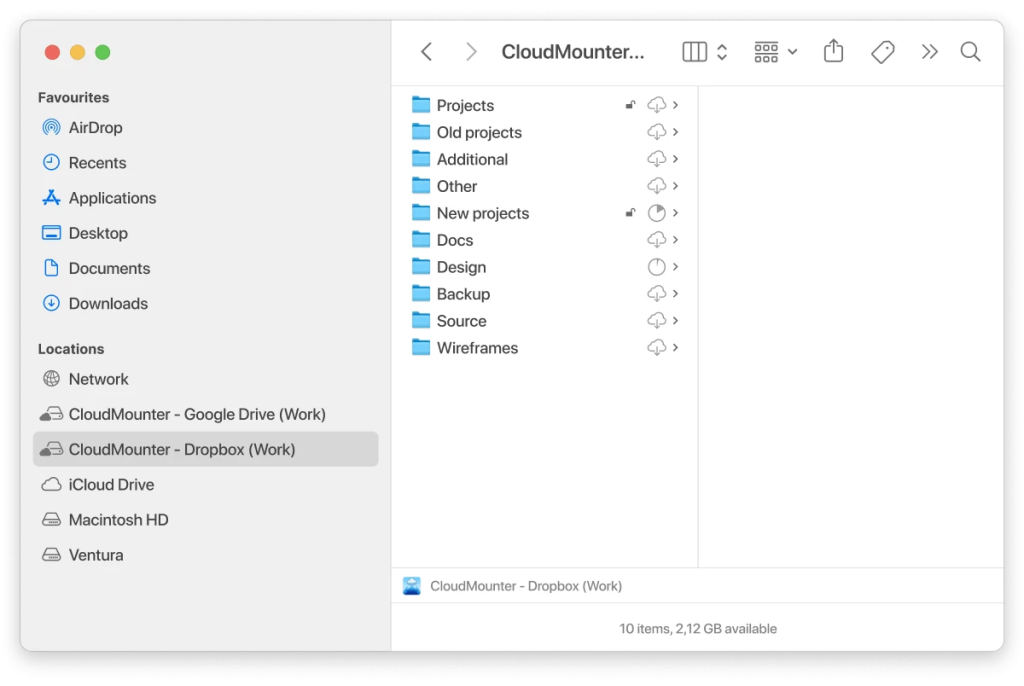
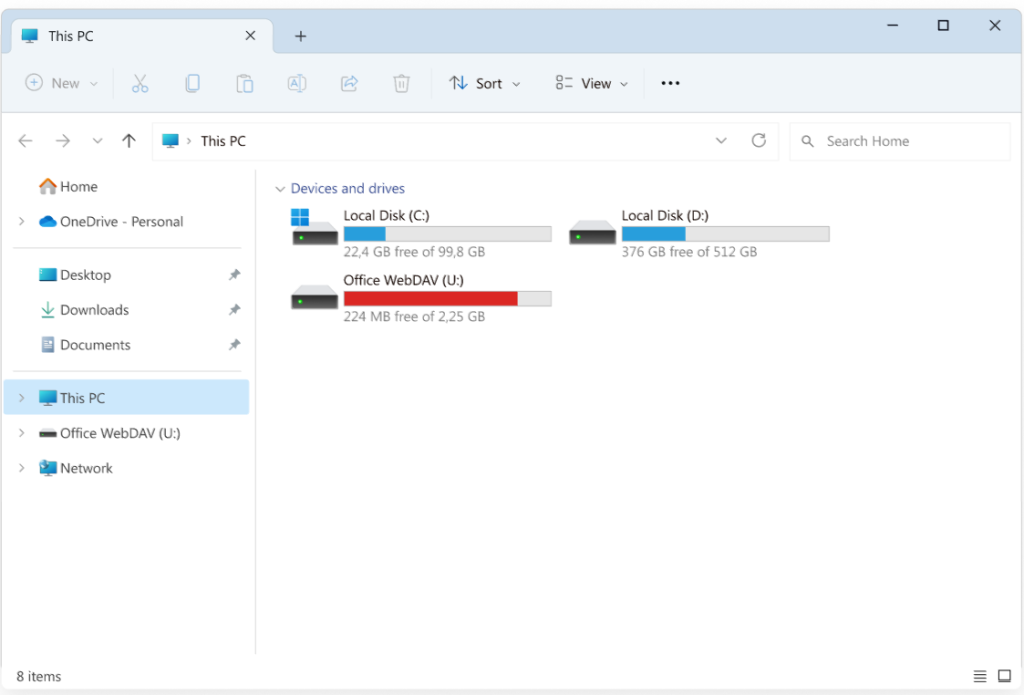
6. You can now copy your online files like you would normally handle your local files, since you can access WebDAV like a local drive.
5 core reasons to manage both services with CloudMounter
Let’s review this desktop application in more detail and see what other benefits it can offer you:
- Compatible with various storage providers. CloudMounter supports different cloud platforms such as Google Drive, OneDrive, and Amazon S3, as well as remote servers via FTP, SFTP, FTPS, and FTPES protocols.
- Unified management and inter-storage transfer. Centralized control brings the data management of various web services into your system’s file manager, meaning no need to constantly switch between multiple apps and browser tabs.
- Improved system performance. You don’t need numerous cloud storage apps running in the background, consuming your RAM. CloudMounter integrates with your File Explorer or Finder, offering a minimalist and efficient alternative.
- No local file duplication. Our software doesn’t store any files locally, saving you valuable hard drive space. If you have limited storage on your devices, this makes a major difference. You no longer need to download and sync everything to work with your online files.
- Work offline on macOS. Even without an internet connection, you can continue working undisturbed.
5 arguments for using CloudMounter for remote workers
Why do online professionals often prefer CloudMounter? Here are some key reasons for this preference:
- Support for multiple storage accounts. This program streamlines team collaboration by integrating shared drives from multiple storage services, including personal and business Dropbox accounts.
- Access your online files instantly, from anywhere. You no longer need to sync across devices; instead, you can access all your work files from any account and move them around.
- Advanced security and data privacy. Data is made unreadable using AES 256-bit client-side encryption, and it’s only accessible with the user’s unique decryption key. Passwords and sensitive information are securely stored in macOS Keychain or Windows Credential Manager.
- On-demand access saves local storage. Especially when it comes to 3D models or videos, this makes for a significant benefit.
- Easy file sharing. Send your files via Dropbox link directly from the context menu without opening the Dropbox app or website.
Thanks to these advantages, Clondmounter is an easy choice to make.
Conclusion
Although a native method exists to migrate data from Dropbox to WebDAV, its cumbersome nature leaves a lot to be desired. Thankfully, there are applications like CloudMounter that significantly improve the process. This file transfer client is a perfect bridge between different services and solutions you may be using. Treating your cloud storage as local content, it saves you valuable time and space, improving data accessibility, safety, and productivity.

