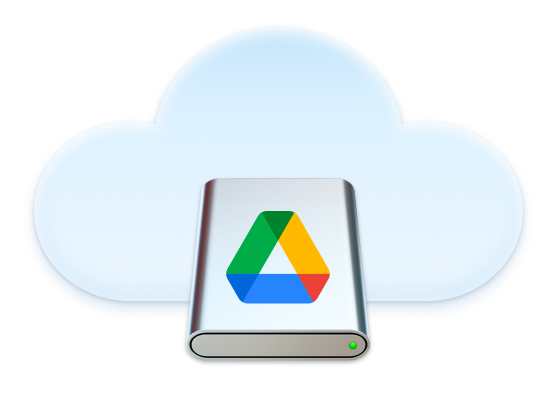
Have convenient access to your Google Drive accounts with the help of CloudMounter, a versatile cloud data manager. Manage your online files directly from Finder: delete, upload, copy, edit, create new, or download files easily with a centralized Google Drive macOS client.


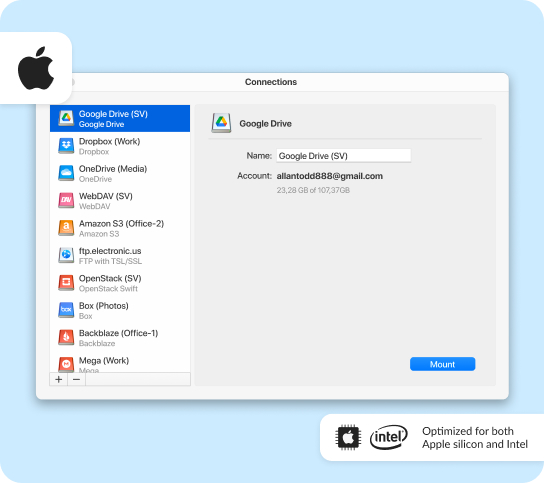

Enable the offline mode to ensure a seamless workflow. Access and edit your files even when you're not connected to the Internet.
*does not apply to Google Docs


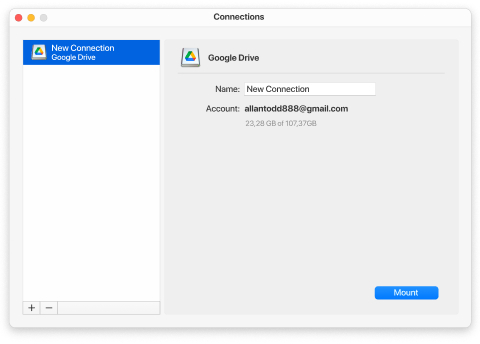
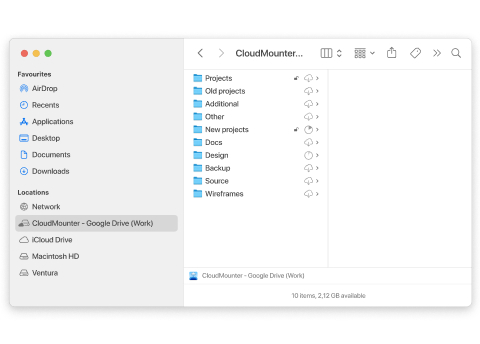

A Google Document in Google Drive is just a link to a document on docs.google.com, not a physical file. CloudMounter handles these documents as links, allowing you to transfer them between folders easily. Copying or moving files within the same Google account works properly, and the documents stay accessible. If you copy a file to your desktop, it will still open in your browser.
However, moving (not copying) it to another account breaks the link, making the document inaccessible and deleting it from both Google Drive and docs.google.com.











