Not sure how to transfer files between OneDrive and an FTP server? This guide covers the easiest and safest ways to transfer data between the two platforms.
One of the most convenient options is using a third-party tool like CloudMounter, which lets you mount both OneDrive and FTP as local drives. Alternatively, you can manually download files from one platform to your computer and then upload them to the other. We’ll walk you through both methods below.
Migrate data from OneDrive to the FTP server on Windows
One way to move folders or files is by first downloading them to your PC and then uploading them to a remote server. This method is available only for Windows users, as Finder on macOS allows you to view and download FTP files but not upload them.
Here’s how to do it:
- Head to the OneDrive website and log in to your Microsoft account.
- Click on “My Files” in the left sidebar and select the files or folders you want to download.
- Select Download from the top menu or right-click the file and choose Download. Then, save the files or folders to your local drive.
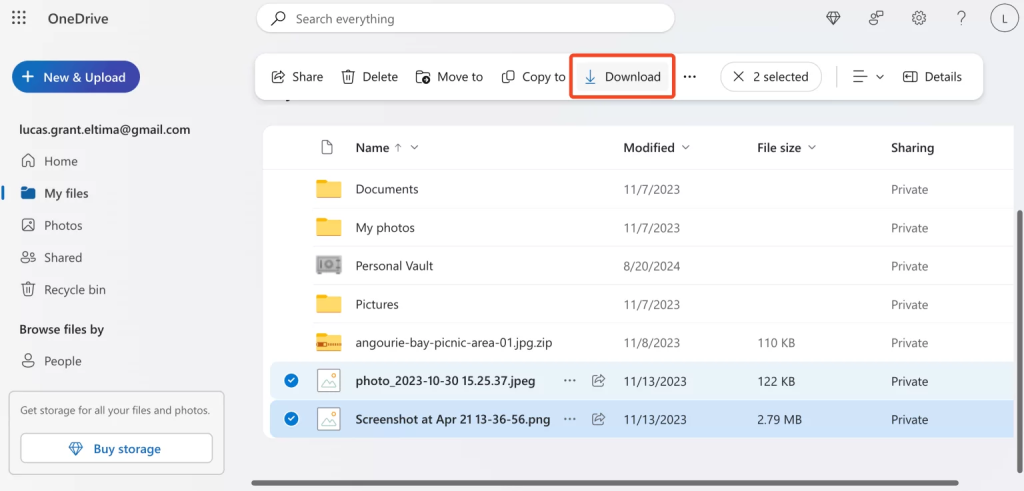
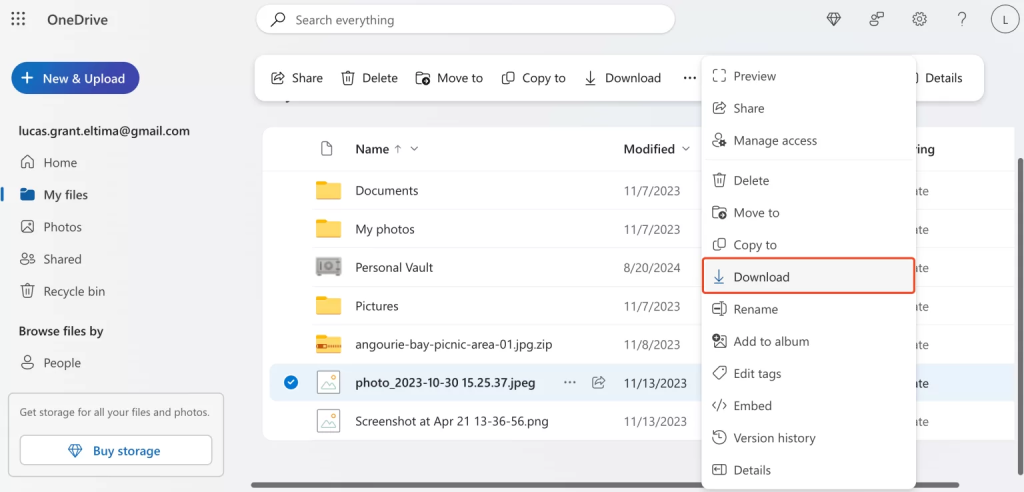
Open File Explorer and connect to the FTP server by going to This PC > Add a network location, type the FTP address and log in.
Upload the files you just downloaded to your FTP server.
Move FTP files to the OneDrive folder
To transfer files back from FTP to OneDrive folder, save them to your computer and then upload them to OneDrive. Here’s how you can do it:
- Open your file manager to connect to the FTP server.
• If you’re on Windows, open File Explorer and go to This PC > Add a network location, type in the FTP address, and log in.
• If on macOS, open Finder and go to Go > Connect to Server (or ⌘K), enter the server address and your credentials. - Select the FTP files you want to move and download them to your computer.
- On OneDrive, click on “+New & Upload” and select the files or folders you downloaded from the FTP server.
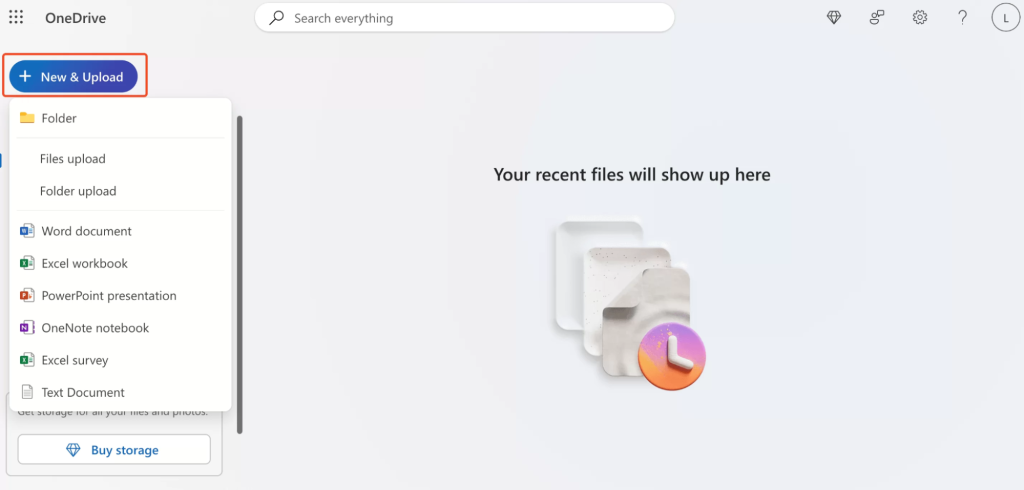
4. The files or folders will begin uploading to OneDrive.
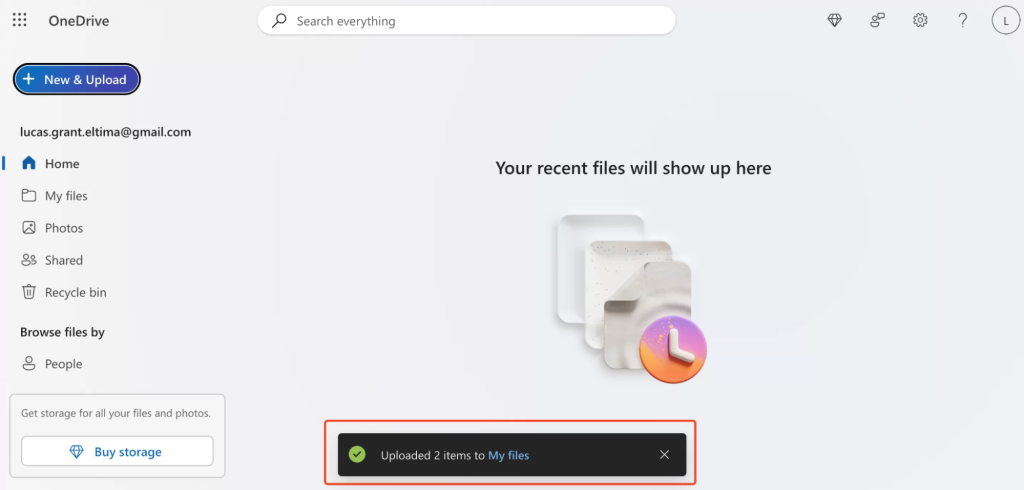
How to transfer from OneDrive to FTP with CloudMounter
Looking for an easier way to transfer files from OneDrive to FTP? CloudMounter is an all-in-one cloud storage manager that lets you mount FTP as a network drive, so you can move files with a simple drag and drop. Here’s how it works:
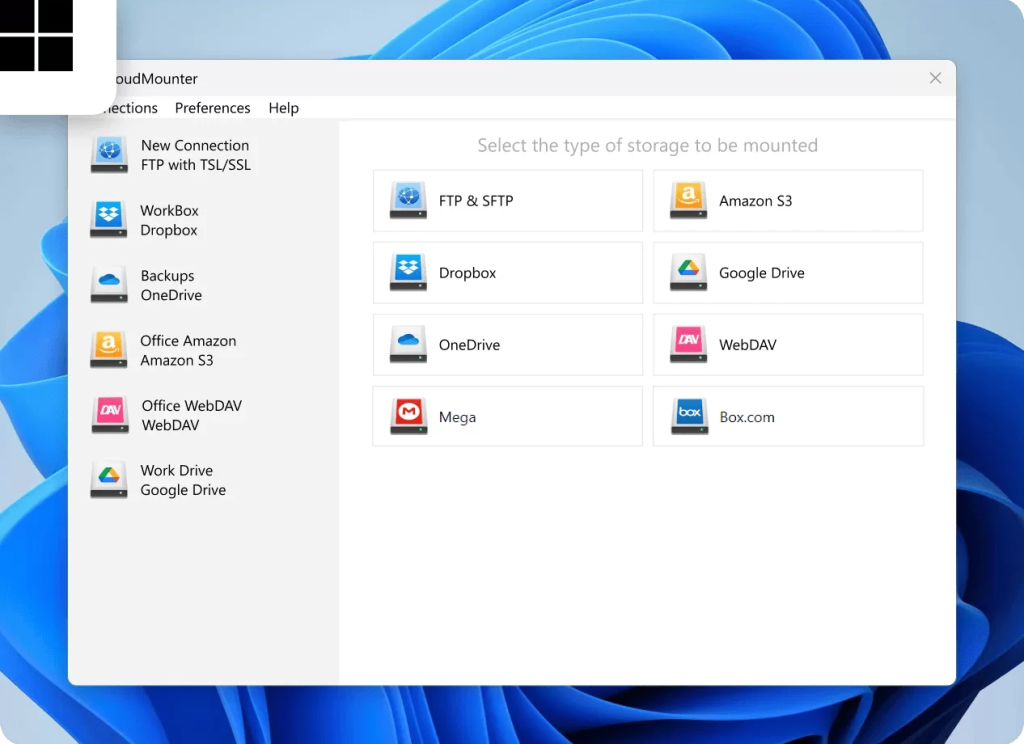
3. Enter your OneDrive and FTP account details in the setup fields.
4. Click on Mount to map your storage account as a network drive.
5. Once connected, both will show up in your file manager like regular local drives.
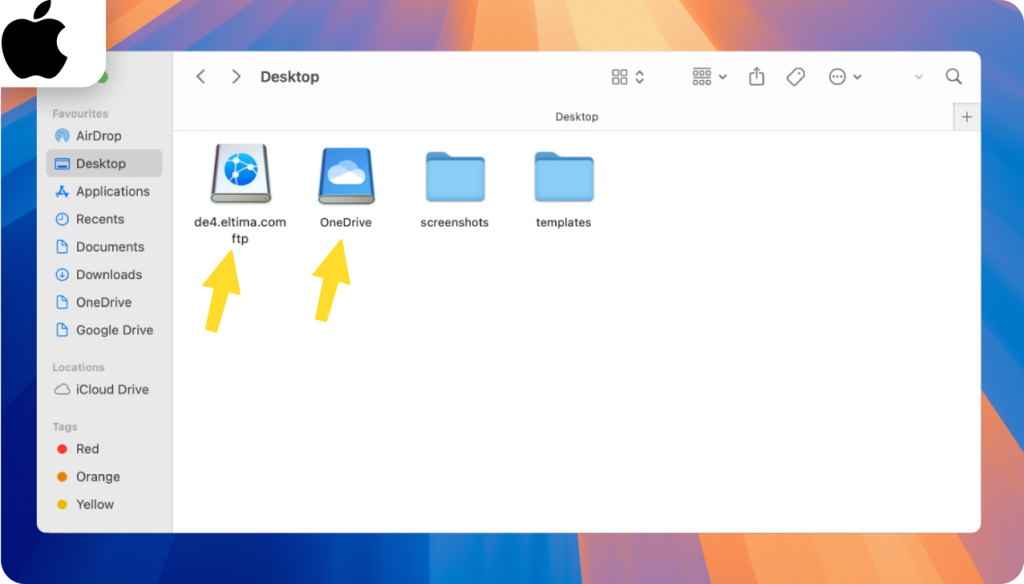
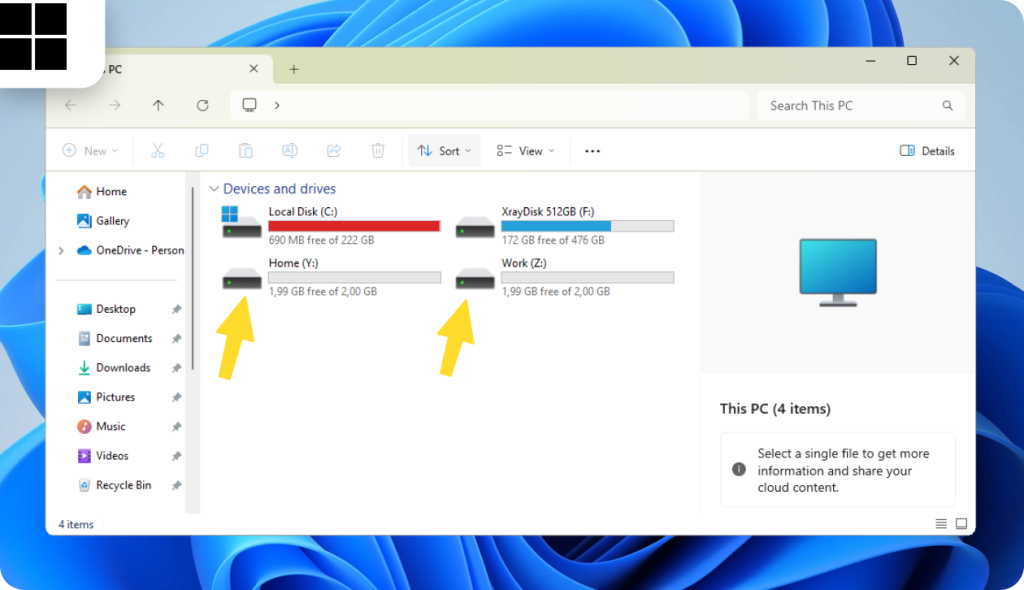
6. Now you can easily copy files between OneDrive and FTP, just like you would between regular folders in Finder or File Explorer. After that, for example, moving files from OneDrive to your PC will become even more convenient.
10 core benefits of CloudMounter
Here are 10 benefits of using CloudMounter:
- Compatible with various storage providers. Works with tons of storage options. CloudMounter connects to Dropbox, Google Drive, Amazon S3, and remote servers using WebDAV, SFTP, FTPS, and FTPES protocols.
- Unified management and inter-storage transfer. CloudMounter lets you handle files from different cloud accounts right in your file manager, so you don’t have to juggle between apps or browser tabs.
- Improved system performance. The app works right inside Finder or File Explorer, so you don’t need extra cloud apps eating up your RAM. It’s a clean, lightweight way to manage all your storage without slowing down your computer.
- No local file duplication. CloudMounter lets you work with your online files without saving them to your computer, so you keep your hard drive free. It’s perfect if you’re low on storage or don’t want to sync everything.
- Work offline on macOS. Easily work with your files even if you don’t have an active internet connection.
- Multiple storage accounts support. CloudMounter makes teamwork easier by letting you connect and manage several cloud accounts at once, including both Personal and Business OneDrive.
- Access your online files instantly, from anywhere. Skip the syncing and downloading and easily open, manage, and move files between different cloud accounts.
- Advanced security and data privacy. The software uses AES 256-bit client-side encryption to keep your data safe, and only you can unlock it. All passwords and sensitive info are securely stored in macOS Keychain or Windows Credential Manager.
- On-demand access saves local storage. Save local storage with on-demand access, which is great when handling large files like videos or 3D models.
- Easy file sharing. You can share files instantly with an HTTP link right from the context menu. There’s no need to open the OneDrive site or app.
Conclusion
There are several ways to move files between an FTP remote server and OneDrive. The manual method involves downloading files from one platform to your computer and then uploading them to the other, which can take time and requires enough free storage space.
Alternatively, you can use a third-party tool like CloudMounter to mount both the FTP server and OneDrive as local drives, allowing you to move files between them just like you would between regular folders on your computer.

