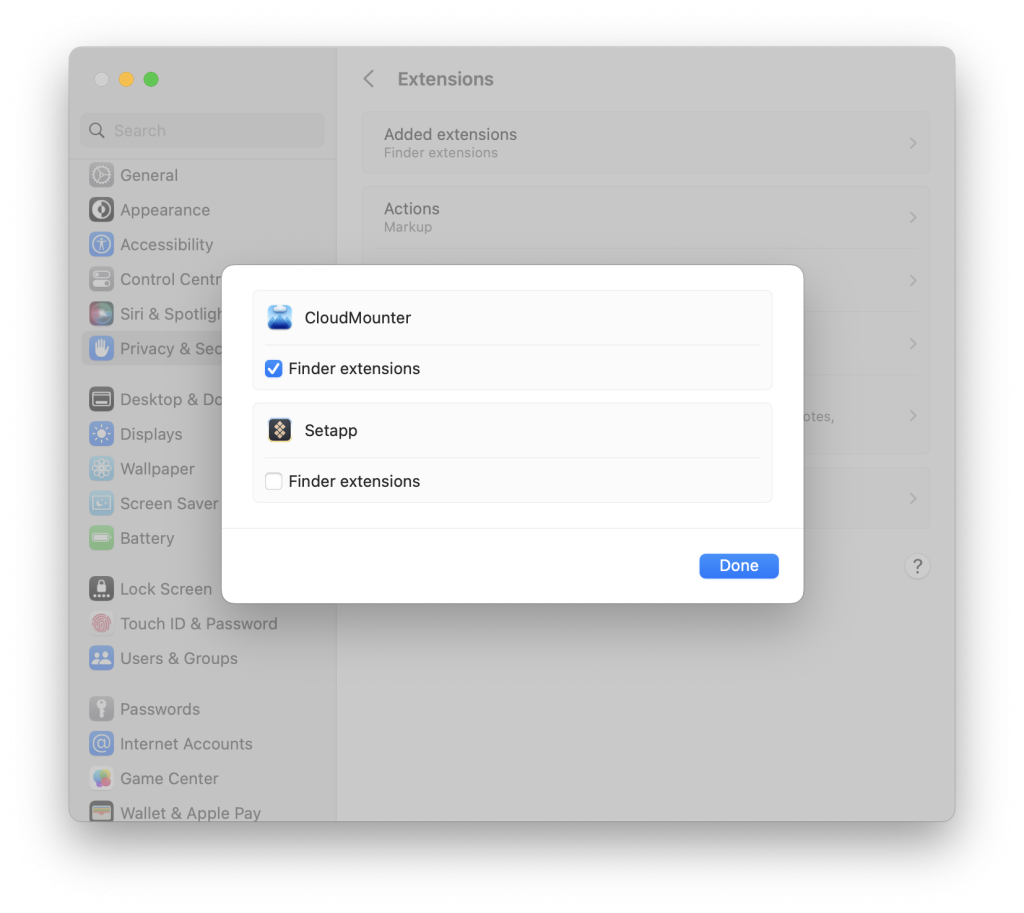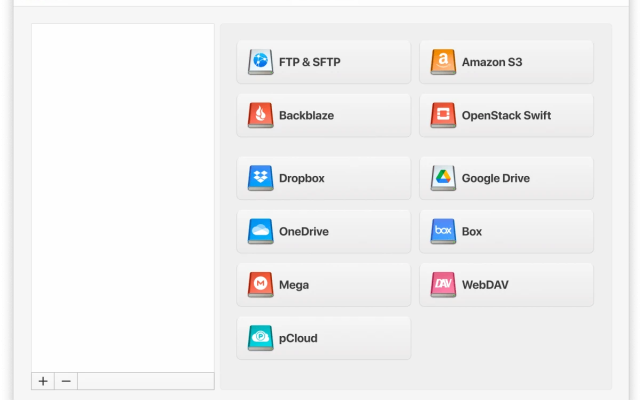Managing CloudMounter Status Icons and Context Menus
To enable or disable the display of the status icons on your files, the context menus for the encryption feature and Dropbox, Google Drive or Amazon S3, navigate to System Settings → Privacy & Security → Extensions → Added extensions → CloudMounter Finder Extension and check or uncheck the box next to CloudMounter Extension: