Looking to transfer files from Dropbox to OneDrive? You can use several methods, and we explain them all in this guide. Some apps can connect to both services and let you browse them in a single file manager, allowing you to transfer files simply by copying and pasting.
One user-friendly option is CloudMounter, a cloud storage manager that lets you move files between multiple platforms directly in File Explorer or Finder. If you’ve ever wondered, “can I use OneDrive and Dropbox at the same time?”, this guide has the answer.
Manual Download and Upload Dropbox Files to OneDrive
This method involves downloading your files to your computer and then uploading them to OneDrive. Since it can take quite a while, it’s mostly only good for transferring a small number of files. Here’s how to move files from Dropbox to OneDrive with this method:
1. Head to the Dropbox site and login with your credentials.
2. Select the files or folders you want to transfer, click on “Download,” and choose a local destination where you want the files to be saved.
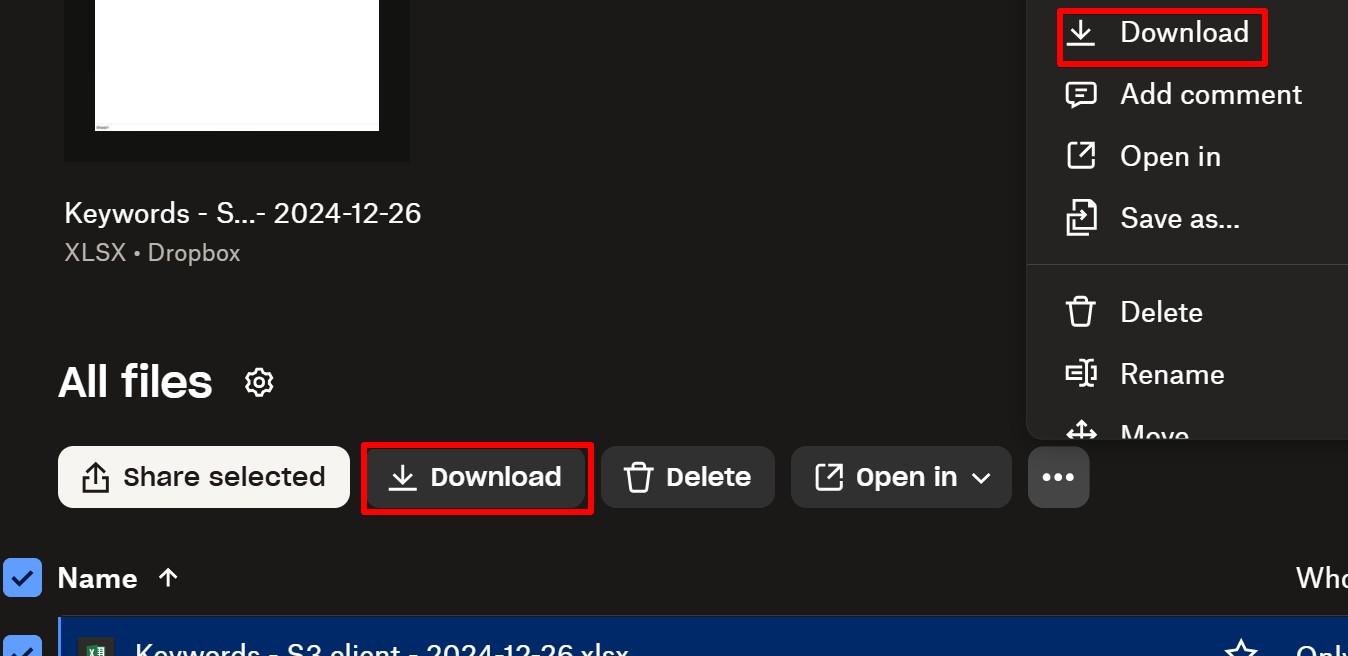
3. Open OneDrive in a web browser with your Microsoft account.
4. Click on “+ New & Upload” and select the Dropbox files you downloaded earlier.
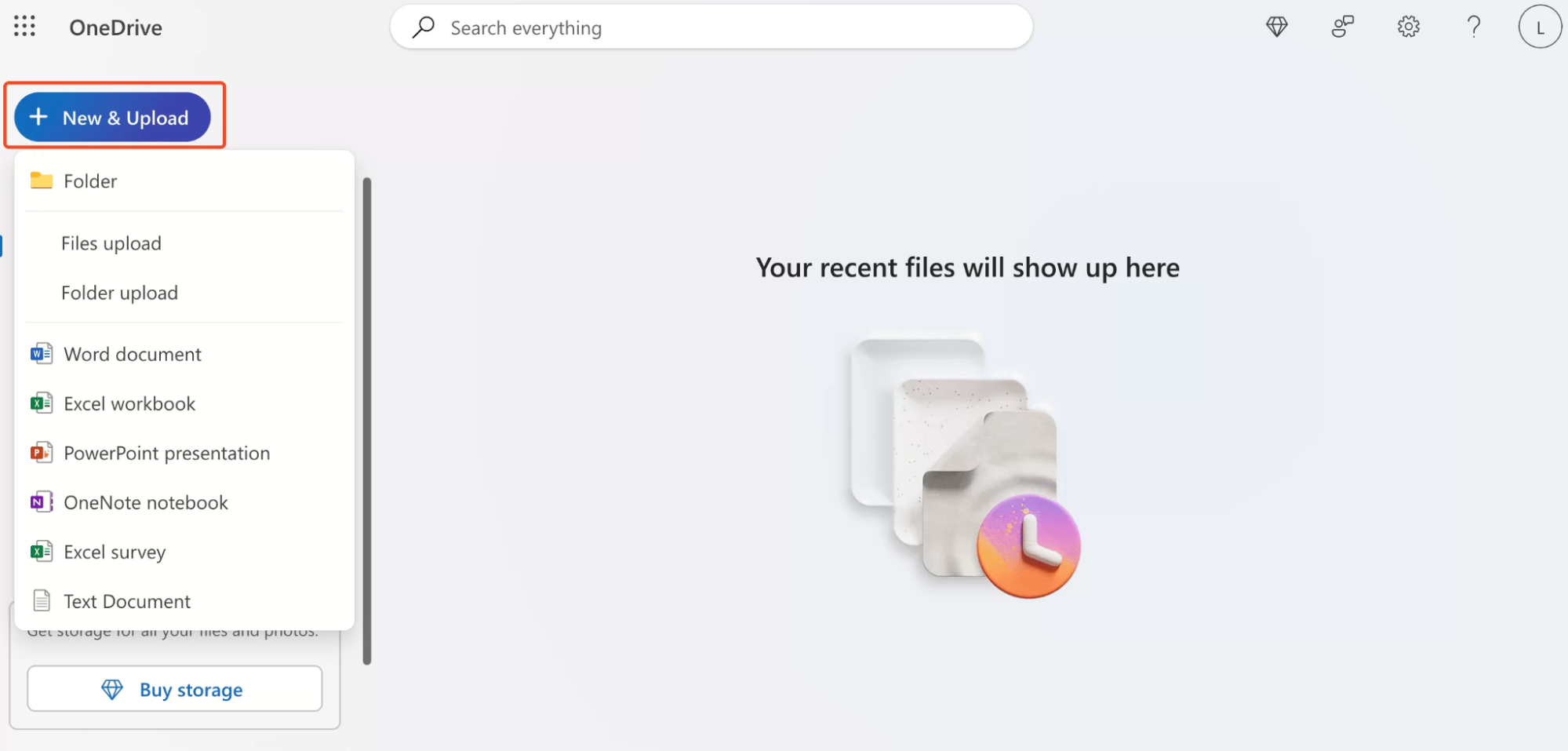
5. The files will begin uploading to OneDrive automatically.
As you can see, this method is quite time-consuming and inconvenient. It also requires enough space on your local drive to store the files you download from cloud storage.
Using the OneDrive Cloud Import Feature
For personal users, one of the easiest ways to migrate Dropbox to OneDrive is by using the OneDrive import cloud files tool. It allows direct background transfers after you link your Dropbox account to OneDrive.
If you’re connecting to another cloud storage service, you can use the OneDrive mobile app or browser version to copy all your files and folders from Google Drive or Dropbox into your OneDrive account. Keep in mind that the original files and folders stay where they are because they are only copied, not moved or deleted.
- Go to the OneDrive site and log in with your Microsoft account.
- Click on the gear icon in the top-right corner to open the settings.
- Look for the “Import cloud photos and files” option in the menu.
- Click on “Connect to Dropbox” and authorize the connection when prompted to give OneDrive permission to access your Dropbox account.
- Click on “Import Now” to begin copying your files automatically.
- The imported files and folders will appear in the My Files section of your main storage menu.
Your files will continue copying to OneDrive in the background, even if your computer is turned off.
Easiest Way to Move Files from Dropbox to OneDrive
To move a large number of files or folders more easily, one of the best third-party tools to use is CloudMounter. It lets you mount both Dropbox and OneDrive as local drives, so you can copy files and paste them just like you would between regular folders.
The app is simple and intuitive, allowing you to manage files directly in Finder or File Explorer. Here’s how to copy files from Dropbox to OneDrive:
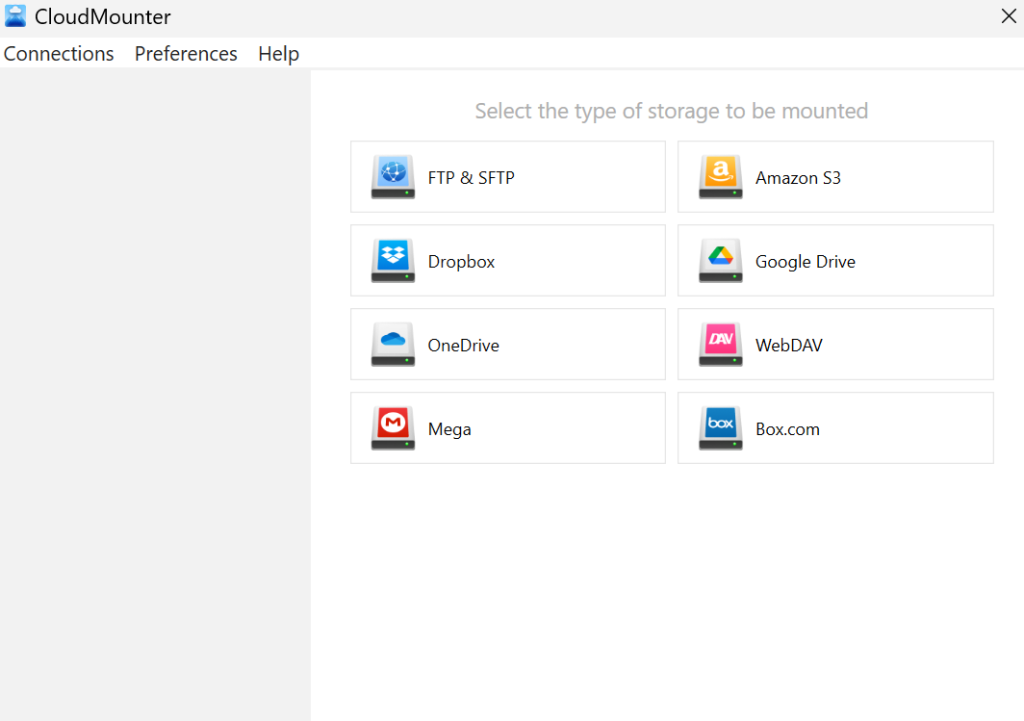
3. Enter all the required details to connect your cloud storage.
4. Click on “Mount” to map your Dropbox or OneDrive as a local drive.
5. You’ll then see the storage appear in Finder or File Explorer on your computer. From there, you can transfer data easily between your local folders using your file manager.
Key Perks of CloudMounter
CloudMounter makes it possible to use multiple accounts from different storage services at the same time. Here are some of the main benefits this tool offers:
Core functionality
Broad cloud drive support:
Mount multiple cloud storage services and remote servers (e.g., Dropbox, Google Drive, OneDrive, Amazon S3, FTP, and WebDAV) as local drives on your computer.
Direct file access:
You can manage all your cloud files directly in your system’s file manager (File Explorer on Windows or Finder on Mac) as if they were stored locally, removing the need for downloading or syncing. You can also share files directly through HTTP links from the context menu, eliminating the need to open a separate website or desktop app.
Multi-cloud management:
CloudMounter’s user-friendly interface makes it simple to connect and manage multiple cloud accounts and services. It also helps you collaborate easily by integrating shared drives across platforms, including personal and business Dropbox accounts.
Security and privacy
Client-side encryption:
The app adds an extra layer of protection by encrypting your sensitive data with 256-bit AES before it leaves your computer. This makes sure it stays unreadable to unauthorized parties and can only be accessed using your unique decryption key.
Integration with native password managers:
Passwords and other sensitive information are securely stored in the macOS Keychain or Windows Credential Manager.
Trusted connections:
The software also supports secure data access through SFTP, FTPS, and FTPES.
Performance and convenience
Without odd cloud apps:
You don’t need to install multiple cloud storage apps because CloudMounter lets you mount several services at once, preventing multiple apps from using up your RAM.
Minimal resource usage:
If your computer has limited storage, this app is a great choice because it offers on-demand access to your files, helping you save local space. It also prevents file duplication, reducing strain on your computer’s resources.
Work offline on macOS:
You can continue working even if your internet connection goes offline because the app doesn’t need an active connection to function on macOS.
Conclusion
Still wondering, “can I use both Dropbox and OneDrive concurrently?” You probably have your answer by now. There are several ways to transfer files from Dropbox to OneDrive. If you only need to move a small number of files, you can simply download them from one cloud storage platform and upload them to the other. However, this becomes inconvenient and time-consuming when dealing with larger file collections.
That’s where CloudMounter comes in. It’s a versatile, resource-friendly app for Windows and macOS that lets you mount multiple cloud storage services at once, allowing you to move folders and files between them easily with simple drag-and-drop actions.

