There are several ways to transfer files from Google Drive to WebDAV and vice versa. Unfortunately, WebDAV doesn’t directly integrate with Google Drive, so you’ll need to either download and upload files manually or use third-party software to connect the two services.
One great option is CloudMounter, a simple cloud management tool that lets you transfer files across multiple platforms simultaneously.
The native method by manual file download
To move files manually, you’ll first need to download them from one storage service to your computer and then upload them to the other. Below, we’ll show you how to transfer data between Google Drive and WebDAV in both directions.
Transfer files from Google Drive to WebDAV
- Go to the Google Drive site and sign in to your Gmail account.
- Select the files you want to move, click on “Download”, then unzip them on your desktop.
- Use your computer’s file manager to connect to WebDAV:
• On macOS, open Finder and go to Go > Connect to Server (or press ⌘ + K), then enter your WebDAV address and login details to connect.
• On Windows, open File Explorer, go to This PC > Add a network location, enter your WebDAV server URL, and sign in. - You’re now ready to upload the files you downloaded earlier from your computer to WebDAV.
Migrate WebDAV files to Google Drive
- Repeat the steps mentioned above to connect to WebDAV.
- Open the Google Drive site and log into your Gmail account.
- On the Google Drive website, click New > File upload or Folder upload, then select the files you want to transfer from your WebDAV network drive.
As you can see, the manual process can be time-consuming because of the number of steps involved and the need for enough storage space on your computer. You’ll also need to reconnect to WebDAV each time you want to mount it. Fortunately, some tools can automate this process.
If you’re using a self-signed SSL certificate, Finder will ask you to click “Allow” every time you connect, which can get frustrating. To avoid this, we recommend using a third-party tool like CloudMounter.
How to move files between WebDAV and Google Drive with CloudMounter
If you want a better way to transfer files from WebDAV to Google Drive or vice versa, CloudMounter is a great option. It allows you to mount WebDAV as a network drive, access both accounts in one place, and move or organize files easily without constant uploads and downloads.
Here’s how you can use it:
1. Download and install the desktop app.
2. Launch the tool and select Google Drive and WebDAV in the connections window.
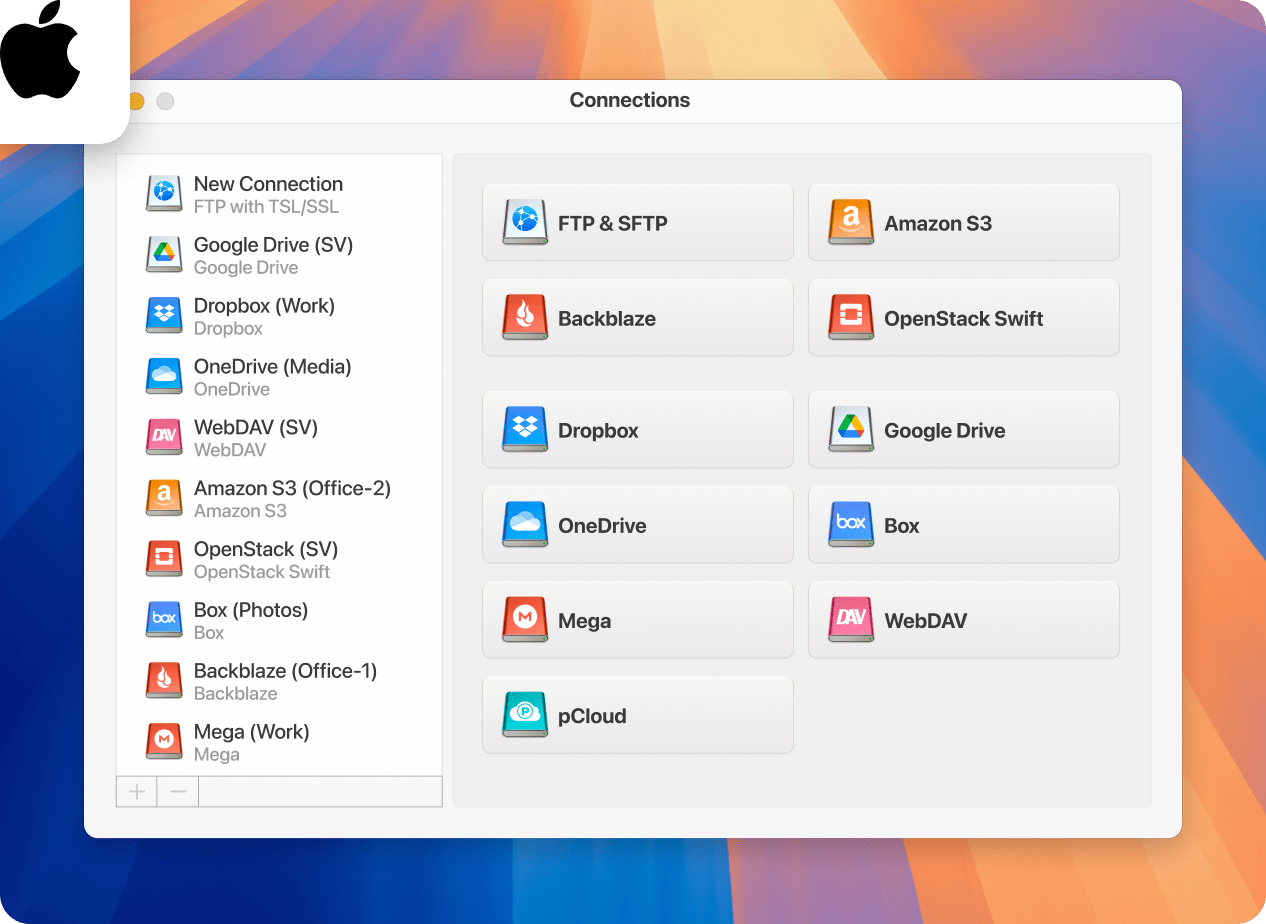
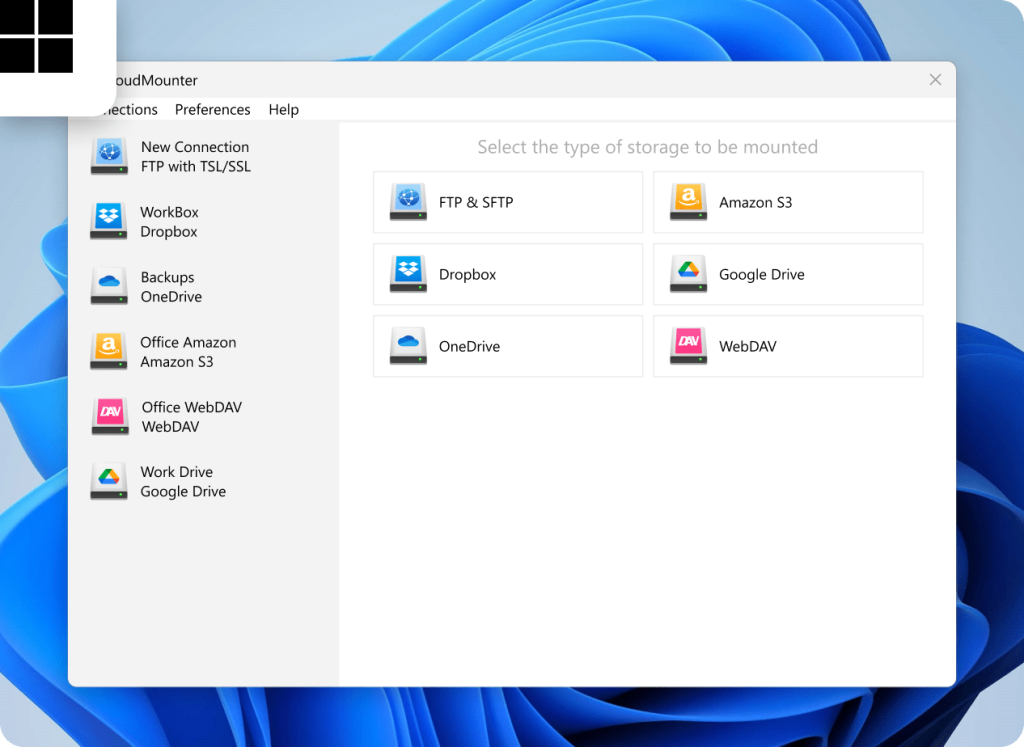
3. For WebDAV, enter your connection details in the required fields, then click “Mount” to complete the setup.
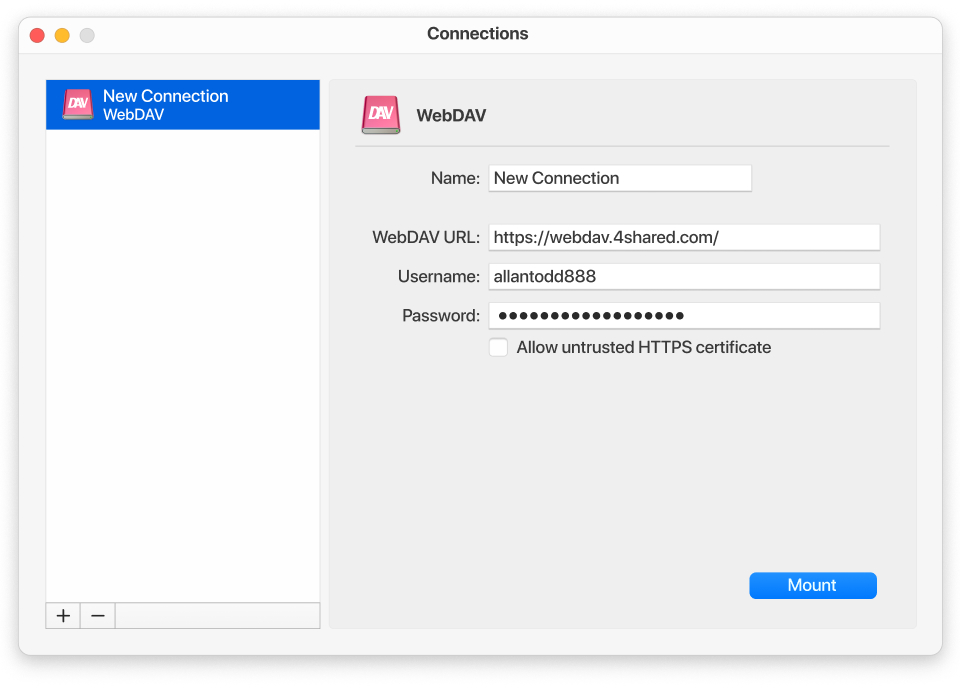
4. For Google Drive, follow the on-screen setup instructions in the wizard, then click “Mount” to finish connecting your account.
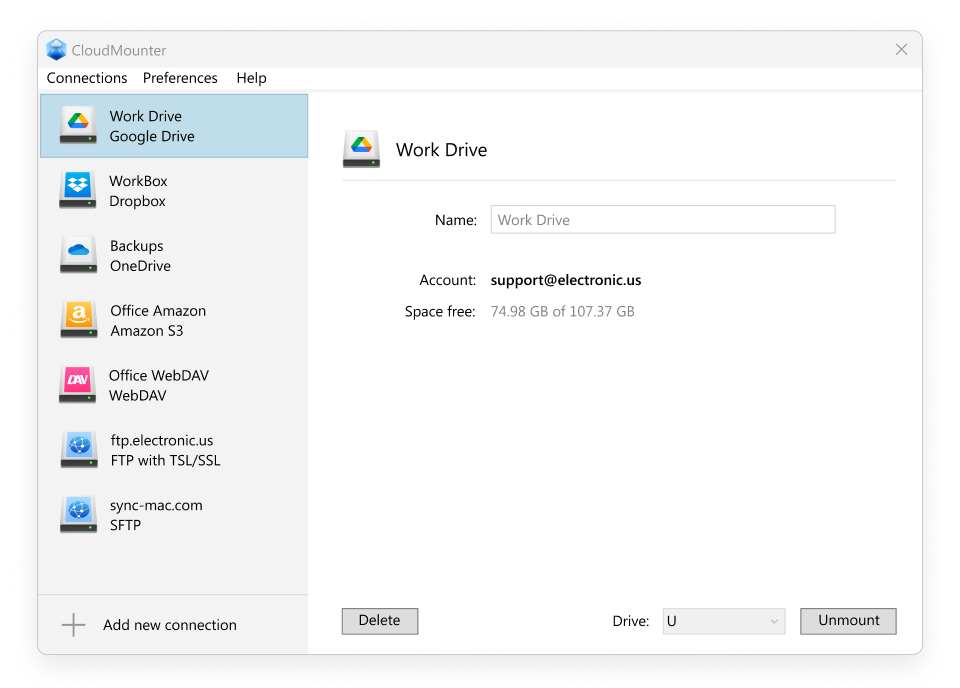
5. You’ll see both drives appear in Finder or File Explorer, allowing you to move folders and files between them just like you would with regular local drives.
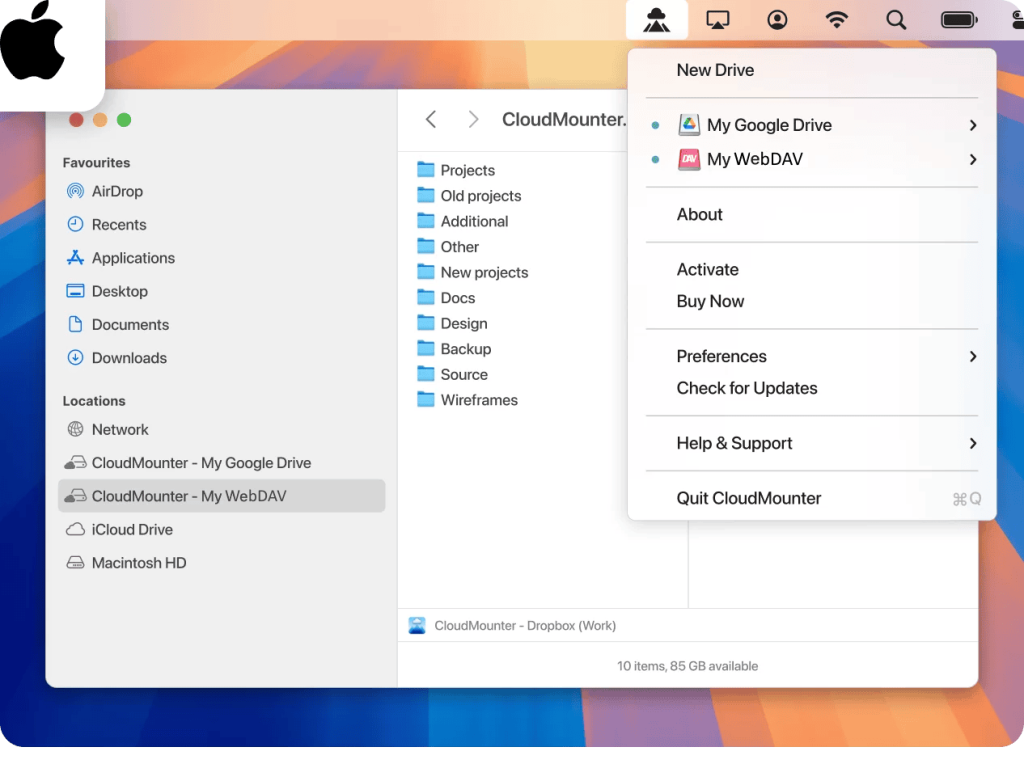
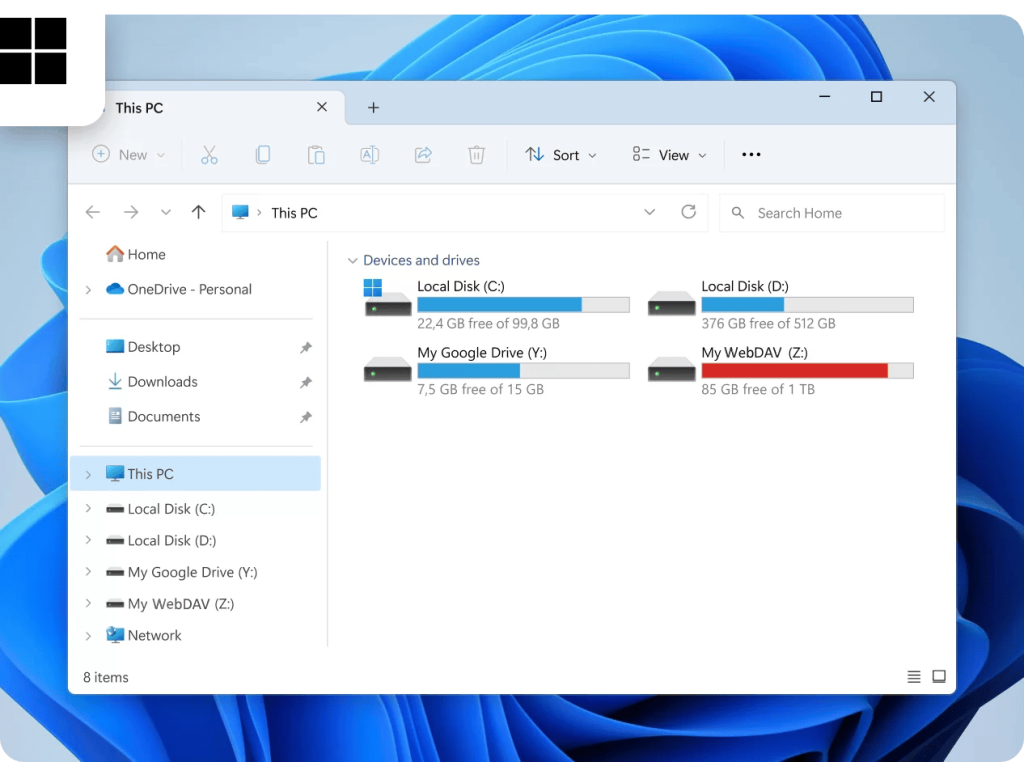
Additional CloudMounter benefits
Google Drive and WebDAV aren’t the only two things CloudMounter can help you with. There are tons of other benefits it offers. Here are some other things you can do with this app:
- Manage all your server files together in a single interface.
- Encryption provides extra security for your online files.
- Compatible with Finder on macOS and File Explorer on Windows.
- Work offline on your Mac to stay productive without an Internet connection.
That’s not all. Here are a few more benefits you can enjoy with this desktop software:
- Access a wide range of cloud storage and web services.
- Connect as many cloud accounts as you need.
- Manage files on remote servers, including FTP and SFTP.
Conclusion
Why transfer files manually between Google Drive and WebDAV when you can use third-party software like CloudMounter to drag and drop them between the two platforms? Manual transfers require enough free space on your computer and the hassle of mounting WebDAV on macOS or Windows every time you want to move or copy files.
CloudMounter, on the other hand, mounts both services as local drives, allowing you to move files between them just like you would with any other local drive.
