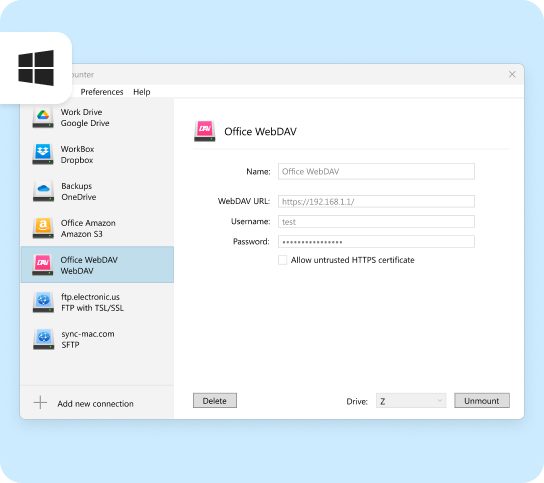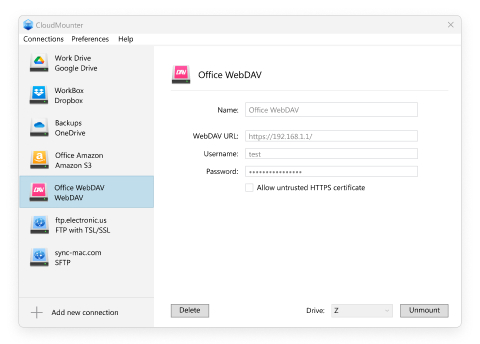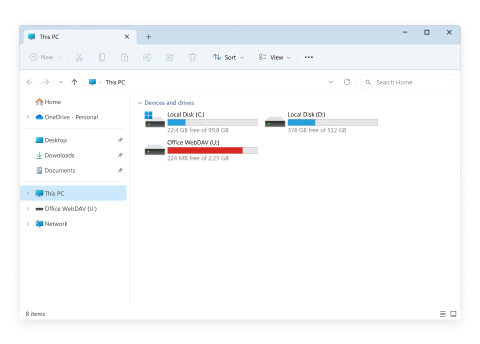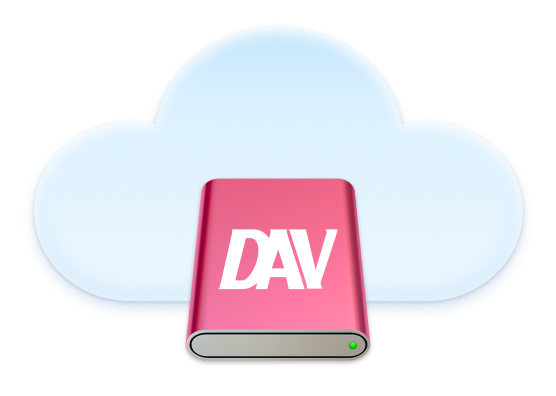
CloudMounter is a powerful tool that lets you access your WebDAV accounts easily from File Explorer. With this alternative WebDAV client for Windows, you can work with your online files as if they were stored on your computer. Open, edit, copy, upload, or delete files without downloading them first.