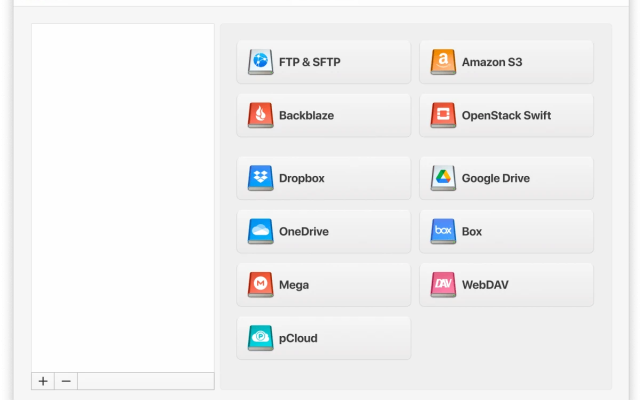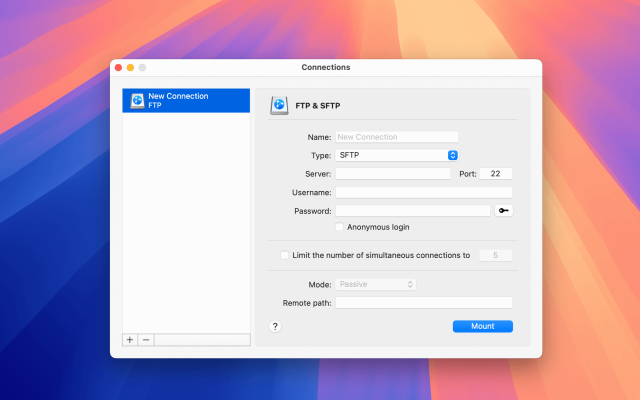Thinking of using an SFTP server on Windows? Unfortunately, there’s no native way to do it. That’s where third-party tools come in. This article explains how to transfer files using SFTP on Windows using CloudMounter directly through File Explorer.
With this app, you don’t need anything else. All you have to do is drag and drop files between local and remote folders like they’re on the same drive.
Is it possible to open an SFTP server in File Explorer
As mentioned above, there is no native support for SFTP on Windows, and while there are third-party applications, many function as separate file managers with their own interfaces. We recommend using CloudMounter instead. It allows you to set up a connection and continue using File Explorer and its familiar functions, the ones you already know and are comfortable with.
This means you won’t need to spend time learning a completely new piece of software just to connect to an SFTP server.
You can use SFTP to transfer files in CloudMounter directly from File Explorer instead of using a separate software. It’s a more secure and advanced tool that lets you work with files not only on your remote server, but also across multiple cloud storage services. There are no restrictions on the number of accounts you can add, and you can easily manage them all from one convenient location.
Transferring SFTP files on Windows via CloudMounter
There’s a lot you can do with CloudMounter, managing data on SFTP servers is just one of its many features. Here’s how to use SFTP in Windows using this app:
1. Download and install the utility on your Windows desktop.
2. Launch CloudMounter and choose the “FTP & SFTP” icon.

3. Now select the connection type (SFTP) and enter the server name, address, port (usually 22 for SFTP servers), username, password (or private key), and the remote path (the folder on the server you want to connect to).
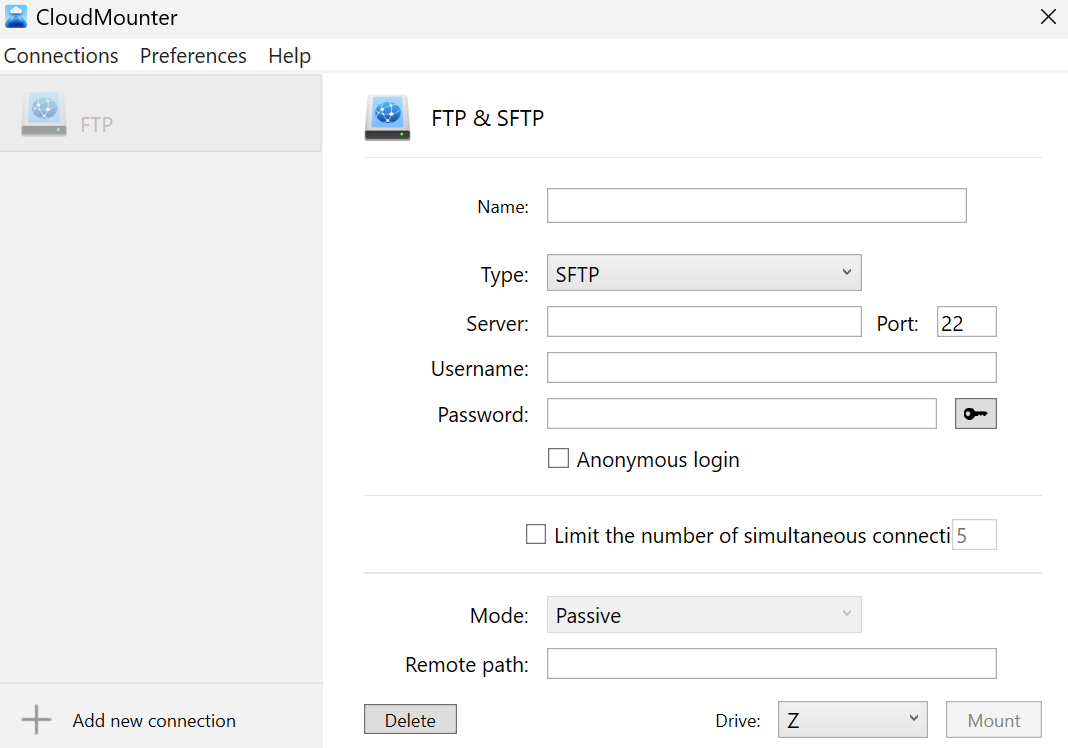
4. Click on the “Mount” button, and you will be able to see your SFTP server in File Explorer immediately.
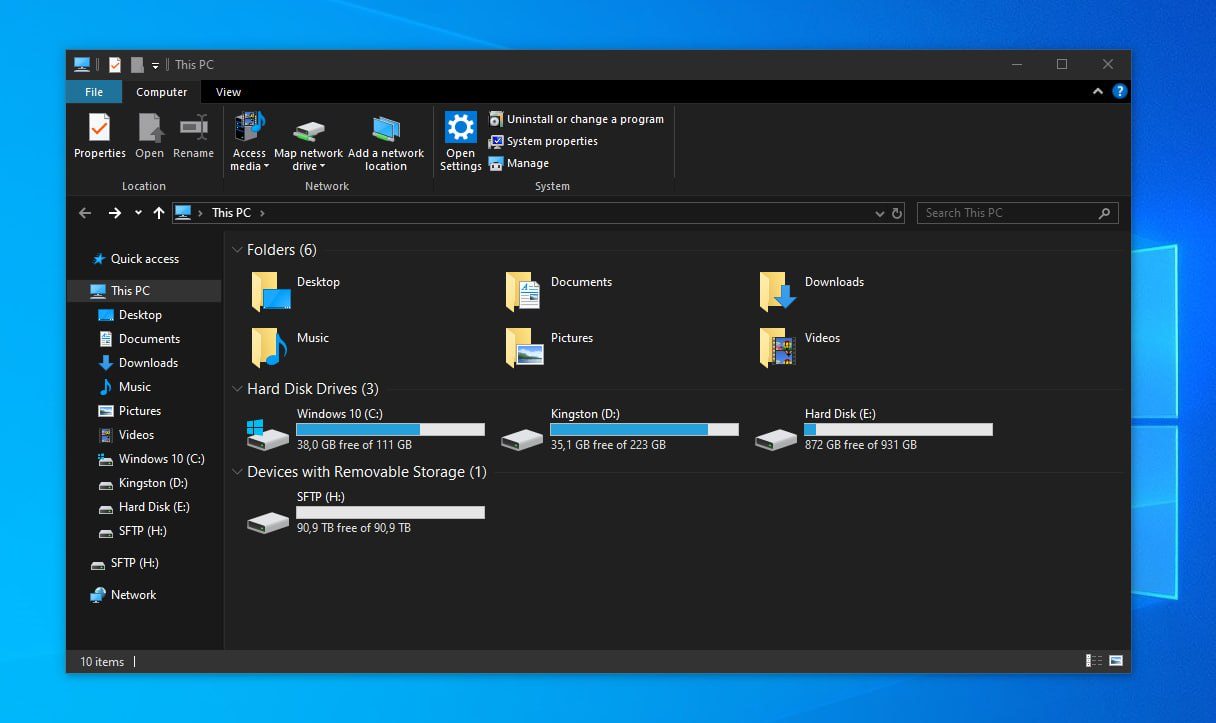
You should now be able to transfer files between your SFTP server and your computer, or any other connected storage, directly through your system file manager.
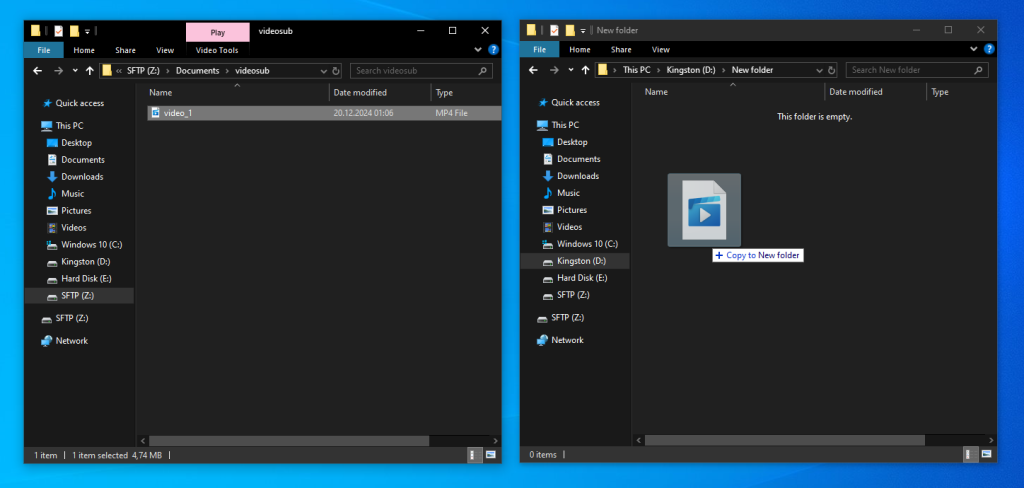
What else can CloudMounter do for you
Here are some other things you can use CloudMounter for:
- Work with all your files simultaneously in a single file manager.
- Add as many accounts as you want.
- Manage a wide range of cloud storage services and remote servers, including FTP and WebDAV.
- Protect your files with AES 256-bit encryption.
- Available on both Windows and macOS.
Conclusion
As you know now, you can’t connect to an SFTP server natively on Windows. You could use third-party apps, but many of them come with their own file managers, which means you’ll need to spend time learning how to use a new interface.
CloudMounter offers a much better alternative by mounting SFTP servers and other cloud storage services directly within File Explorer. This way, you can work with files stored on your SFTP server without ever having to switch to or learn a separate application.