Moving files from OneDrive to your Windows PC or external hard drive is simple when you know the right methods. Doing so allows you to set up local backups and take better control of your files.
In the guide below, we cover several methods, including using the OneDrive web interface, the desktop client, and third-party solutions that provide additional features, which are especially useful if you manage multiple cloud storage services. Let’s take a look at how to download files from OneDrive to a laptop.
Ordinary ways to transfer OneDrive files to your computer
Here are some ways you can move files from OneDrive to PC:
Method 1. Download files from the OneDrive website to a Windows PC
The simplest way is to download files from OneDrive to your local disk. Here’s how to transfer files from OneDrive to PC with this method:
- Sign in: Open OneDrive in a web browser and sign in to your Microsoft account.
- Select: Click on “My files” in the sidebar, and click on the checkbox next to the files or folders you want to download.
- Download: Click Download from the top menu or right-click the selected item, then save your chosen files, photos, or entire folders directly to your computer’s local storage.
4. Save: If your browser asks, select Save or Save As and choose where to store the files. In many cases, the browser will automatically save them in your computer’s Downloads folder.
5. Unzip: Once downloaded, simply extract the zip file contents and move the files to your desired destination on your PC or external hard drive.
As you can see, this method takes a lot of extra steps and can be quite inconvenient, like unzipping, to move data while keeping the folder structure. You have to download from OneDrive to PC every time you want to move a file.
Method 2. Move files from the OneDrive folder to a laptop locally
Here’s how to download from OneDrive to external hard drive or your PC:
- Once the OneDrive desktop app is installed, a OneDrive folder is automatically added to File Explorer. On Windows 10 and 11, the app is often pre-installed.
- If prompted, log in to your OneDrive account.
- The OneDrive folder contains all your files from the OneDrive server, making it easy to copy files and paste them to another location on your computer or an external hard drive using your native file manager.
Note that this method can sometimes create duplicate files on your computer or accidentally remove files from OneDrive due to automatic syncing.
How to transfer data from OneDrive to a local disk with CloudMounter
Unlike the previous method, this won’t duplicate your cloud files or sync them to the local disk. Instead, it lets you access files in real-time, so you can work with online data without using up hard drive space. It also won’t overload your system with heavy background processes, which is often the case with methods that use automatic synchronization. You can also use it to transfer photos from OneDrive to a hard drive.
Here’s how to use CloudMounter to transfer data from OneDrive:
1. Download CloudMounter on your Windows PC and follow the on-screen instructions to install it.
2. Launch the software and click on the OneDrive icon.
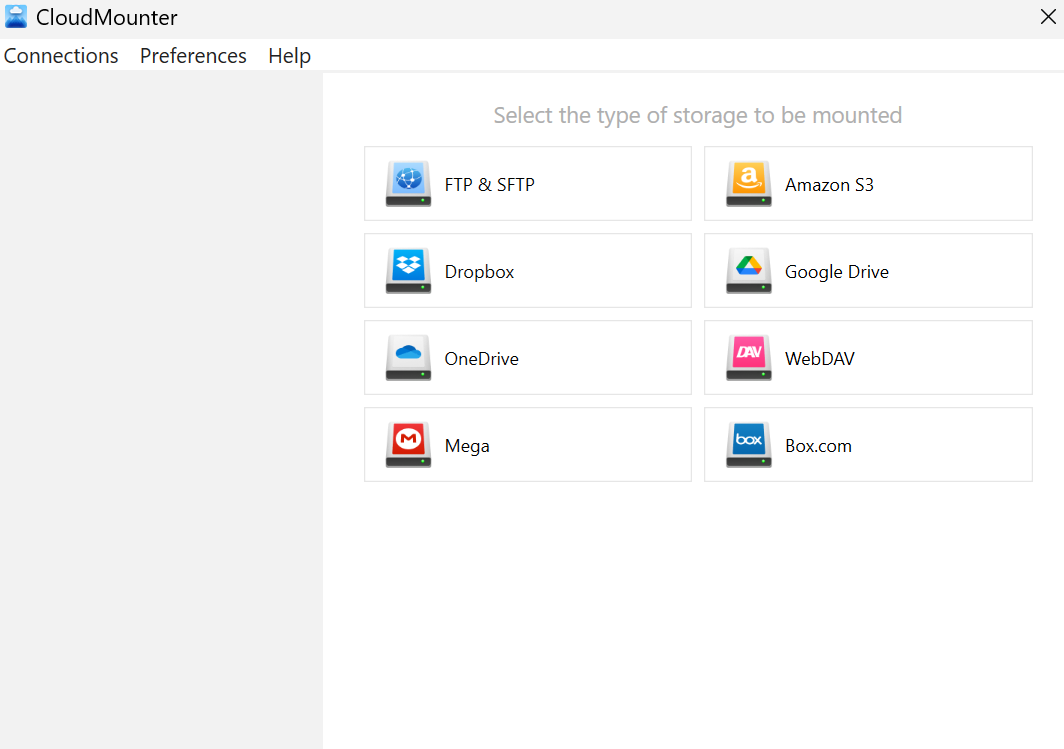
3. Log in to your Microsoft OneDrive account by entering your credentials.
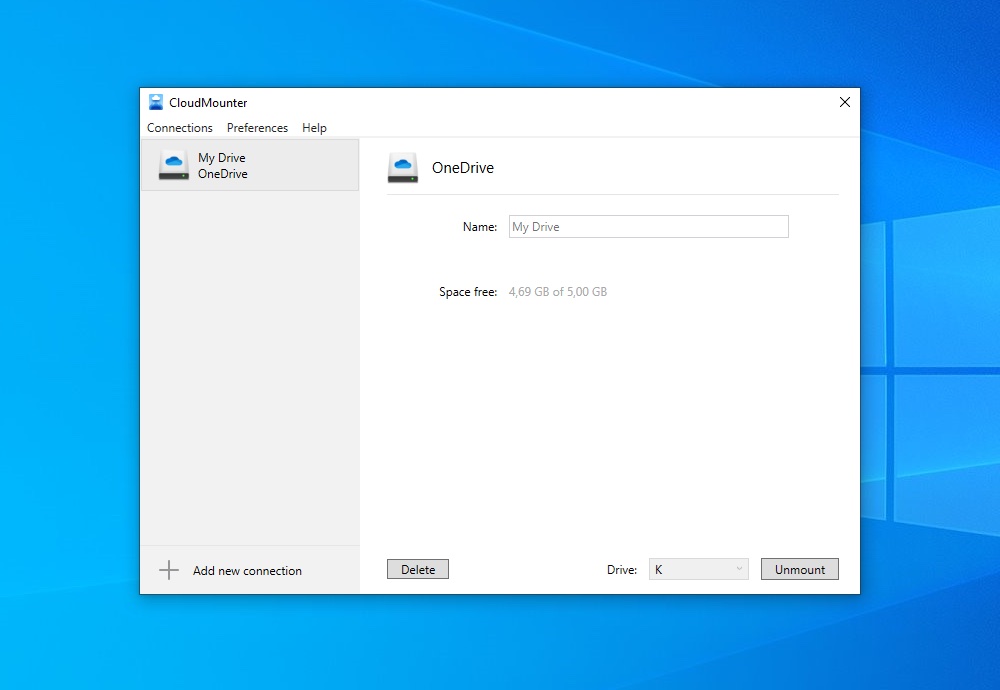
4. You’ll be able to see all your OneDrive files in File Explorer.
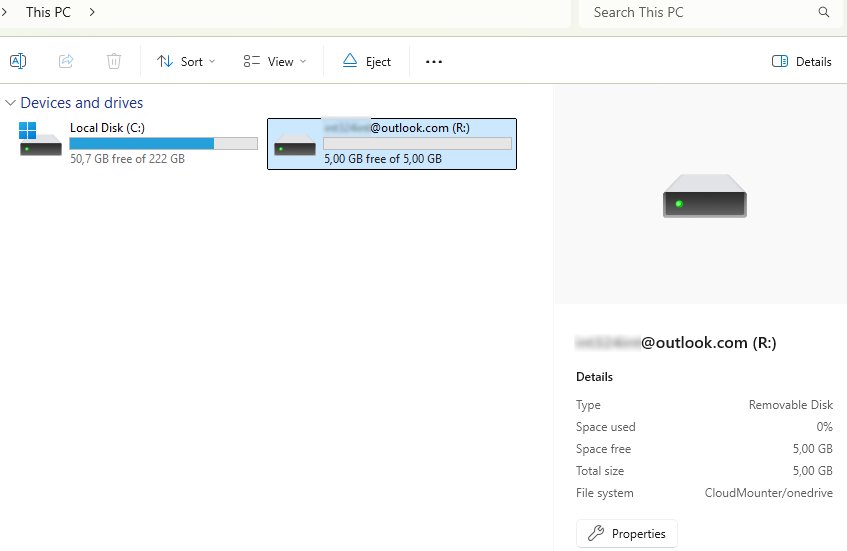
5. Tick the OneDrive files you need and use the drag-and-drop feature to download them to your laptop or move the documents folder.
Additional benefits of CloudMounter
Other than being able to move folders or files, easy integration, and centralized management, CloudMounter has tons of other benefits that you can take advantage of. These include strong client-side encryption, low resource usage, and a one-time purchase model. These features help protect your data, improve system performance, and avoid ongoing costs.
Here are some additional benefits of CloudMounter:
- Unified management and inter-cloud transfer: You can manage all your cloud accounts from a single interface, eliminating the need to switch between multiple apps or browser tabs. You can easily transfer files from OneDrive to Google Drive.
- Support as many personal or business accounts as needed: CloudMounter makes it easy to manage as many accounts as you need and supports team collaboration by integrating shared drives from services like OneDrive for Business.
- Various cloud storage and remote servers are supported: CloudMounter works with a wide range of cloud accounts while avoiding the heavy, continuous syncing of native clients. This makes it easy to move files between services (for example, from Dropbox to OneDrive) without slowing down your system.
- Advanced security and data privacy: CloudMounter uses client-side AES 256-bit encryption, turning your data into a secure, unreadable format that only you can decrypt with your key. All passwords and sensitive information are safely stored in Windows Credential Manager.
- Available for either Windows or macOS: Cross-platform compatibility makes it a convenient choice for people who need to work across different devices.
- Easy file sharing: Quickly copy OneDrive links directly from the system context menu for easy sharing.
Enhancing professional workflows and use cases
CloudMounter is great for improving professional workflows and works well for many other tasks as well. It is especially useful in a business setting:
- For creative agencies and professionals: CloudMounter lets designers, videographers, and editors access and manage large cloud files directly from their apps. This avoids slow downloads, uploads, and long sync times when working with high-resolution media.
- For IT and development teams: CloudMounter lets you mount remote servers like SFTP, FTP, and WebDAV as local drives. This makes it easy to deploy and update files without using a separate FTP client. Thanks to CloudMounter, operating files between OneDrive and FTP has become easier.
- For team collaboration: Employees can access shared drives as local disks without syncing all files, keeping their systems fast and efficient.
Conclusion
CloudMounter is a powerful tool with easy drag-and-drop functionality, letting you move files from OneDrive to your computer or another cloud storage service.
It is regularly updated with new features and improvements, making it a reliable choice for anyone looking for a simple cloud management solution.
