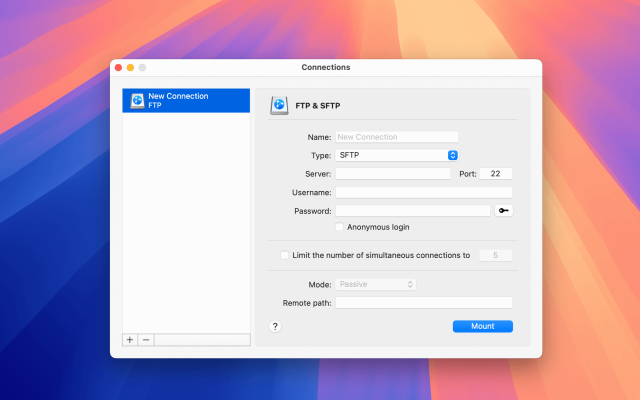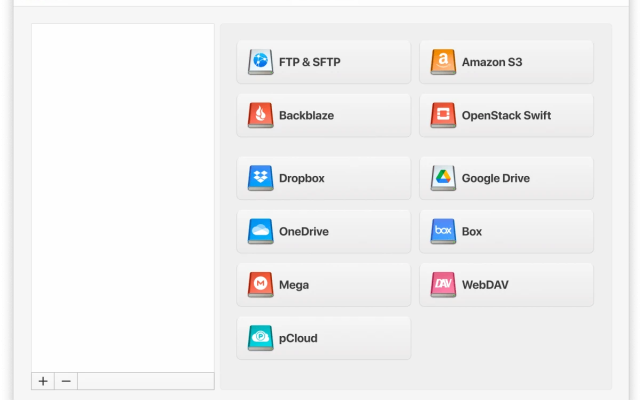If you’re a Windows user, then you might know that it doesn’t offer native support for SFTP in File Explorer, which can make managing remote files a bit frustrating. A good alternative is CloudMounter, which helps by letting you mount SFTP on Windows as a local drive, so your files appear right alongside everything else on your computer.
You can move, copy, and organize remote content without using a separate app. It’s an easy way to work with SFTP directly through the tools you already use. In this guide, we’ll explain how to use CloudMounter to map SFTP as a network drive.
Is it possible to add an SFTP server to File Explorer
Since there’s no native way to add an SFTP server to File Explorer, you have no choice but to use a third-party program. While there are several options out there, many fall short when it comes to ease of use and full integration.
That’s where CloudMounter comes in. It’s an easy-to-use app that lets you access and manage remote files directly through File Explorer or your usual file manager, without needing to learn a completely new interface.
With the help of this advanced but user-friendly software, you can configure File Explorer to work with files from remote servers and multiple cloud storage services. You can link as many accounts as you want, work across them all at once, and manage everything from one place.
How to map SFTP as a network drive on Windows via CloudMounter
Our desktop app lets you manage data on SFTP servers easily. Here’s how it works:
1. First, download and install CloudMounter on your computer.
2. Open the app and click on the “FTP & SFTP” icon.

3. Then, fill in the connection details:
- Choose SFTP as the connection type.
- Enter the server name, address, and port (SFTP usually uses port 22).
- Add your username and password or private key.
- Set the remote path, this is the folder on the server you want to access.
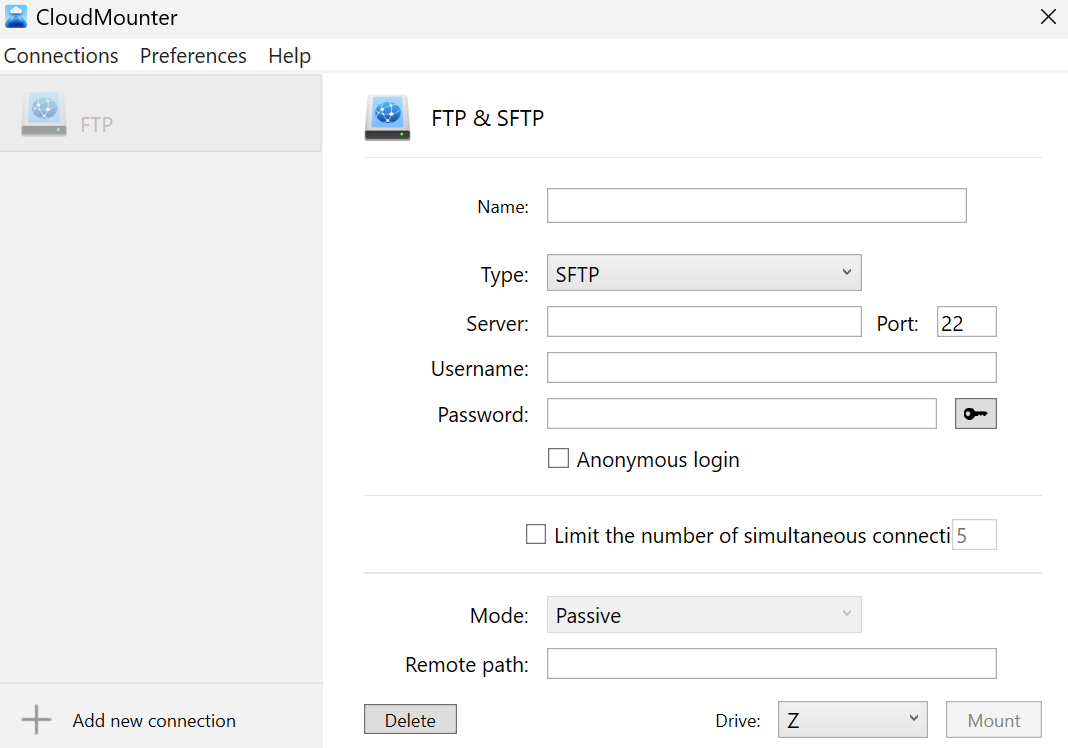
Once everything’s filled out, click on “Mount.” Your SFTP connection will show up right in File Explorer, so you can work with remote files just like local ones.
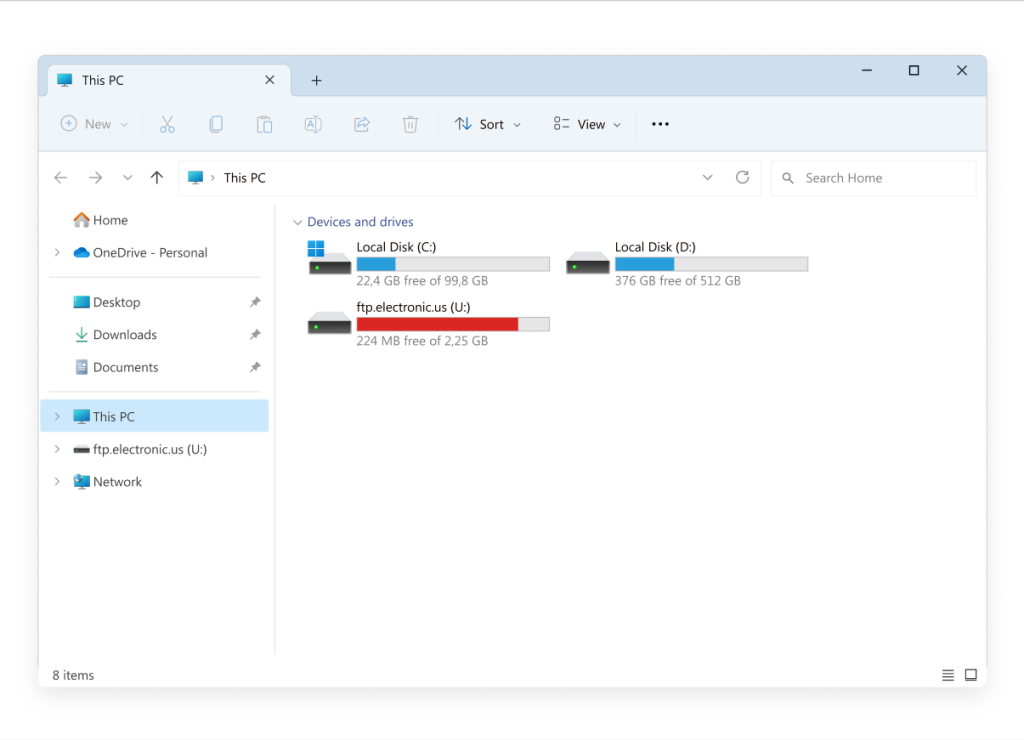
In what other ways is CloudMounter useful?
CloudMounter isn’t just for mapping SFTP as a network drive. There are plenty of other features it offers which you may find useful. Here are some of the main ones:
- Support for a wide range of cloud storage platforms and remote servers.
- No limits on the number of accounts you can connect.
- Access and manage the contents of all your connected storages simultaneously through your system’s file manager.
- Built-in AES 256-bit encryption for extra protection of your remote files.
- Available for both Windows and macOS.
Therefore, for instance, mapping FTP as a network drive from your PC or MacBook will work just as well.
Conclusion
Windows users have no native way of adding an SFTP server to File Explorer. Fortunately, you can use CloudMounter to map an SFTP server as a network drive on Windows and access it like you would any local folder, directly through File Explorer.
The app does more than just let you map SFTP as a drive. It lets you connect to various cloud storage platforms and remote servers, create as many accounts as you need, and access all your drives at the same time. With its user-friendly interface and flexible features, CloudMounter is a great choice for anyone who wants easy access to an SFTP server through File Explorer.