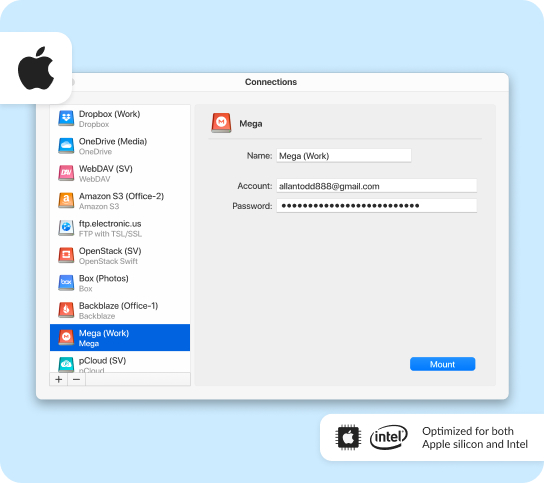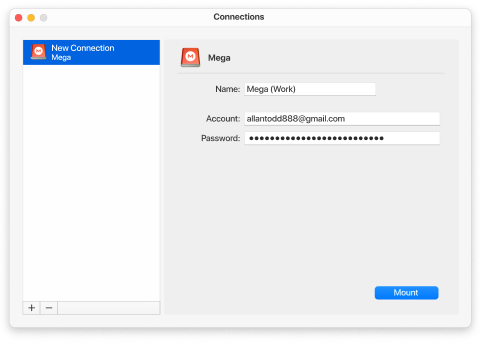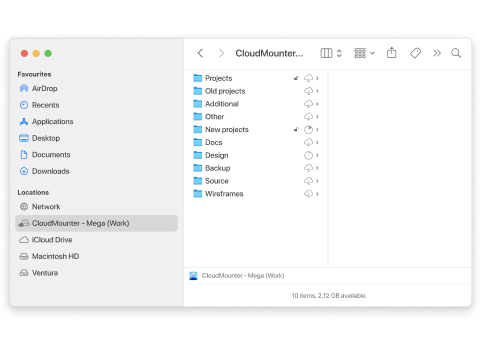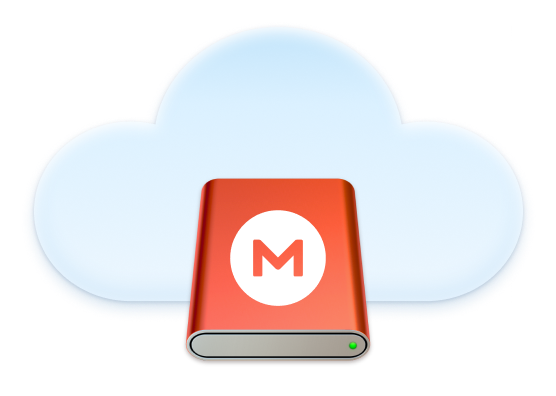
With CloudMounter, you can mount MEGA as a drive on your computer, as though it was a local drive, allowing you to manage all your online files from one place. This desktop app makes it easy to browse, copy, edit, and upload files directly from your Mac’s Finder.