There are lots of methods you can use to safely transfer your Google Drive files to Amazon S3 and vice versa. One user-friendly option we recommend is CloudMounter. It’s an all-in-one cloud storage manager that lets you move files between multiple platforms and services.
In this guide, we look at different ways to move files from Google Drive to S3, and how CloudMounter makes it even simpler. With it, you can manage your personal Google Drive and work S3 together at the same time, without installing separate native clients for each service.
Manual download or upload (simple for small files)
Let’s start with the manual method. This approach involves downloading your files to your hard drive and then uploading them to another storage service. It’s a great way to move files or backup Google Drive to S3.
Move files from Google Drive to AWS S3
1. First, log in to your Gmail account, click on the Google apps icon in the top-right corner, and select “Drive” to see all your Google Drive files.
2. Pick all the files and folders you want to transfer, then click on the Download icon at the top or right-click and select “Download”.
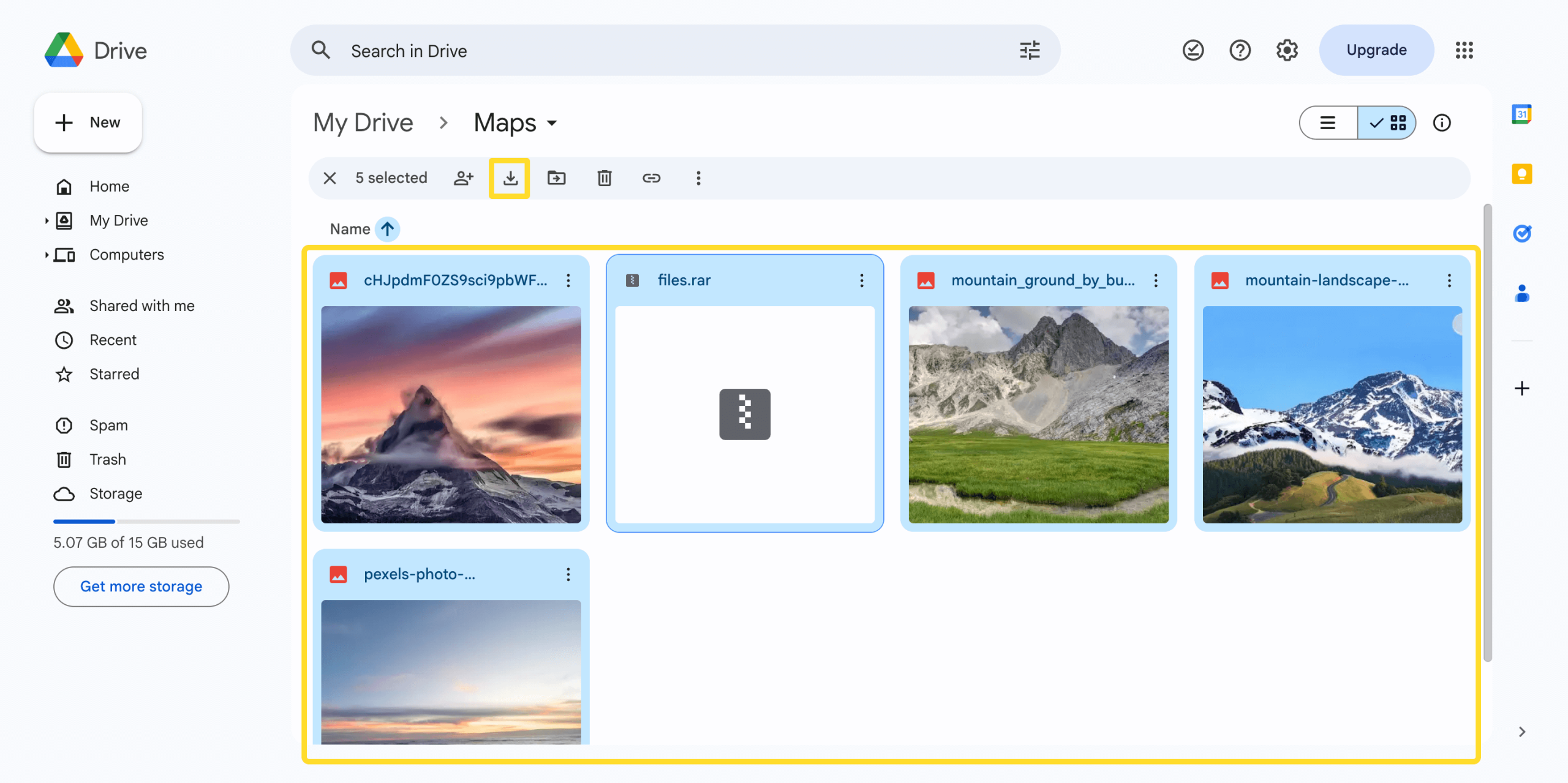
3. Your files and folders will be downloaded as a .zip file. Extract them to your desktop.
4. Head to the Amazon S3 site and log in with your credentials.
5. Go to the S3 bucket where you want to upload your files.
6. Click on “Upload” and select the files or folders you want to move to your S3 bucket.
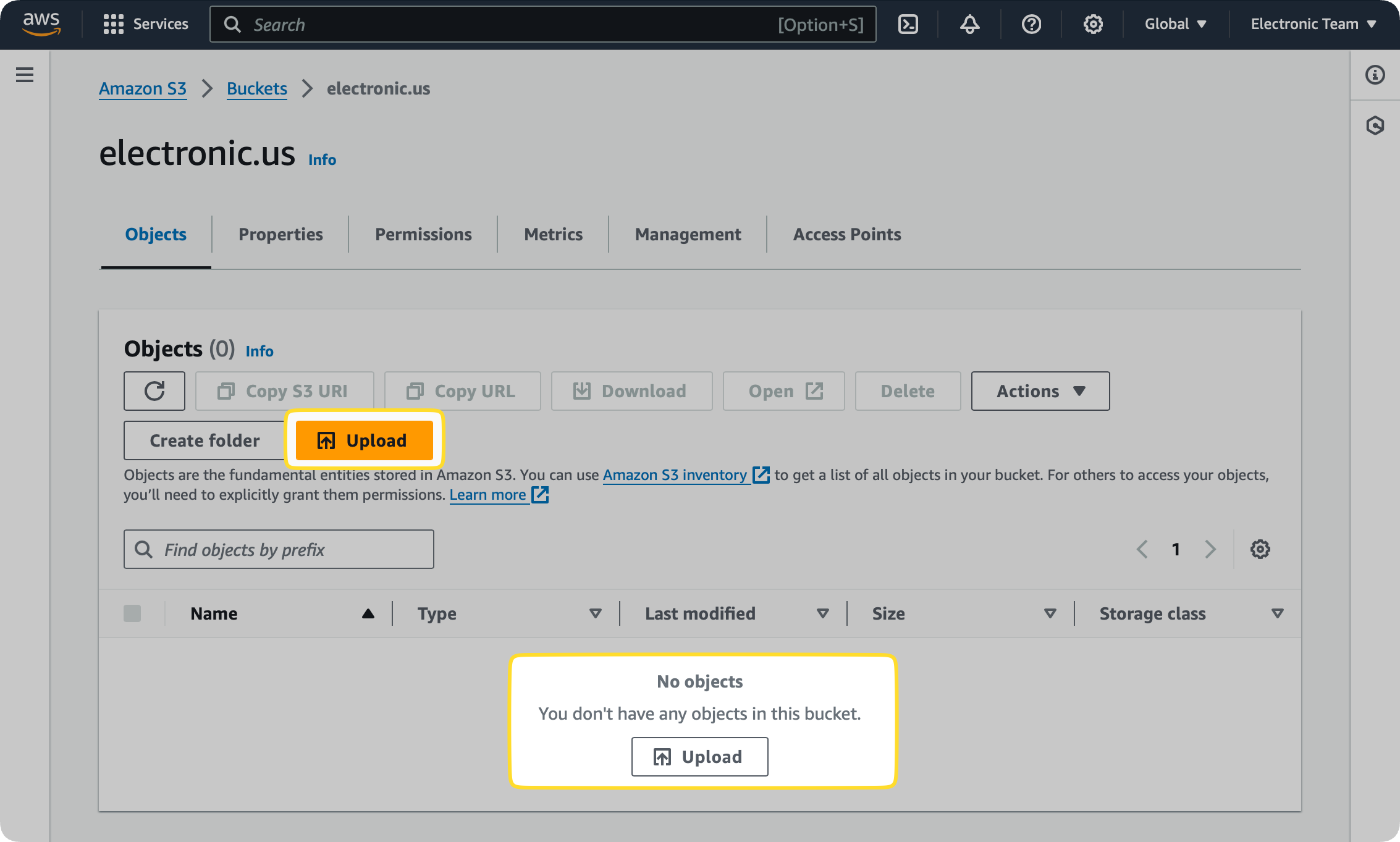
Migrate Amazon S3 data to Google Drive
Want to move your files the other way? Here’s how to transfer data from AWS S3 to Google Drive:
1. Log in to your Amazon S3 account and go to the bucket you want to download files from.
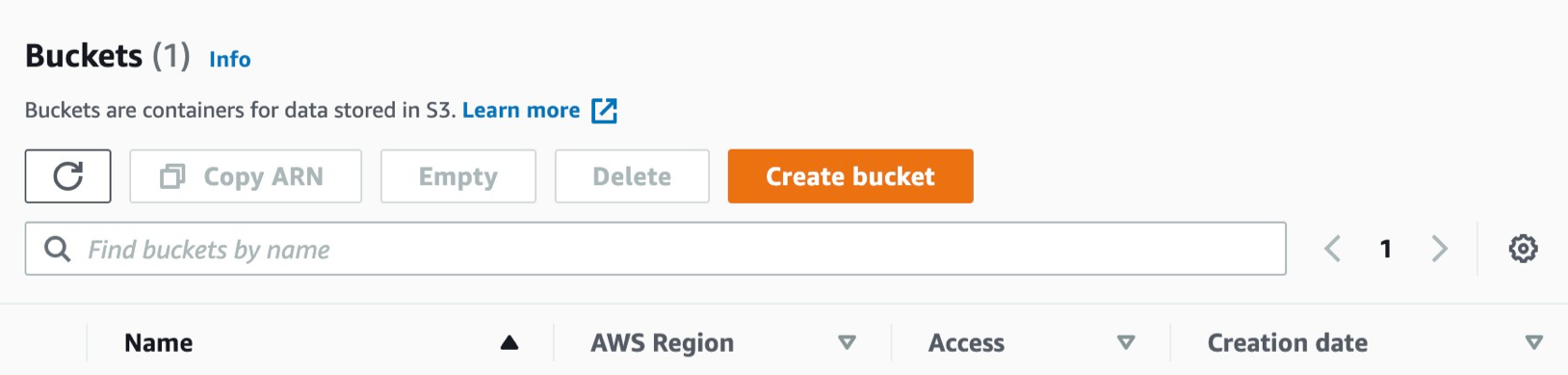
2. In the “Objects” section, select the file you want to transfer and click “Download” (or right-click/Control-click and choose Download).
3. Now, log in to your Google Drive account once the files have finished downloading.
4. To upload the downloaded files, click on “New” and choose “File Upload” or “Folder Upload,” then select the files you want to add.
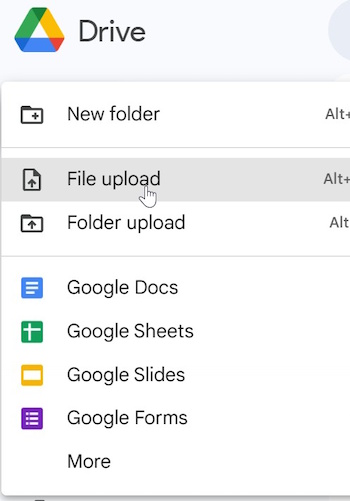
These manual methods can be inconvenient and time consuming because you have to download and upload files every time you want to transfer something.
The biggest drawback is that you cannot download entire folders or multiple files from an S3 bucket. You can only transfer one file at a time.
How to transfer from Google Drive to an S3 bucket with CloudMounter
Fortunately, there’s an easier way to transfer files from Google Drive to S3 bucket. CloudMounter is a simple, user-friendly cloud storage manager that lets you move files without downloading them. You don’t need to study the S3 documentation, and you can keep all your files neatly organized in a single window. Here’s how to migrate from Google Drive to AWS S3 with this app:
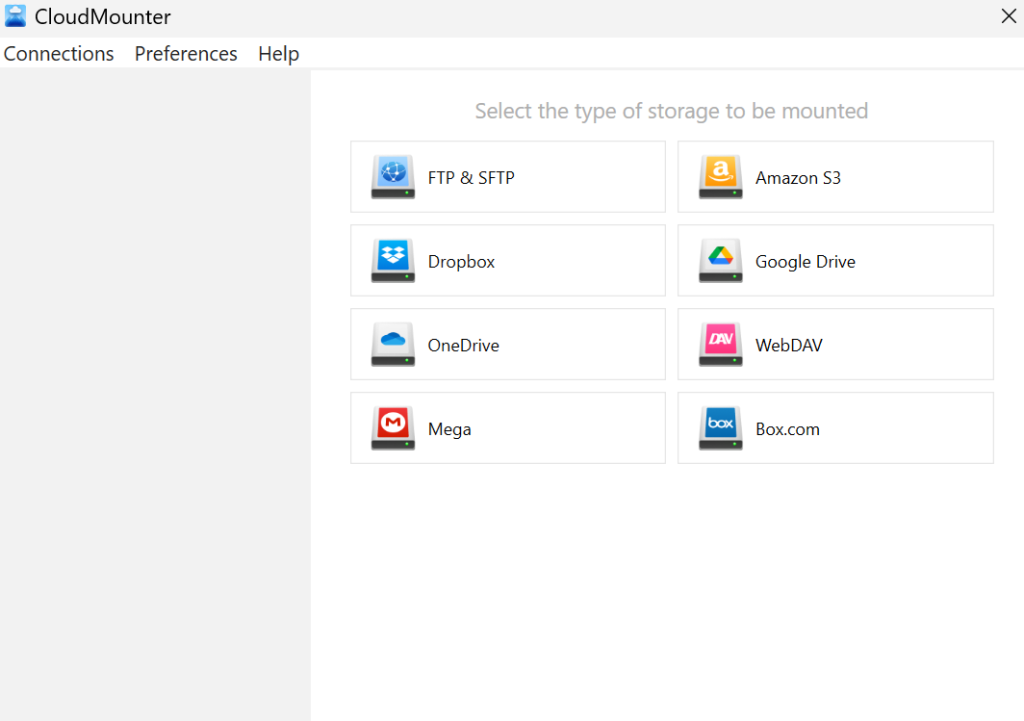
3. Fill in the settings for each connection in the fields provided. Amazon S3 doesn’t use a username and password. Instead, you’ll need an access key and a secret key, which you can get from the Amazon Management Console.
4. Click on “Mount”, and the software will map both storage services as local drives.
5. You should now be able to see both storage services in Finder or File Explorer.
6. You can now easily drag and drop your files from one service to another, just like you would with any other local drive.
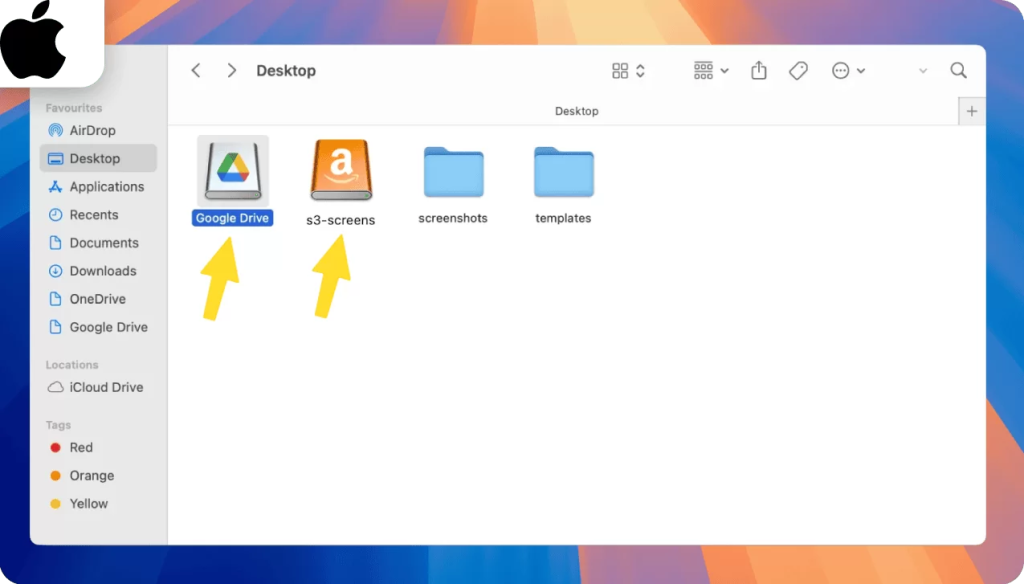
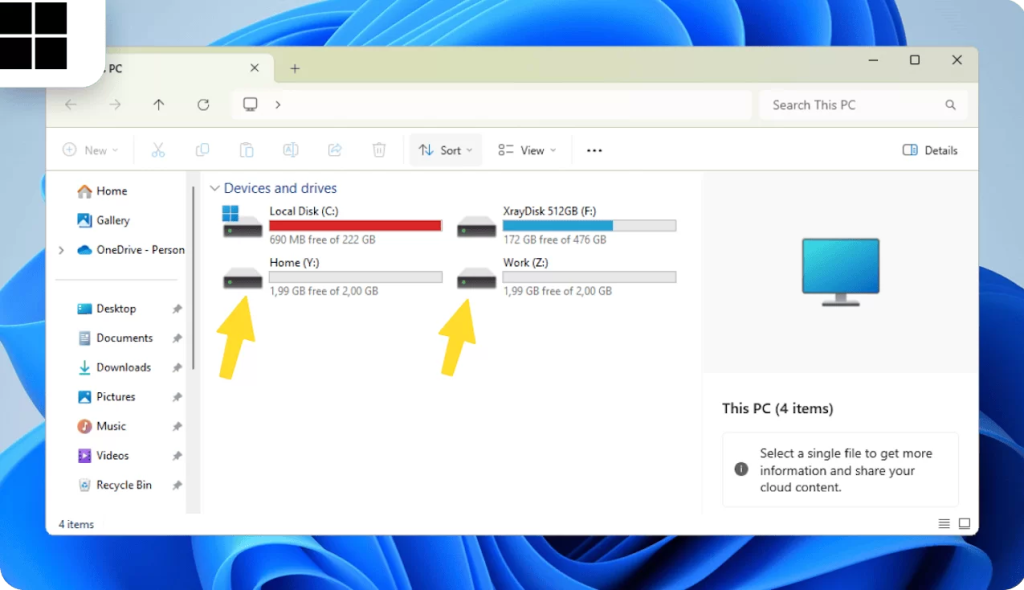
Extra CloudMounter benefits
Here are some other powerful features CloudMounter offers:
- Broad compatibility. Works with all AWS regions and any S3-compatible storage solutions.
- Manage multiple clouds effortlessly. The app supports a variety of cloud storage services and remote servers. It makes managing multiple cloud accounts simple by removing the need for resource-heavy native sync clients. This means you can easily move data from Google Drive to WebDAV and other services or platforms with just a few clicks.
- Unified management and easy file transfer. Keep all your files from different cloud services in one place within your system’s file manager, so you don’t have to keep switching between apps or browser tabs.
- Support as many storage accounts as needed. CloudMounter makes team collaboration simple by letting users link shared drives from multiple cloud services, such as Dropbox Business, all at once.
- Advanced security and data privacy. Files are encrypted on your device using AES 256-bit, making them unreadable without your unique decryption key. Passwords and other sensitive information are safely stored in macOS Keychain or Windows Credential Manager.
- No local file duplication. Since files aren’t stored on your device, CloudMounter helps you save valuable hard drive space, which is especially useful if you have limited storage.
- Easy file sharing. You can make any mounted Amazon bucket or its contents private or public using the context menu. Files can also be shared quickly and easily by copying their public HTTP link.
- Work offline on macOS. You can stay productive even when your internet connection is down.
Improving professional workflows
CloudMounter is much more than a personal cloud storage manager. It offers a range of features that help streamline professional workflows, especially for IT development teams.
System administrators and developers can mount remote servers and cloud storage services, like Google Drive or AWS S3, as local drives. This makes tasks such as file deployment and updates much easier and eliminates the need for separate client software.
It’s not a replacement for Git, but you can use CloudMounter to manage and access project assets that are too large for a traditional Git repository, such as large images, videos, or database backups.
Here are some benefits the software offers to IT specialists:
- Universal access and flexibility
- Streamlined multi-cloud and cross-platform operations
- Enhanced security and privacy
- Optimized for efficiency and collaboration.
Conclusion
CloudMounter is a powerful tool with drag-and-drop functionality, making it easy to move folders or files without the need for local downloads and re-uploads. You can use it to copy files from Google Drive to Amazon S3 and vice versa in a matter of minutes.
The software is regularly updated with new features, which makes sure it continues to support the latest cloud services and improves overall file management capabilities.

